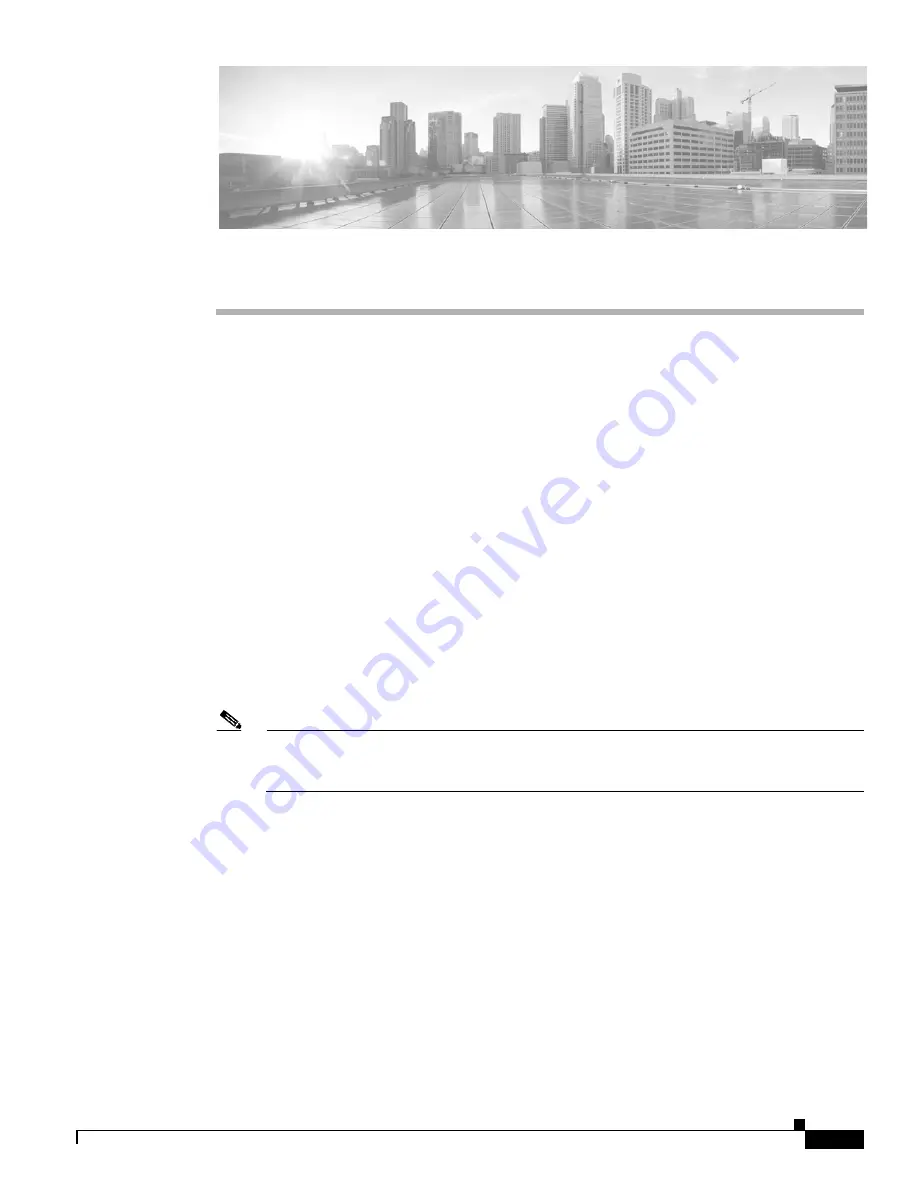
ix
Hardware Installation Guide for the Cisco 4451-X Integrated Services Router
OL-27644-01
Preface
This preface describes the objectives, audience, organization and conventions of this guide, and the
references that accompany this document set. The following sections are provided:
•
Objectives, page ix
•
Audience, page ix
•
Organization, page x
•
Conventions, page xi
•
Related Documentation, page xvii
•
Searching for Cisco Documents, page xviii
•
Obtaining Documentation and Submitting a Service Request, page xviii
Objectives
This guide explains how to install, connect, and perform initial configurations for the Cisco 4451-X
Integrated Services Router (ISR).
Note
For warranty, service, and support information, see the “Cisco Warranty Terms” section in the
Pointer Card for the Cisco 4451-X Integrated Services Router
document that was shipped with
your router.
Audience
This guide is intended for Cisco equipment providers and service persons who are technically
knowledgeable and familiar with Cisco routers and Cisco IOS software and features. They would
understand how to install, configure, and maintain the router, and they should be familiar with electronic
circuitry and wiring practices, and have experience as an electronic or electromechanical technician.
This guide identifies certain procedures that should be performed only by trained and qualified
personnel.










































