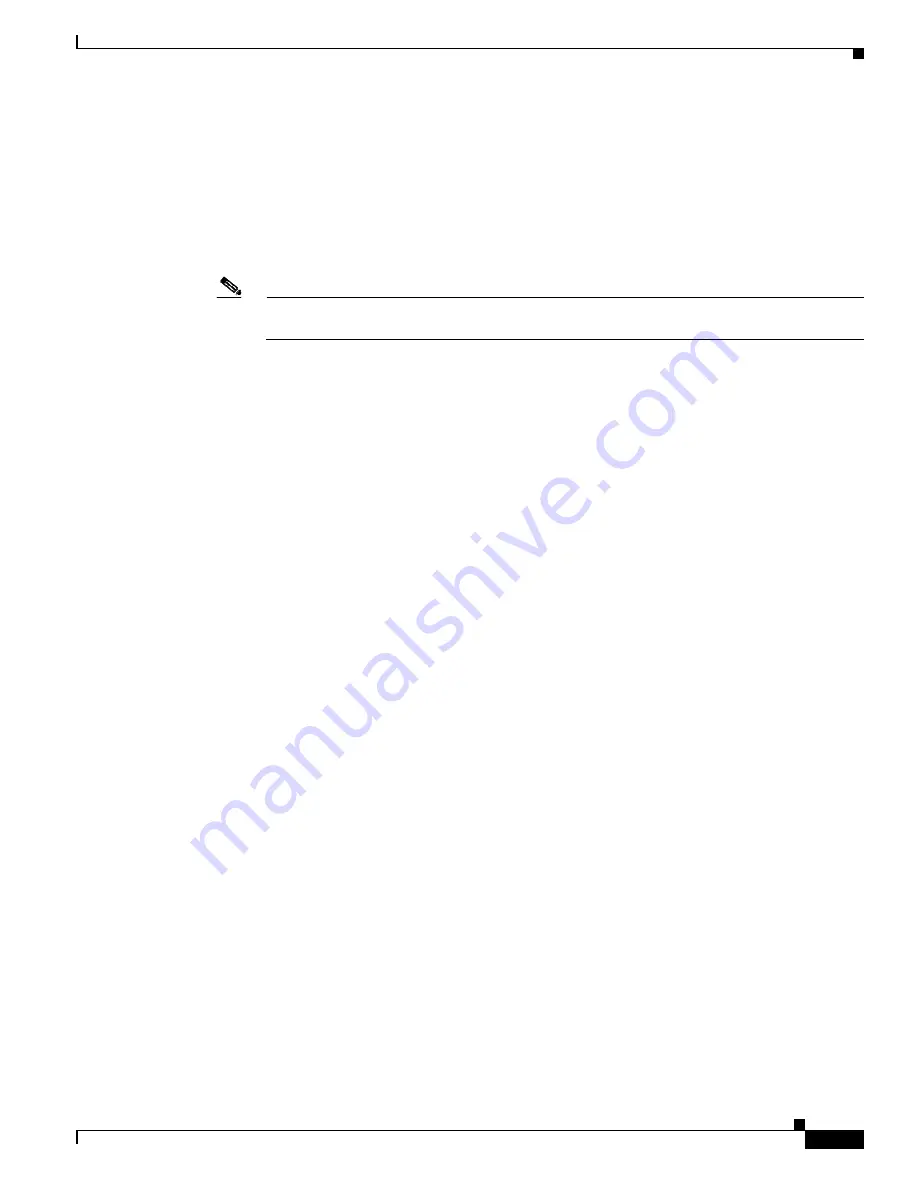
3-3
Cisco 4400 Series Hardware Installation Guide
OL-27644-01
Chapter 3 Installing and Connecting the Router
What You Need to Know
What You Need to Know
CLI Console Access
Use the USB console port on the router to access the Cisco Internet Operating System (IOS-XE)
command line interface (CLI) on the router and perform configuration tasks. A terminal emulation
program is required to establish communication between the router and a PC. See the
“Connecting to a
Console Terminal or Modem” section on page 3-14
for instructions.
Note
A Microsoft Windows USB driver must be installed before you establish physical connectivity
between the router and the PC.
Slot and Port Numbers
Cisco ISR 4451-Xs have built in ports and new slots. The new slots accommodate new modules and
interface cards; SMs, NIMs, PVDM4s, and the Cisco E-Series Server Modules. See the
“About Slots and
Interfaces” section on page 1-17
for slot and port numbering.
Software Licenses
To use all the features on the Cisco ISR 4451-X, you must purchase a software package.
See the
”Licensing”
section of the
Software Configuration Guide for the Cisco 4451-X Integrated
Services Routers
for more information.
Before You Begin
Before installing and connecting a Cisco Integrated Services Router, read the safety warnings and gather
the following tools and equipment.
•
ESD-preventive cord and wrist strap
•
Number 2 Phillips screwdriver
•
Flat-blade screwdrivers: small, 3/16-in. (4 to 5 mm) and medium, 1/4-in. (6 to 7 mm)
–
To install or remove modules
–
To remove the cover, if you are upgrading memory or other components
•
Screws that fit your rack
•
Wire crimper
•
Wire for connecting the chassis to an earth ground:
–
AWG 6 (13 mm
2
) wire for NEBS-compliant chassis grounding
–
AWG 14 (2 mm
2
) or larger wire for NEC-compliant chassis grounding
–
AWG 18 (1 mm
2
) or larger wire for EN/IEC 60950-compliant chassis grounding
•
For NEC-compliant grounding, an appropriate user-supplied ring terminal, with an inner diameter
of 1/4 in. (5 to 7 mm)
















































