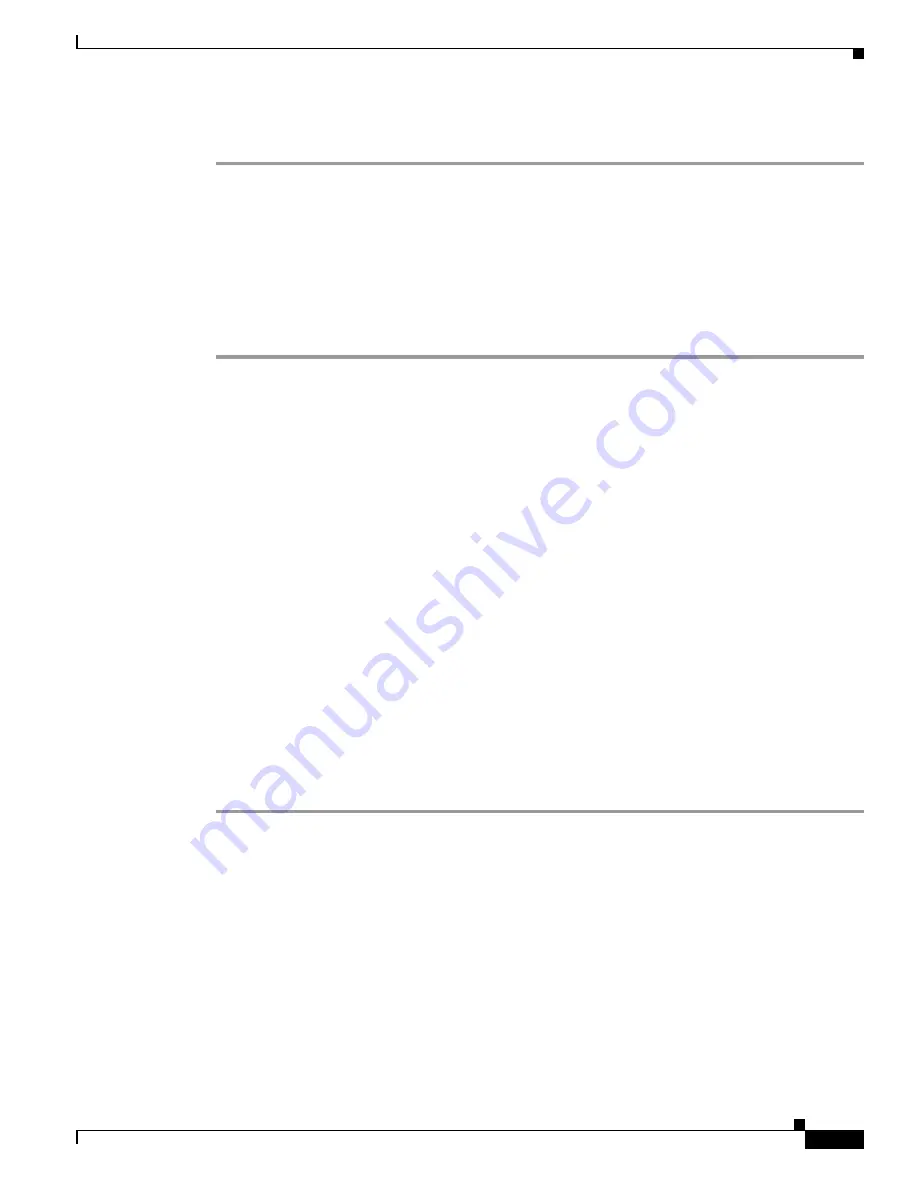
4-5
Hardware Installation Guide for the Cisco 4451-X Integrated Services Router
OL-27644-01
Chapter 4 Initial Configuration
Performing the Initial Configuration on the Router
Router#
configure terminal
Router(config)#
Using Cisco IOS-XE CLI—Manual Configuration
This section shows you how to access the command-line interface (CLI) to perform the initial
configuration on the router.
If the system configuration dialog message does not appear, a default configuration file was installed on
the router prior to shipping. Follow these steps to configure the router.
Step 1
Enter the following answer when the system message appears on the router.
--- System Configuration Dialog ---
At any point you may enter a question mark '?' for help.
Use ctrl-c to abort configuration dialog at any prompt.
Default settings are in square brackets '[]'.
Would you like to enter the initial configuration dialog? [yes/no]:
no
Step 2
Press
Return
to terminate autoinstall and continue with manual configuration:
Would you like to terminate autoinstall?
[yes]
Return
Several messages are displayed, ending with a line similar to the following:
...
Copyright (c) 1986-2012 by cisco Systems, Inc.
Compiled <
date
> <
time
> by <
person
>
Step 3
Press
Return
to bring up the
Router>
prompt.
...
flashfs[4]: Initialization complete.
Router>
Step 4
Type
enable
to enter privileged EXEC mode:
Router>
enable
Router#
•
Configuring the Router Hostname, page 4-6
(Optional)
•
Configuring the Enable and Enable Secret Passwords, page 4-7
(Required)
•
Configuring the Console Idle Privileged EXEC Timeout, page 4-8
(Optional)
•
Gigabit Ethernet Management Interface Overview, page 4-9
(Required)
•
Specifying a Default Route or Gateway of Last Resort, page 4-12
(Required)
•
Configuring IP Routing and IP Protocols, page 4-12
(Required)
•
Configuring Virtual Terminal Lines for Remote Console Access, page 4-16
(Required)
•
Configuring the Auxiliary Line, page 4-17
(Optional)
•
Verifying Network Connectivity, page 4-19
(Required)






























