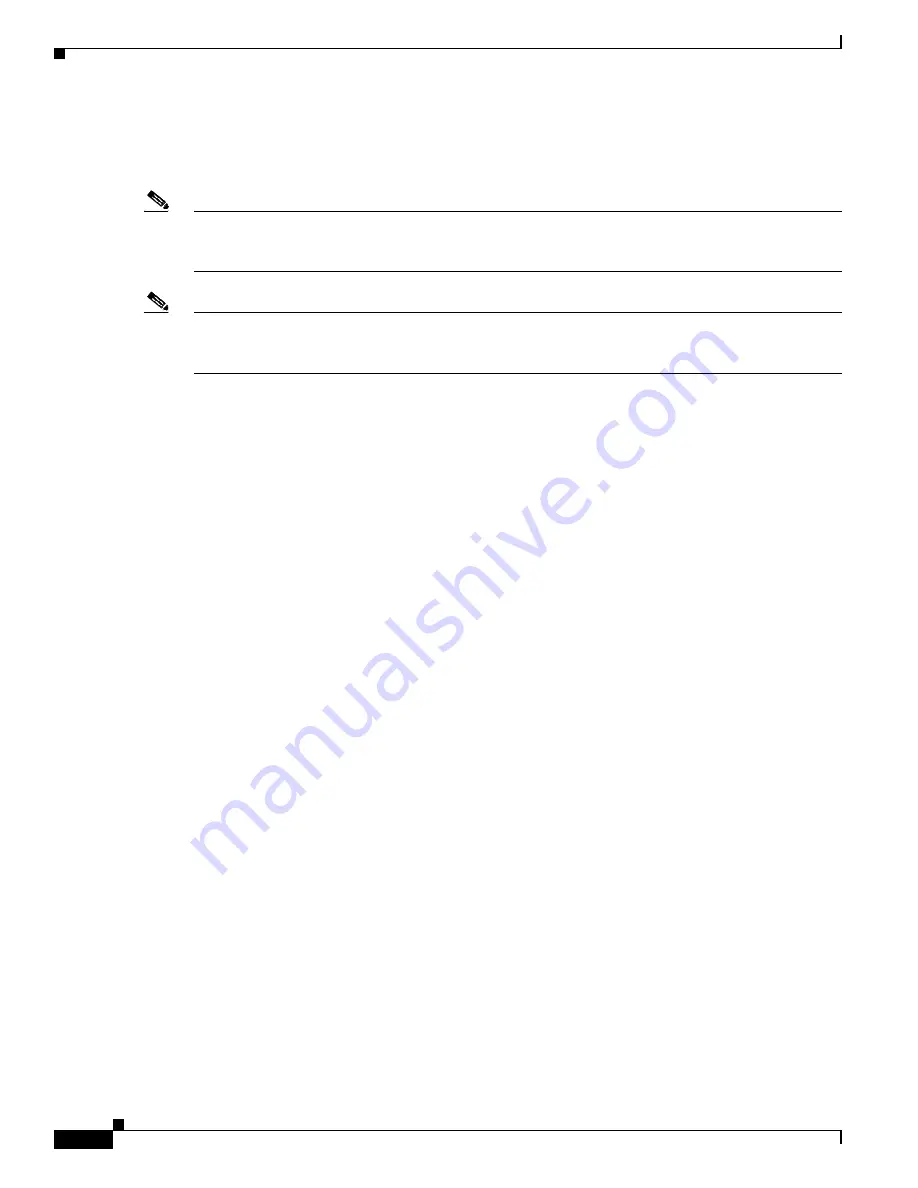
3-18
Cisco Video Surveillance 4300E and 4500E High-Definition IP Camera User Guide
OL-25230-02
Chapter 3 Configuring and Managing the IP Camera
Network Setup Windows
Analytics Windows
The Analytics windows provide access to options for configuring the Cisco video analytics feature.
Note
The Analytics window is available only for the CIVS-IPC-4500E model, which has the digital signal
processor (DSP) capabilities that are used for the Cisco video analytics feature. The CIVS-IPC-4300E
model does not have the DSP capabilities.
Note
Even though the Cisco video analytics feature is supported by Cisco Video Surveillance Manager (VSM)
6.3.1 or later, the CIVS-IPC-4500E model is supported only by VSM 6.3.2 or later. For related
information, see the current version of
Cisco Video Surveillance Manager User Guide
.
To display the Analytics windows, access the configuration windows as described in the
“Performing the
Initial Setup of the IP Camera” section on page 2-5
, click
Feature Setup
, then click
Analytics
. A new
browser session starts and the Analytics Home window appears. This window displays video from the
IP camera and provides access to other windows that contain information and configuration options.
For detailed information about Cisco video analytics and the Analytics windows, see
Cisco Video
Analytics User Guide
.
Network Setup Windows
The Network Setup windows let you configure various network-related settings for the IP camera.
The following sections describe the Network Setup windows in detail:
•
Basic Settings Window, page 3-18
•
IP Addressing Window, page 3-19
•
Time Settings Window, page 3-20
•
Discovery Settings Window, page 3-22
•
SNMP Settings Window, page 3-23
•
802.1x Settings Window, page 3-25
•
IP Filter Settings Window, page 3-26
•
QoS Settings Window, page 3-27
Basic Settings Window
The Basic Settings window provides options for identifying the IP camera and controlling basic
operations.
To display the Basic Settings window, access the configuration windows as described in the
“Performing
the Initial Setup of the IP Camera” section on page 2-5
, click
Network Setup
, then click
Basic
.
If you change any options in this window, you must click the
Save Settings
button to save the changes.
If you do not click this button, changes are not retained when you exit the window.
Save Settings
appears
at the bottom of the window. You may need to scroll down to it.






























