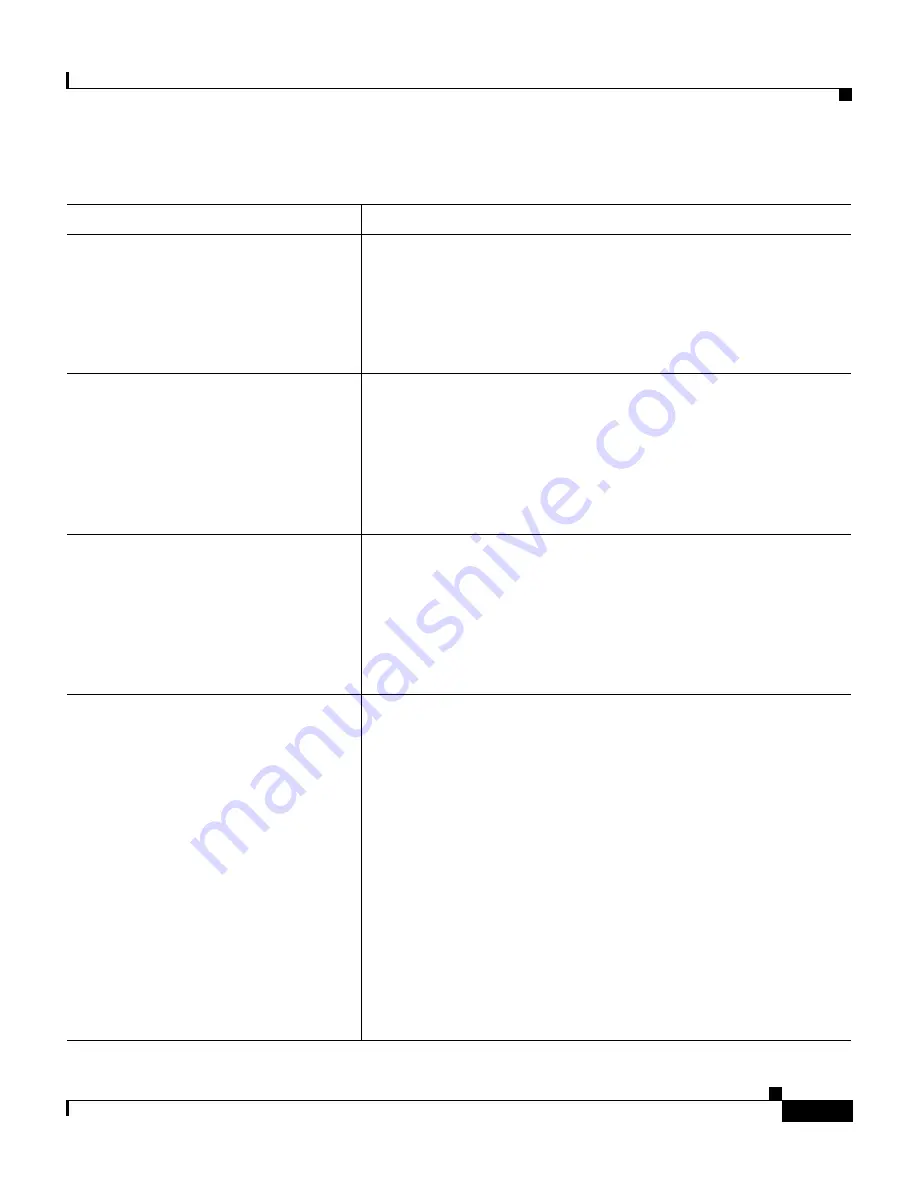
7-15
Cisco Unified SIP Phone 3951 Administration Guide for Cisco Unified CallManager 5.1
OL-10969-01
Chapter 7 Troubleshooting and Maintenance
General Troubleshooting Tips for the Cisco Unified IP Phone
Checking the hook switch contacts.
The hook switch contacts on the phone use a wiping action to
self-clean the contacts. If your phone is not used regularly, dust
and other airborne contaminants may degrade the contact
performance and cause problems with operation. If you have
periods of limited phone usage, you can clean the contacts by
quickly pressing and releasing the hook switch a dozen times.
Checking the position of the phone.
The footstand of the phone allows adjustment of the phone to
eliminate glare on the LCD screen. When the phone is in the
most vertical position, the phone may be forced forward and the
handset may not sit properly in the cradle, creating a false
off-hook condition. Cisco recommends that you position the
phone one notch from the most vertical position to ensure that
the handset is firmly resting on the hook switch.
Checking the LAN cable.
Make sure that the LAN cable connected to the phone is
positioned properly. The LAN cable should pass out of the side
of the phone between the base and the footstand. If you are
using a cable (such as Cat-5E or Cat-6) with a larger diameter
than the cable that was packaged with your phone, the cable
may cause the phone to tilt forward and force it off-hook. Use
a smaller LAN cable to eliminate this problem.
Loopback condition.
A loopback condition can occur when the following conditions
are met:
•
The SW Port Configuration option in the Network
Configuration menu on the phone is set to
10H
(10-BaseT / half duplex)
•
The phone receives power from an external power supply
•
The phone is powered down (the power supply is
disconnected)
In this case, the switch port on the phone can become disabled
and the following message will appear in the switch console
log:
HALF_DUX_COLLISION_EXCEED_THRESHOLD
To resolve this problem, re-enable the port from the switch.
Table 7-1
Cisco Unified IP Phone Troubleshooting (continued)
Summary
Explanation
Summary of Contents for 3951
Page 4: ......
















































