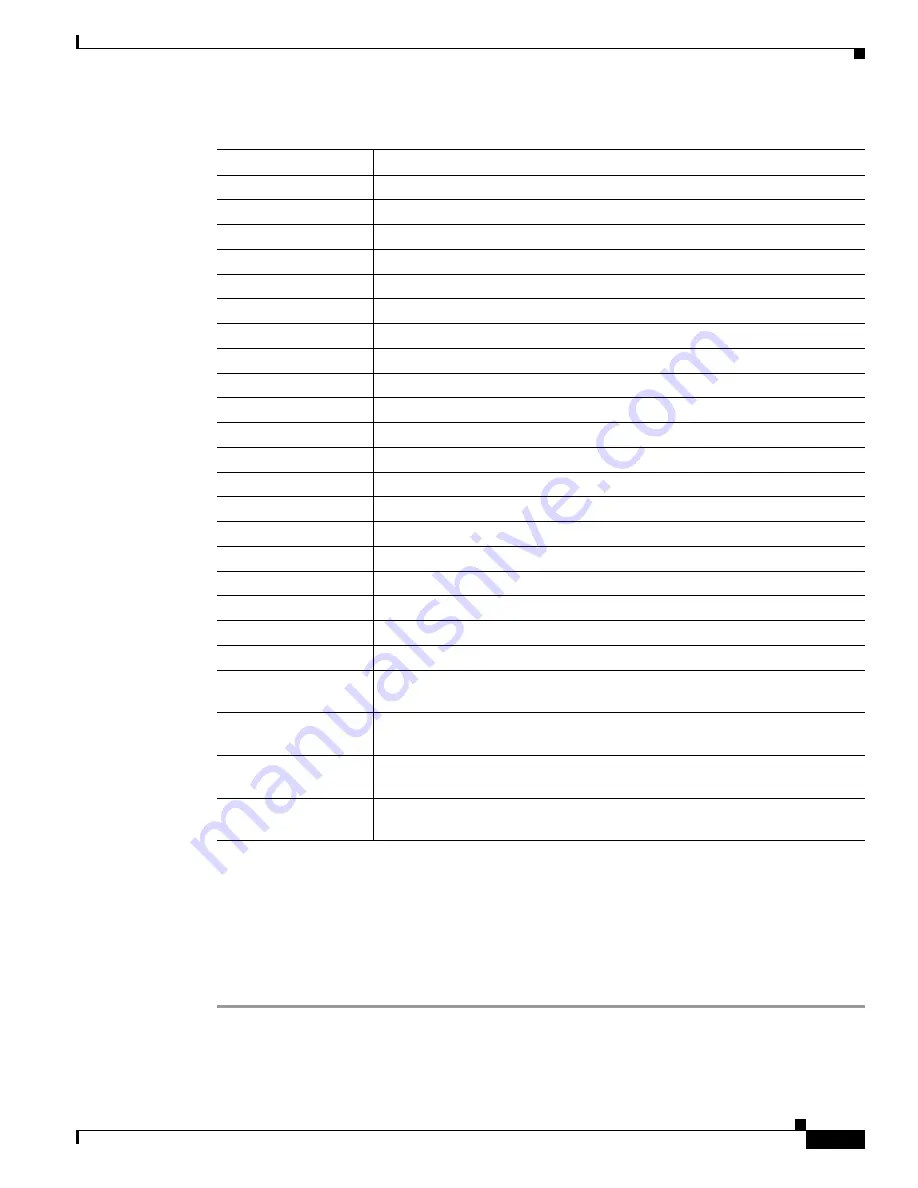
3-9
Administrator’s Guide for Cisco IPVC 3521 BRI Gateway, Cisco IPVC 3526 PRI Gateway, and Cisco IPVC 3540 PRI Gateway
OL-7995-01
Chapter 3 Configuring the Cisco IPVC 3500 Series Gateway
Configuring Gateway Settings
Configuring IVR Settings
In the IVR section of the Settings tab, you can configure the gateway to route calls using an Interactive
Voice Response (IVR) system.
Procedure
Step 1
In the Gateway interface, on the sidebar, click
Gateway
(if not already selected).
Step 2
Click the
Settings
tab.
4
The destination rejected the transaction request.
5
Version is not compatible.
6
No permission to perform requested transaction.
7
The destination gatekeeper cannot be reached.
8
Gateway resources have been exhausted.
9
Destination address is not formatted correctly.
10
LAN crowding has caused the call to be dropped.
11
The destination is busy and cannot respond to the call transaction.
12
Undefined reason for transaction failure.
13
Call should be routed to a gatekeeper.
14
Call should be forwarded.
15
Call should be routed to an MC.
16
Call deflection has occurred.
17
Access denied.
18
The called party is not registered at the destination.
19
The calling party is not registered.
20
The connection failed and a new one should be made.
21
The called party has no H.245 capabilities.
22
Facility message sends conference list choice.
23
Request to establish H.245 connection.
24
An indication from an endpoint or a gatekeeper to send a new set of tokens or
cryptoTokens field of the Facility message.
25
Indicates that the purpose of the message is to update feature set information
that was previously sent in the Facility message.
26
Indicates that the purpose of the message is to forward elements of another
message, if that message cannot be sent.
27
Indicates that the purpose of the message is to transport higher-layer
information.
Table 3-3
Peer-to-Peer H.323 Call Disconnect Reasons
Number
H.323 Call Disconnect Reason
Summary of Contents for 3521
Page 137: ......
















































