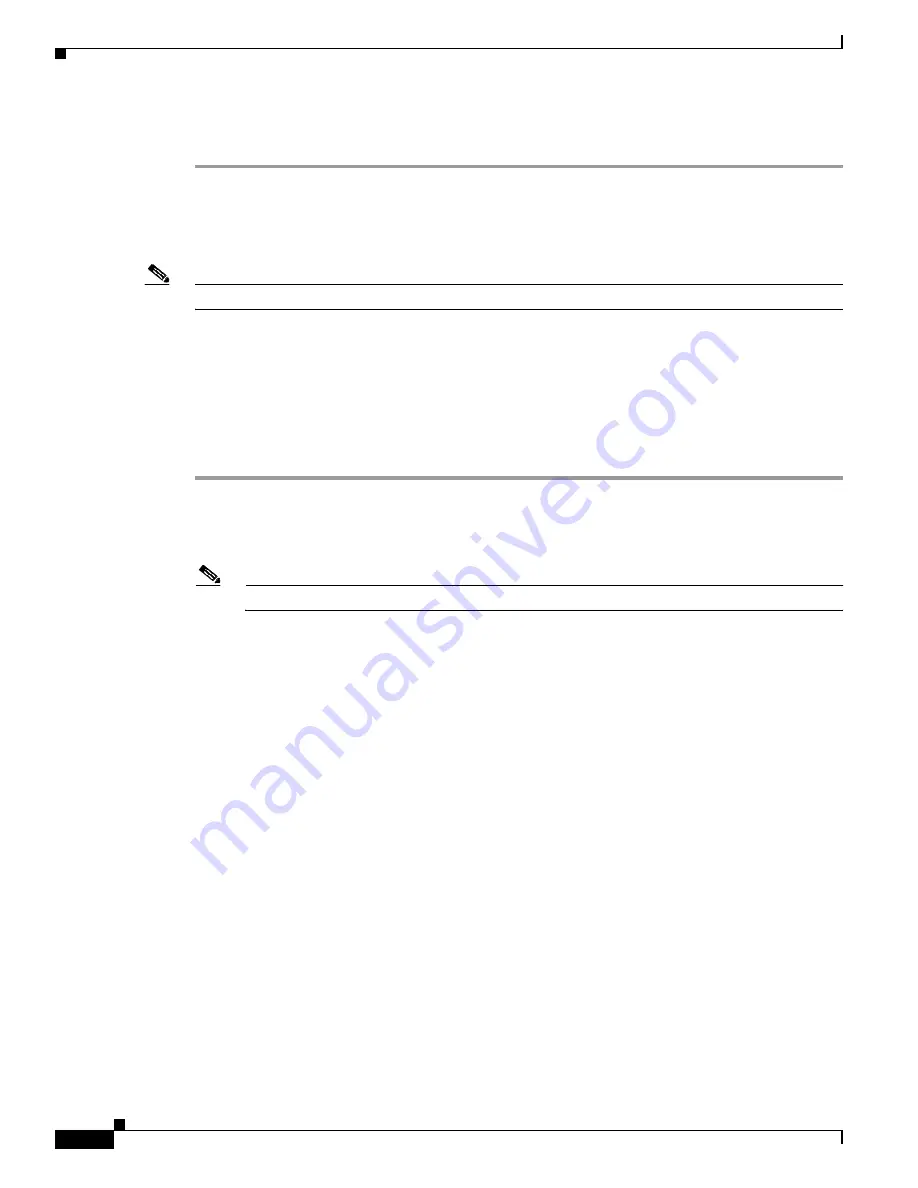
5-10
Administrator’s Guide for Cisco IPVC 3521 BRI Gateway, Cisco IPVC 3526 PRI Gateway, and Cisco IPVC 3540 PRI Gateway
OL-7995-01
Chapter 5 Troubleshooting the Cisco IPVC 3500 Series Gateway
Using the Hyperterminal Configuration Commands
Step 3
At the “Enter a new port number for the web server” prompt, enter the value that you want to use and
then press
Enter
.
Configuring BRI Ports
Note
This section applies only to Cisco IPVC 3521 BRI Gateways.
You can use these advanced commands to configure the available BRI ports on
Cisco IPVC 3521 BRI Gateway. To configure a BRI port, perform the following steps:
Before You Begin
Connect at least one gateway BRI port to a BRI line.
Procedure
Step 1
At the prompt for the command line options, press A to display the advanced command menu.
Step 2
Press
3
to configure a BRI port and then press
Enter
.
Step 3
At the BRI port prompt, select the BRI port you want to configure and then press
Enter
.
Note
This prompt does not appear when only one BRI port is connected.
Step 4
At the “BRI Wire Type” prompt, do one of the following:
•
Enter 1 when the BRI port is connected to an E1 facility.
•
Enter 2 when the BRI port is connected to an T1 facility.
—and—
Press
Enter
.
Step 5
At the “BRI NT TE Mode” prompt, do one of the following:
•
Enter 1 to configure the port to perform as a Network Termination type 2 (NT2) device that is
positioned upstream in the ISDN setup. (Contact your service provider for more information.)
•
Enter 2 to configure the port to perform as Terminal Equipment (TE) positioned downstream in the
ISDN setup. (Contact your service provider for more information.)
—and—
Press
Enter
.
Step 6
At the “BRI ClockSource Mode” prompt, do one of the following:
•
Enter 1 (Master) to configure the gateway to supply the clock pulse for the BRI line.
•
Enter 2 (Slave) to configure the gateway to receive the clock pulse from the BRI line.
—and—
Press
Enter
.
Summary of Contents for 3521
Page 137: ......




































