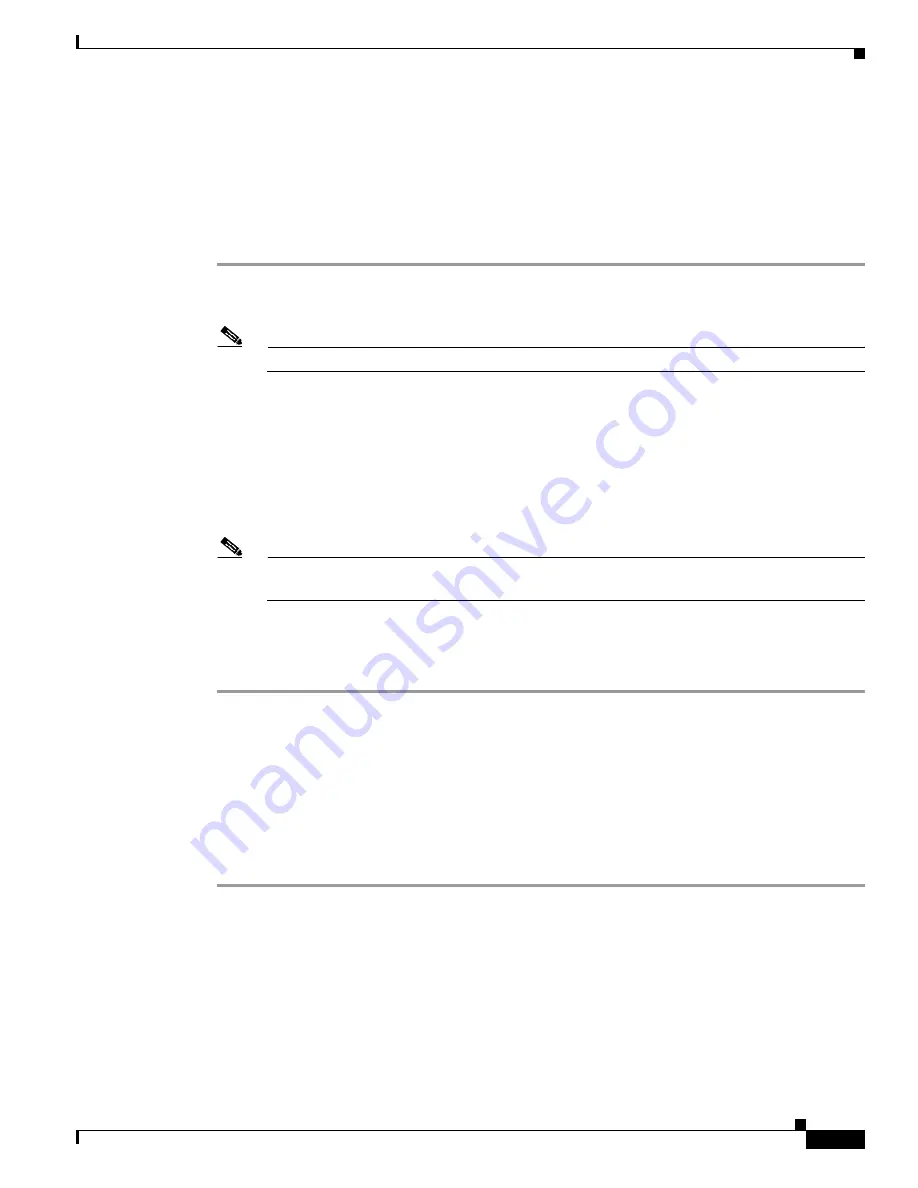
2-23
Administrator’s Guide for Cisco IPVC 3521 BRI Gateway, Cisco IPVC 3526 PRI Gateway, and Cisco IPVC 3540 PRI Gateway
OL-7995-01
Chapter 2 Installing the Cisco IPVC 3500 Series Gateway
Importing Configuration Files
You must use the Export button on the toolbar to save the configuration settings to a file. The Export
button appears only when Gateway section settings are activated. When you save a configuration file,
the current Board section settings are saved in the file. If you want to change these settings for export,
click
Upload
on the toolbar to save these settings to configuration memory prior to saving the
configuration file.
Procedure
Step 1
In the Gateway interface, on the sidebar, click
Board
.
Step 2
Make sure that the settings in the Basics, Addressing, Web, and Users tabs are correct.
Note
Date parameters are not saved to the configuration file.
Step 3
Click
Upload
to save these settings.
Step 4
On the sidebar, click
Gateway
.
Step 5
Make sure that the settings in the Status, Settings, BRI or PRI Ports, Calls, Event Log, and Statistics tabs
are correct.
Step 6
Click
Upload
to save these settings.
Step 7
On the toolbar, click
Export
.
Note
A dialog box appears indicating that you are navigating away from the page without saving the
changes. Select the option to continue.
The File Download dialog box appears.
Step 8
Save the configuration settings file where you want to save it. The file extension, .ini, is automatically
appended to the file name.
Importing Configuration Files
You can import a configuration file to restore parameters or configure an
Cisco IPVC 3500 Series Gateway.
Procedure
Step 1
In the Gateway interface, on the sidebar, click
Gateway
.
Step 2
On the toolbar, click
Import
.
The Import a Configuration File page appears.
Step 3
Click
Browse
.
The Choose file dialog box appears.
Step 4
Navigate to and select the configuration file you want to import.
Step 5
Click
Open
.
Summary of Contents for 3521
Page 137: ......
















































