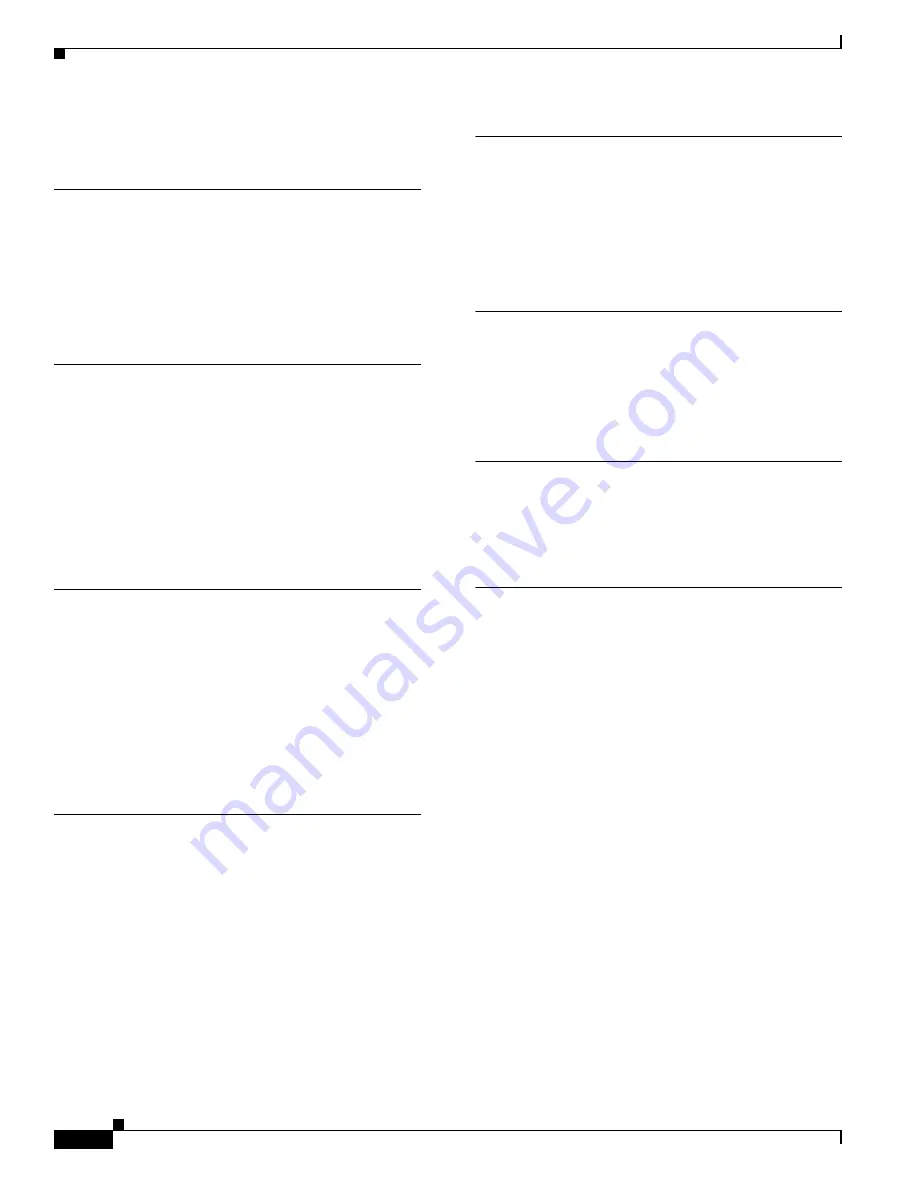
Index
IN-2
Cisco 3310 Mobility Services Engine Getting Started Guide
OL-17304-02
mouse port location
N
NIC LEDs
front panel
rear panel connectors
noise specifications
P
ports, location of
power button location
power connector location
processor
product ID (PID) label
product serial number label
R
rack handles
installing
removing
rail
attaching to four-post rack
rear panel connectors
S
serial number label
serial port
locations of
types
shock specifications
specifications, system
system power LED
T
temperature, operating and non-operating
tools, required
for component installation
tools needed
U
USB port
front panel location
rear panel locations
V
video controller
video port location
W
weight

































