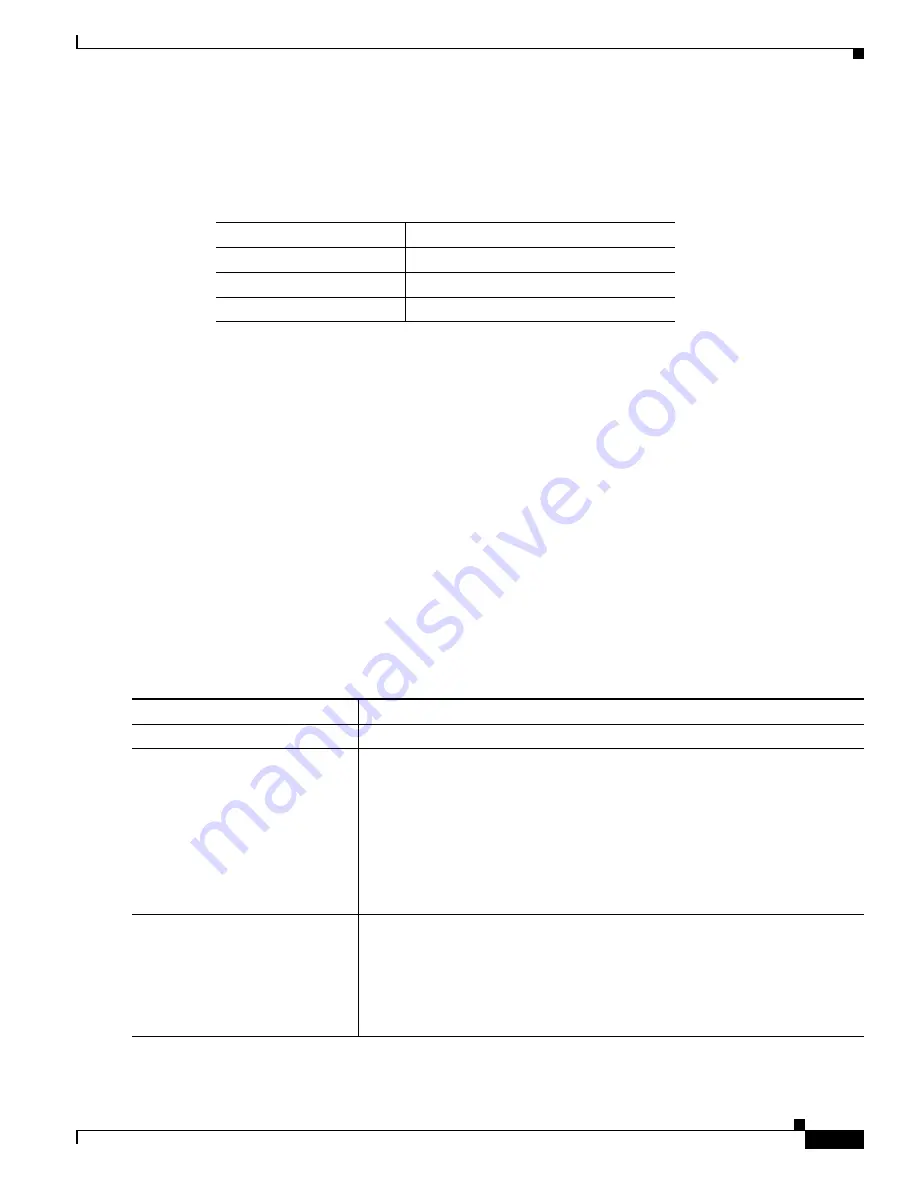
323
Cisco 3900 Series, Cisco 2900 Series, and Cisco 1900 Series Integrated Services Routers Generation 2 Software Configuration Guide
Chapter Administering the Wireless Device
Configuring a System Name and Prompt
Default DNS Configuration
describes the default DNS configuration.
Setting Up DNS
To set up the wireless device to use the DNS, follow these steps, beginning in privileged EXEC mode.
SUMMARY STEPS
1.
configure terminal
2.
ip domain-name
name
3.
ip name-server
server-address1
[
server-address2 ... server-address6
]
4.
ip domain-lookup
5.
end
6.
show running-config
7.
copy running-config startup-config
DETAILED STEPS
Table 3
Default DNS Configuration
Feature
Default Setting
DNS enable state
Disabled.
DNS default domain name
None configured.
DNS servers
No name server addresses are configured.
Command
Purpose
Step 1
configure terminal
Enters global configuration mode.
Step 2
ip domain-name
name
Defines a default domain name that the software uses to complete unqualified
hostnames (names without a dotted-decimal domain name).
Do not include the initial period that separates an unqualified name from the
domain name.
At boot time, no domain name is configured. However, if the wireless device
configuration comes from a BOOTP or DHCP server, then the default domain
name might be set by the BOOTP or DHCP server (if the servers were
configured with this information).
Step 3
ip name-server
server-address1
[
server-address2 ...
server-address6
]
Specifies the address of one or more name servers to use for name and address
resolution.
You can specify up to six name servers. Separate server addresses with a space.
The first server specified is the primary server. The wireless device sends DNS
queries to the primary server first. If that query fails, the backup servers are
queried.






























