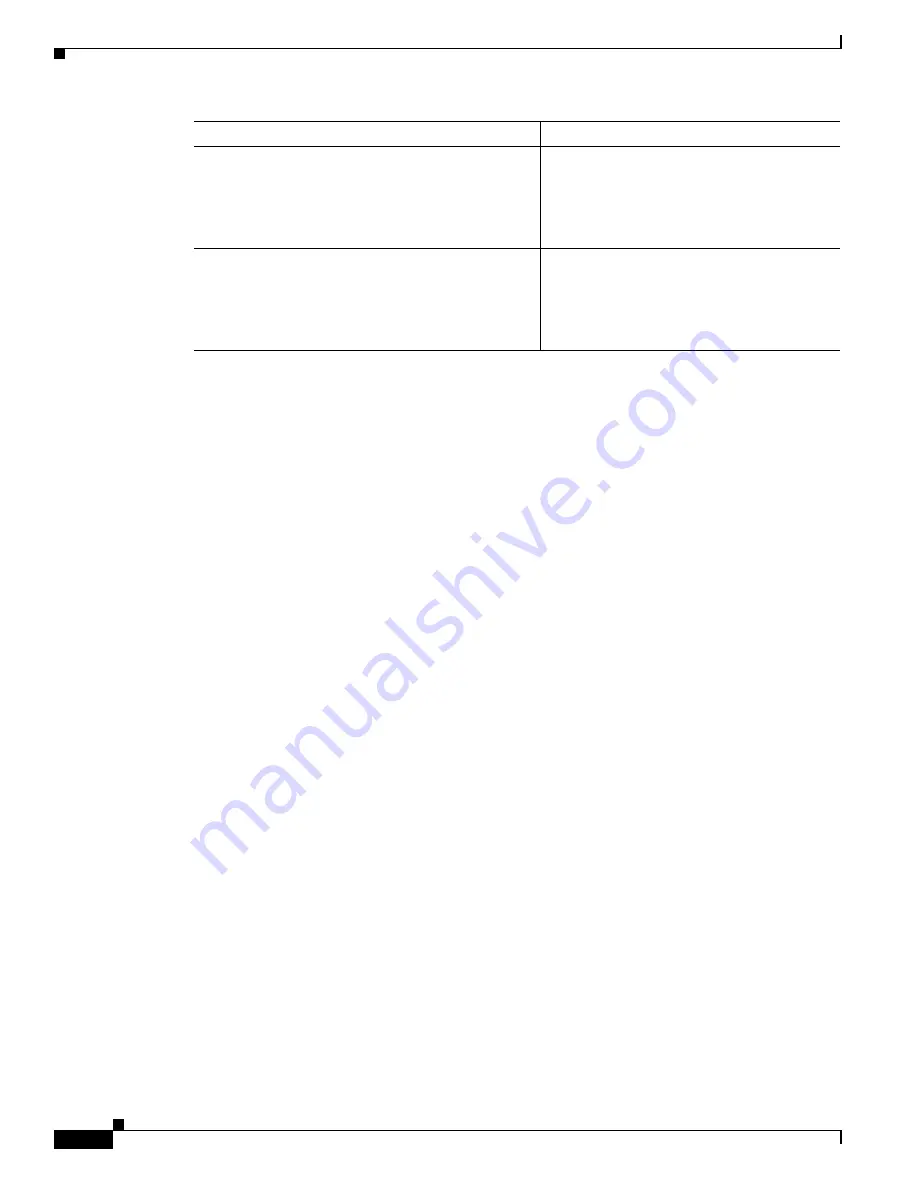
240
Cisco 3900 Series, Cisco 2900 Series, and Cisco 1900 Series Integrated Services Routers Generation 2 Software Configuration Guide
Chapter Upgrading the Cisco IOS Software
How to Upgrade the IOS Image on the Access Point
Secure an IP Address on the Access Point
To secure an IP address on the access point so it can communicate with an external server where a Cisco
IOS image is located, use the DHCP server functionality on the router. The host router provides the
access point DHCP server functionality through the DHCP pool. The access point communicates with
the external server and setup option 43 for the controller IP address in the DHCP pool configuration.
Example
The following example shows a dhcp pool configuration:
ip dhcp pool embedded-ap-pool
network 192.168.10.0 255.255.255.0
dns-server 171.70.168.183
default-router 192.168.10.1
int vlan1
ip address 192.168.10.0 255.255.255.0
Confirm Connectivity and Settings
Perform the following steps to confirm connectivity.
1.
Ping the external server from the router to confirm connectivity.
2.
Enter the
service-module wlan-ap 0 session
command to establish a session into the access point.
For instructions, see
“Starting a Wireless Configuration Session” section on page 247
3.
Ping the external server from the access point to confirm connectivity.
The following example shows a sample router and access point configuration:
Example
interface Wlan-GigabitEthernet0/0
!
interface GigabitEthernet0/0
ip address dhcp
duplex auto
speed auto
!
interface wlan-ap0
Step 3
no shutdown
Example:
Router(config-if)# no shutdown
Router(config-if)#
Enables the Gigabit Ethernet interface,
changing its state from administratively down
to administratively up.
Step 4
exit
Example:
Router(config-if)# exit
Router(config)#
Exits configuration mode for the Gigabit
Ethernet interface and returns to global
configuration mode.
Command
Purpose






























