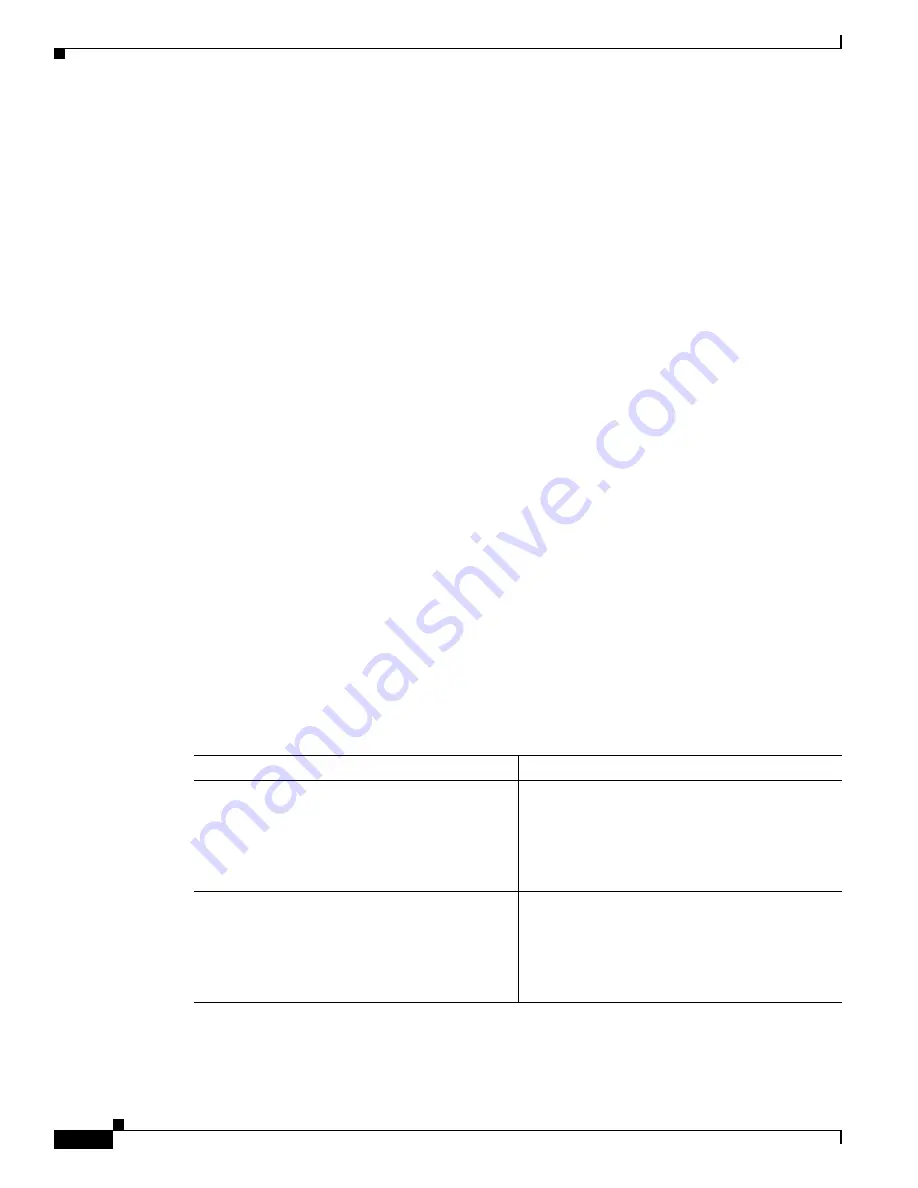
1-10
Cisco 1800 Series Integrated Services Routers (Fixed) Software Configuration Guide
OL-6426-02
Chapter 1 Basic Router Configuration
Configuring Basic Parameters
Verifying Your Configuration
To verify that you have properly configured the loopback interface, enter the
show interface loopback
command. You should see verification output similar to the following example.
Router#
show interface loopback 0
Loopback0 is up, line protocol is up
Hardware is Loopback
Internet address is 200.200.100.1/24
MTU 1514 bytes, BW 8000000 Kbit, DLY 5000 usec,
reliability 255/255, txload 1/255, rxload 1/255
Encapsulation LOOPBACK, loopback not set
Last input never, output never, output hang never
Last clearing of "show interface" counters never
Queueing strategy: fifo
Output queue 0/0, 0 drops; input queue 0/75, 0 drops
5 minute input rate 0 bits/sec, 0 packets/sec
5 minute output rate 0 bits/sec, 0 packets/sec
0 packets input, 0 bytes, 0 no buffer
Received 0 broadcasts, 0 runts, 0 giants, 0 throttles
0 input errors, 0 CRC, 0 frame, 0 overrun, 0 ignored, 0 abort
0 packets output, 0 bytes, 0 underruns
0 output errors, 0 collisions, 0 interface resets
0 output buffer failures, 0 output buffers swapped out
Another way to verify the loopback interface is to ping it:
Router#
ping 200.200.100.1
Type escape sequence to abort.
Sending 5, 100-byte ICMP Echos to 200.200.100.1, timeout is 2 seconds:
!!!!!
Success rate is 100 percent (5/5), round-trip min/avg/max = 1/2/4 ms
Configuring Command-Line Access to the Router
Perform these steps to configure parameters to control access to the router, beginning in global
configuration mode:
Command
Purpose
Step 1
line
[
aux
|
console
|
tty
|
vty
]
line-number
Example:
Router(config)#
line console 0
Router(config)#
Enters line configuration mode, and specifies the
type of line.
This example specifies a console terminal for
access.
Step 2
password
password
Example:
Router(config)#
password 5dr4Hepw3
Router(config)#
Specifies a unique password for the console
terminal line.
Summary of Contents for 1801
Page 21: ...P A R T 1 Getting Started ...
Page 22: ......
Page 39: ...P A R T 2 Configuring Your Router for Ethernet and DSL Access ...
Page 40: ......
Page 119: ...P A R T 3 Configuring Additional Features and Troubleshooting ...
Page 120: ......
Page 157: ...P A R T 4 Reference Information ...
Page 158: ......
















































