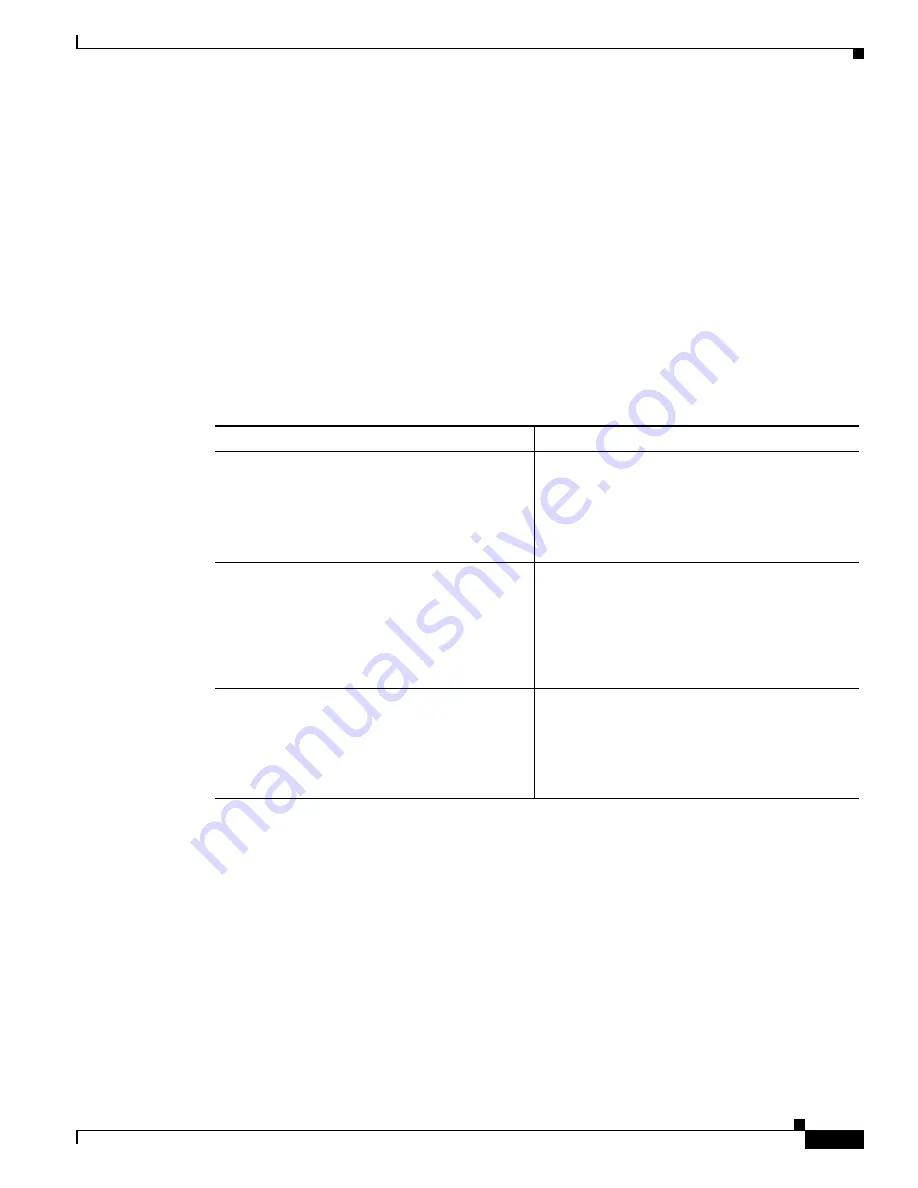
1-9
Cisco 1800 Series Integrated Services Routers (Fixed) Software Configuration Guide
OL-6426-02
Chapter 1 Basic Router Configuration
Configuring Basic Parameters
Configure the Wireless Interface
The wireless interface enables connection to the router through a wireless LAN connection. For more
information about configuring a wireless connection, see
Chapter 9, “Configuring a Wireless LAN
Connection”
and the
Cisco Access Router Wireless Configuration Guide
.
Configuring a Loopback Interface
The loopback interface acts as a placeholder for the static IP address and provides default routing
information.
For complete information on the loopback commands, see the Cisco IOS Release 12.3
documentation set.
Perform these steps to configure a loopback interface:
Configuration Example
The loopback interface in this sample configuration is used to support Network Address Translation
(NAT) on the virtual-template interface. This configuration example shows the loopback interface
configured on the Fast Ethernet interface with an IP address of 200.200.100.1/24, which acts as a static
IP address. The loopback interface points back to virtual-template1, which has a negotiated IP address.
!
interface loopback 0
ip address 200.200.100.1 255.255.255.0 (
static IP address
)
ip nat outside
!
interface Virtual-Template1
ip unnumbered loopback0
no ip directed-broadcast
ip nat outside
Command
Purpose
Step 1
interface
type number
Example:
Router(config)#
interface Loopback 0
Router(config-int)#
Enters interface configuration mode.
Step 2
ip address
ip-address mask
Example:
Router(config-int)#
ip address 10.108.1.1
255.255.255.0
Router(config-int)#
Sets the IP address and subnet mask for the
loopback interface.
Step 3
exit
Example:
Router(config-int)#
exit
Router(config)#
Exits configuration mode for the loopback
interface and returns to global configuration
mode.
Summary of Contents for 1801
Page 21: ...P A R T 1 Getting Started ...
Page 22: ......
Page 39: ...P A R T 2 Configuring Your Router for Ethernet and DSL Access ...
Page 40: ......
Page 119: ...P A R T 3 Configuring Additional Features and Troubleshooting ...
Page 120: ......
Page 157: ...P A R T 4 Reference Information ...
Page 158: ......






























