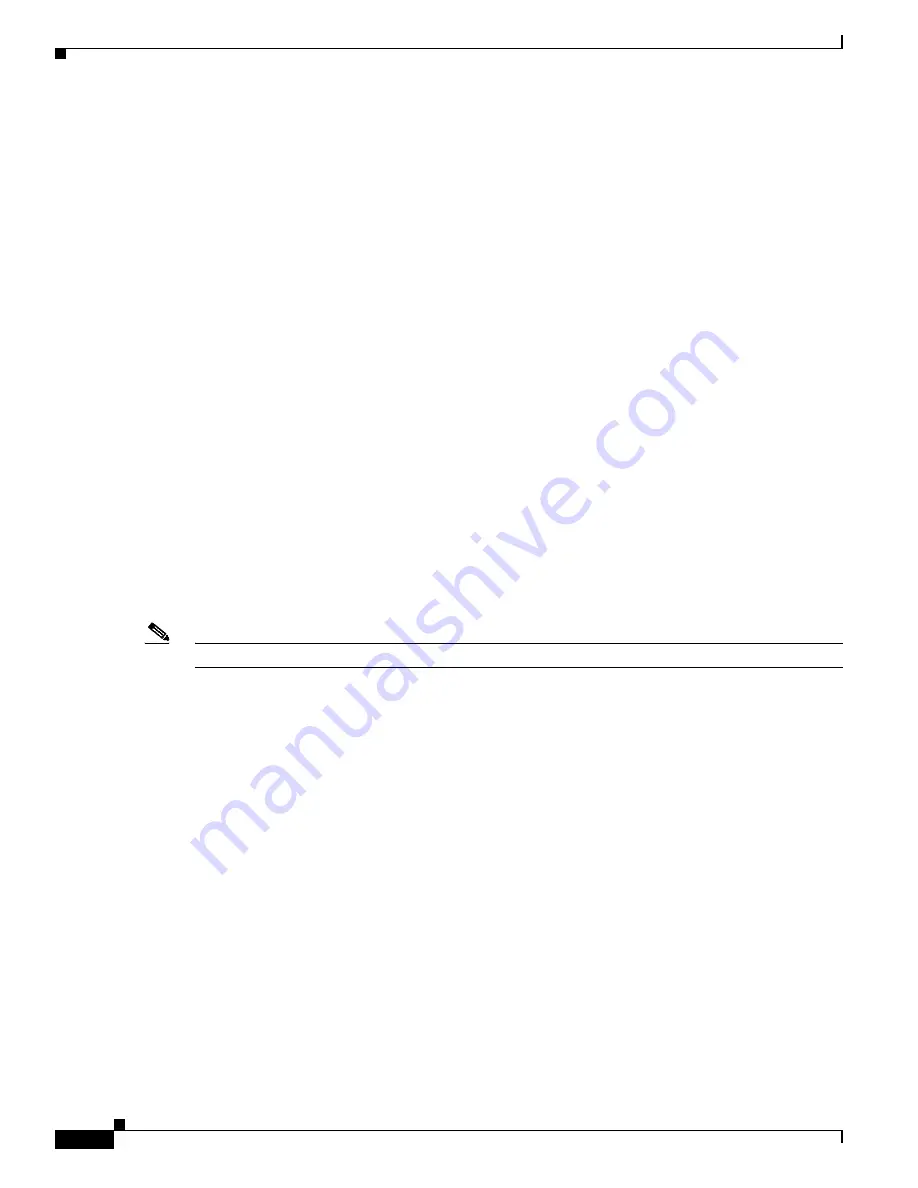
5-4
Cisco 12000 Series Router SIP and SPA Hardware Installation Guide
Release 12.0(32)SY1, OL-8831-01, Rev. G6, July 19, 2007
Chapter 5 Installing and Removing a Shared Port Adapter
Checking the Installation
Cleaning Optical Devices
See the
Inspection and Cleaning Procedures for Fiber-Optic Connections
document for information on
cleaning optical devices.
Checking the Installation
This section describes the procedures you can use to verify the SIP and SPA installation, and includes
information on the following topics:
•
Verifying the Installation, page 5-4
•
Using show Commands to Verify SIP and SPA Status, page 5-5
•
Using show Commands to Display SPA Information, page 5-6
•
Using the ping Command to Verify Network Connectivity, page 5-8
Verifying the Installation
This section describes how to verify the SIP and SPA installation by observing the SIP LED states, SPA
LED states, and the information displayed on the console terminal.
When the system has reinitialized all interfaces, the SIP STATUS LED should be green (on) and the SPA
STATUS LEDs should be green (on). The port LEDs (C/A and A/L) may be green (on), depending on
your connections and configuration. The console screen also displays a message as the system discovers
each interface during its reinitialization.
Note
A POS interface is used in the following examples for illustrative purposes.
The following sample display shows the events logged by the system as a SIP with a POS SPA was
removed from module slot 4 in the router. In this example, interface 0 (interface 4/0/0) on the POS SPA
was up and active when the SIP was removed from the router. Note that the system logs that the SIP card
was removed from slot 4 and that interface 4/0/0 is changed to
down
.
Router#
00:06:17:%WS_ALARM-6-INFO:ASSERT CRITICAL slot 4 Active Card Removed OIR Alarm
00:06:17:%OIR-6-REMCARD:Card removed from slot 4, interfaces disabled
00:06:18:%LINEPROTO-5-UPDOWN:Line protocol on Interface pos4/0/0, changed state to down
When you reinsert the SIP with the installed POS SPA, the system automatically brings up the interface
that was changed to
down
when the SIP was removed.
Router#
00:07:29:%OIR-6-INSCARD:Card inserted in slot 4, interfaces administratively shut down
00:07:32:%WS_ALARM-6-INFO:CLEAR CRITICAL slot 4 Active Card Removed OIR Alarm
00:07:35:%LINK-3-UPDOWN:Interface pos4/0/0, changed state to up
00:07:36:%LINEPROTO-5-UPDOWN:Line protocol on Interface pos4/0/0, changed state to up
Use the following procedure to verify that a SIP and SPA are installed correctly:






























