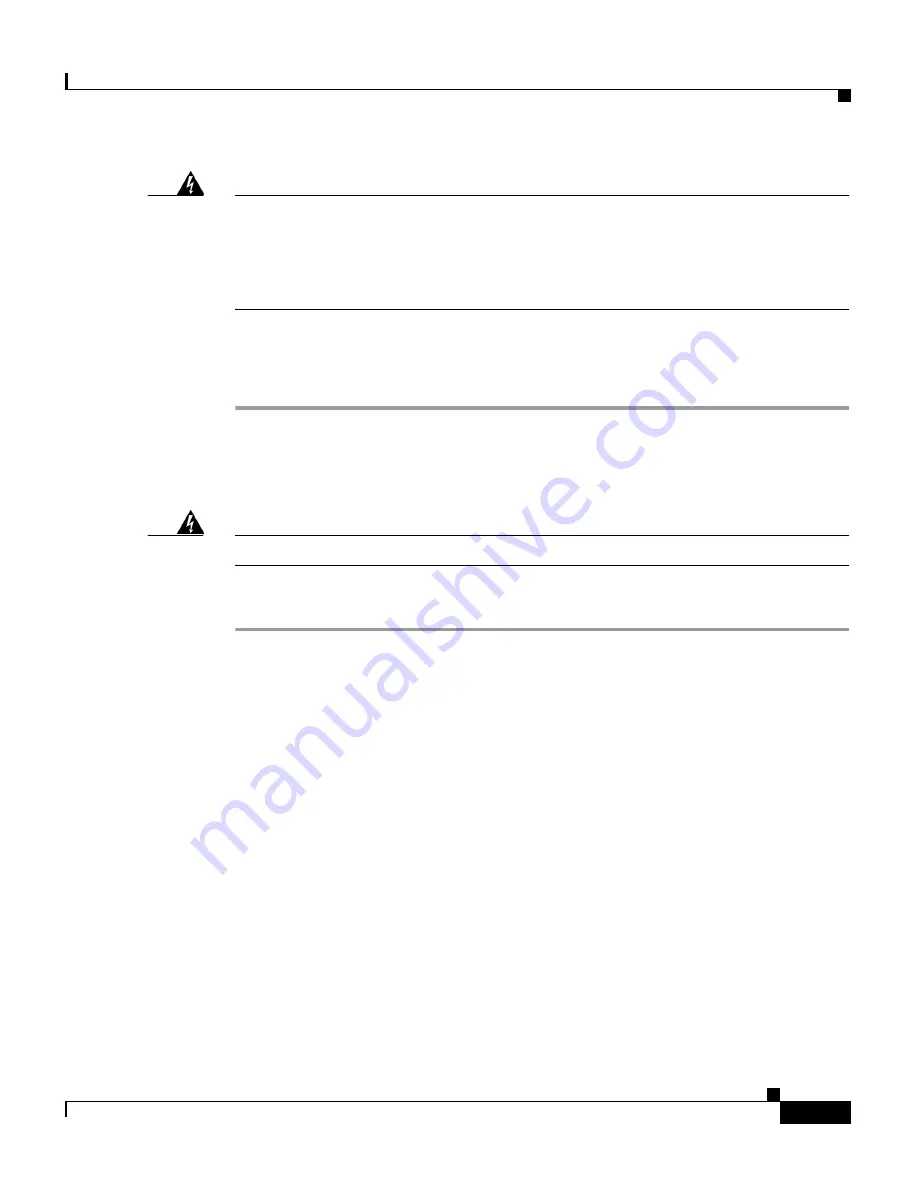
3-13
Cisco 10005 ESR Hardware Overview and Maintenance Guide
OL-1102-07
Chapter 3 Maintaining the Cisco 10005 ESR
Removing and Replacing Field-Replaceable Units
Warning
Blank faceplates (filler panels) serve three important functions: they prevent
exposure to hazardous voltages and currents inside the chassis; they contain
electromagnetic interference (EMI) that might disrupt other equipment; and
they direct the flow of cooling air through the chassis. Do not operate the
system unless all cards, power modules, and faceplates are in place.
Step 8
For instructions on wiring the new PEM, refer to the installation document that
arrived with the PEM, or to the wiring procedure in the
Cisco 10005 ESR
Hardware Installation Guide
.
Installing a Second AC Power Supply
Warning
Never install an AC power module and a DC power module in the same chassis.
To install a second AC power supply for redundancy:
Step 1
Make sure the power switch on the new AC power supply is set to standby. (Press
the left side of the power switch.)
Step 2
Loosen the captive screws and remove the blank cover from the empty power bay.
Step 3
Insert the new AC power supply all the way into the power bay to ensure a secure
connection to the midplane. Tighten the captive screws (
Figure 3-6
).




























