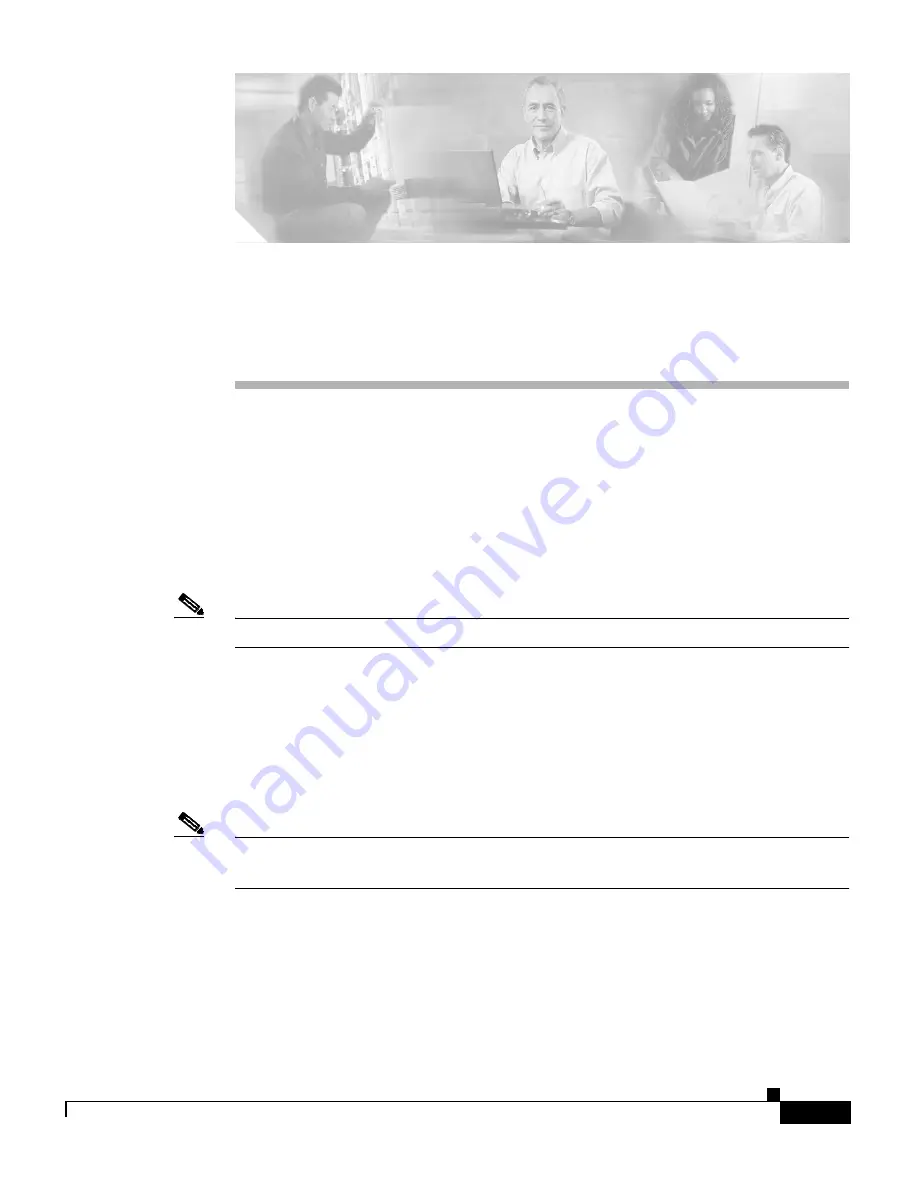
C H A P T E R
3-1
Cisco 10005 ESR Hardware Overview and Maintenance Guide
OL-1102-07
3
Maintaining the Cisco 10005 ESR
The Cisco 10005 ESR is configured to your order and ready for installation when
it arrives. After you install the system, you may have to perform specific
maintenance procedures to ensure the router operates properly. These routine
procedures include replacing the filter, upgrading system components, or
replacing field replaceable units (FRUs). This chapter contains the information
necessary to perform that maintenance for the Cisco 10005 ESR.
Note
Detailed instructions are also shipped with FRUs and upgrade kits.
System components fall into two categories: hot swappable components that do
not require you to power off the system before replacing them, and those
components that do require you to power off the system before you replace them.
For example, all line cards are hot-swappable and can be replaced without
powering off the system, but you must power off the system before replacing a
single power module or a single Performance Routing Engine (PRE).
Note
To prevent alarms from activating, you must administratively shut down a line
card before hot swapping it.


































