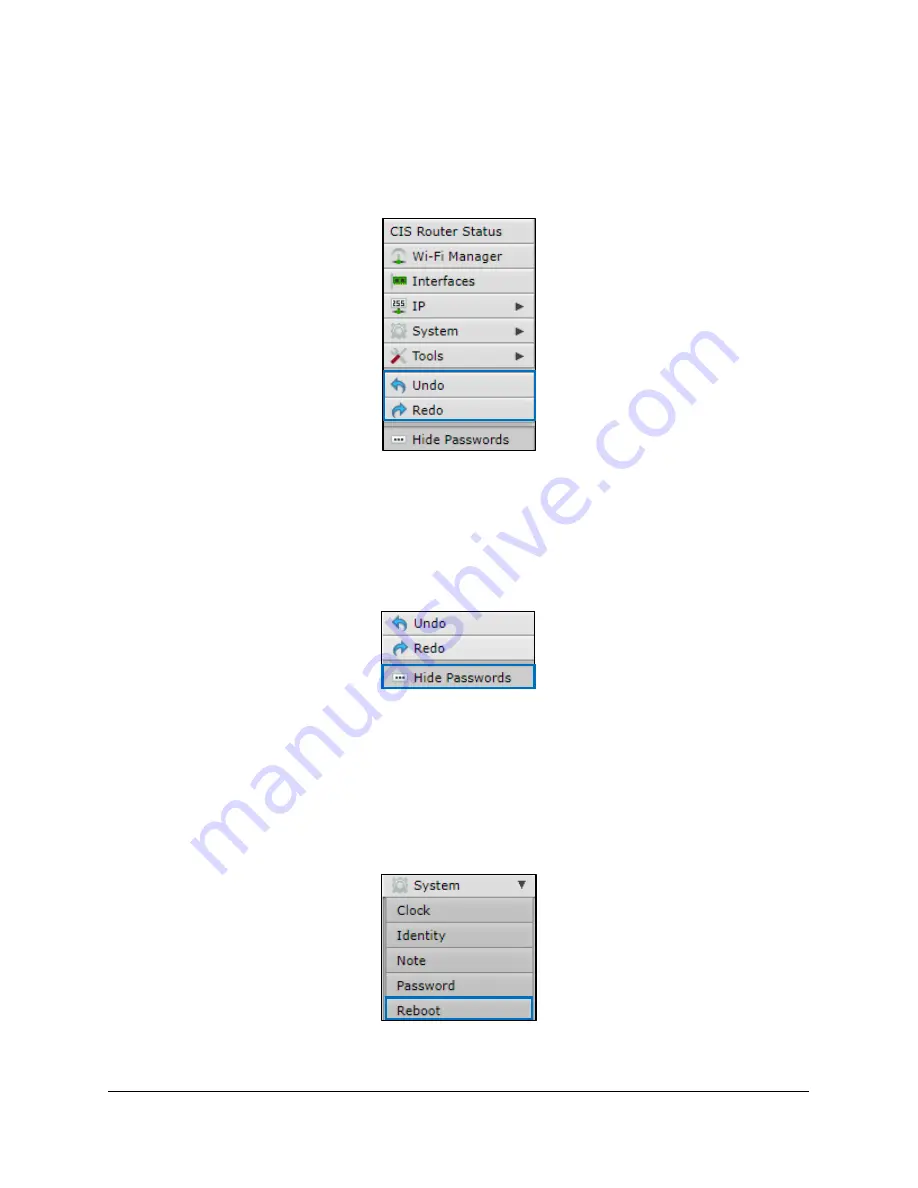
9
Undo / Redo
Undo and Redo buttons are located in the left toolbar. You may use them to quickly undo/redo any
changes made to configuration.
Show / Hide Passwords
Selecting the
Hide Passwords
button in the left toolbar will toggle the displaying of passwords related to
Wi-Fi, Hotspot, and more.
Rebooting the Device
If you are having ongoing issues with your network and suspect a reboot will help, the
Reboot
option
can be found in the
System
tab in the left toolbar. Clicking reboot will ask for confirmation before
proceeding.
Summary of Contents for CIS-NW-POE
Page 1: ...CIS NW POE User Manual...
Page 6: ...6 Quick Setup...










































