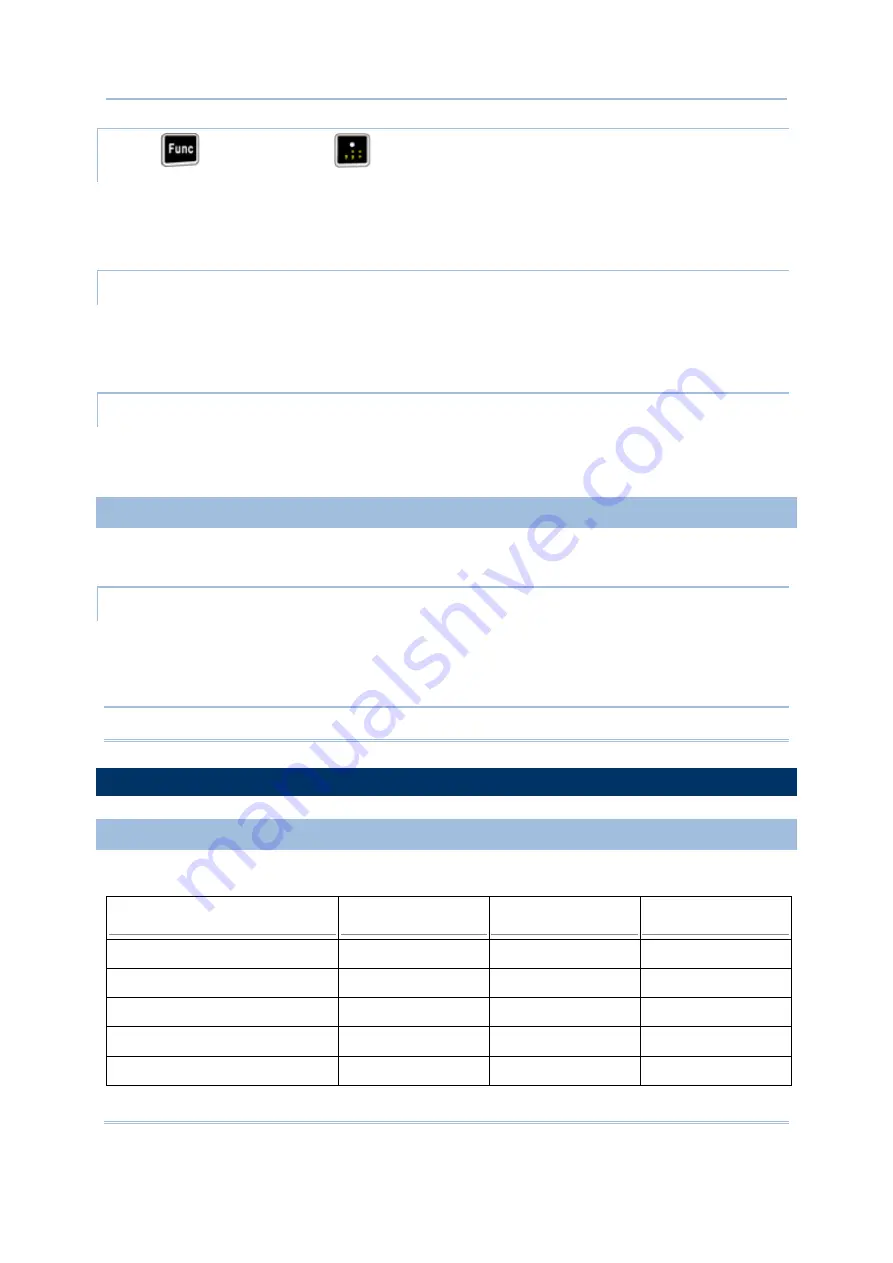
17
Chapter 1
Using the 9500PPC Mobile Computer
PRESS
FIRST, AND THEN
The LED backlight of the screen can be turned on and adjusted increasingly by the key combination:
[Func] + [.]. Keep pressing the key combination ([Func] first, and then [.]) until the luminosity is
increased to a desired level.
START > SETTINGS > SYSTEM TAB AND TAP THE BACKLIGHT ICON
The backlight can be toggled on and off automatically, either on battery or AC power. To conserve
more power, you may go to
Start
>
Settings
>
System
tab >
Power
to configure the auto
turn-off setting.
START > SETTINGS > SYSTEM TAB AND TAP THE BACKLIGHT CONTROL ICON
Tap, hold, and drag the slider to manually adjust the luminosity of backlight. Alternatively, you may
select to auto adjust backlight by the battery's capacity.
1.4.2 RE-CALIBRATING THE SCREEN
This LCD is also a touch screen that can be calibrated through screen alignment.
START > SETTINGS > SYSTEM TAB AND TAP THE SCREEN ICON
In the Alignment tab, tap [Align Screen] to start with screen alignment if necessary.
In the Clear Type tab, you may select Clear Type for fonts.
In the Text Size tab, you may tap, hold, and drag the slider to configure text size.
Warning:
Do not use any pointed or sharp objects to move against the surface of the screen.
1.5 NOTIFICATIONS
1.5.1 STATUS LED
The dual-color LED on top is used to provide information on the charging status or wireless status.
TASKS
GREEN LED
RED LED
GREEN & RED
Low battery charge
---
Flashing
---
Charging 9500PPC
---
On
---
Charging done
On
---
---
Charging error
---
---
Flashing
Wireless signal searching
Flashing
---
---
Summary of Contents for 9500PPC
Page 1: ...REFERENCE MANUAL 9500PPC MOBILE COMPUTER DOC Version 2 02...
Page 6: ......
Page 10: ......
Page 30: ...20 9500PPC Mobile Computer Reference Manual...
Page 82: ...72 9500PPC Mobile Computer Reference Manual...
Page 92: ...82 9500PPC Mobile Computer Reference Manual...






























