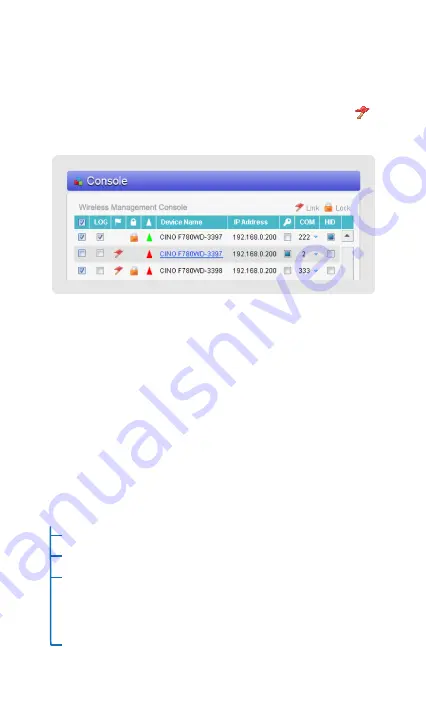
8
Work with Cino WaveCentre
After you have successfully connected the Wi-Fi scanner to WaveCentre
running on your remote host, you will see the device name and IP address of
Wi-Fi scanner shown on the console of WaveCentre. And a “Flag” icon
will be displayed to indicate the Wi-Fi scanner is connecting to this host
machine.
By default, each connected Wi-Fi scanner work as a local serial device of
your remote host. You are able to design your application without involving
complicated TCP/IP (socket) programming. This is helpful for your application
to work with multiple scanners.
HID Conversion
To enable this feature, please select the HID check box. By doing so, all
incoming data from that scanner will be converted as HID keyboard inputs.
This is very useful for using the Wi-Fi scanner with your existing application
without modification.
Function List of Wi-Fi Scanner
The following tree view provides you a function list of your Wi-Fi scanner.
DESKTOP (Main Screen)
ONLINE
(Online Scanning)
BATCH
(Batch Scanning)
SETUP
(On-scanner Configuration)
Wi-Fi Profiles / System Settings / Scanner Settings
Interface Settings / Online Scanning / Batch Scanning
Advanced
TOOLS
(Useful Tools)
Site Survey / Link Diagnostic / Data Validation
Scan Test / System Test / Device Information / User Settings


































