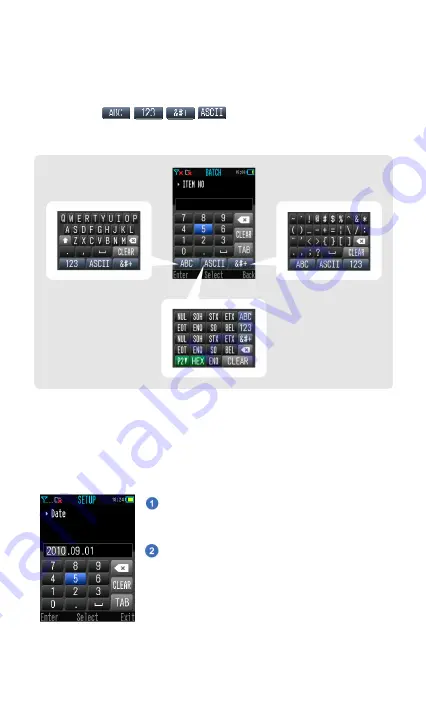
4
Getting Started
Virtual Keyboard
A unique virtual keyboard has been provided by the Wi-Fi scanner to fulfill
various inputs of alphabet, number, symbol and ASCII value. You can use 4
toggle keys ( ) to switch into different keyboard
layout before using the navigation key to locate your desired inputs for
information entering.
Date and Time Setup
After installing the fully charged battery pack into the battery cavity, the
scanner will be powered on and booted automatically. You will hear power on
beeps and the “
Date
” setup screen will be displayed after the welcome
message.
Use the virtual keyboard to complete the date
information input, then press “
Enter
” (L key) to
save the setting.
The “Time” setup screen will be displayed after
the “Date” setup screen. Use the virtual keyboard
to complete the time information input, then press
“
Enter
” to save the setting.
Once you completed the Date and Time settings, a “
No Profile
” message box
will pop-up to remind you there is no profile existing in your Wi-Fi scanner.
Press OK to enter the Desktop (main screen) then go to “SETUP” to create a
new Wi-Fi profile.
Alphabet Keyboard
ASCII Keyboard
Symbol Keyboard
















