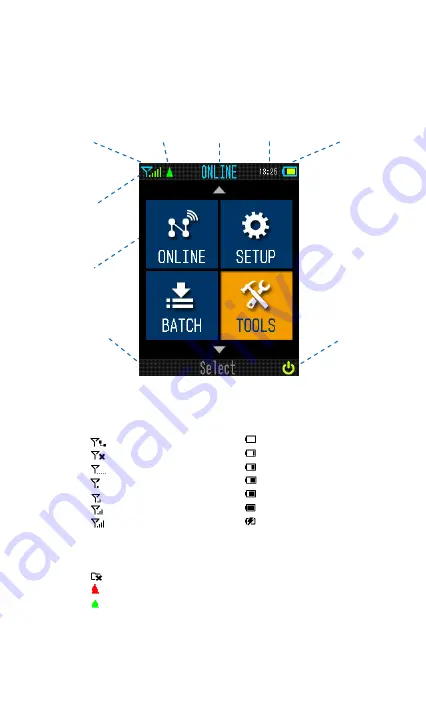
5
Desktop
The Desktop is the main screen of Wi-Fi scanner which contains three parts,
including
Status Bar
,
Main Menu
, and
Function Bar
.
Power Switch
Main Menu
Status Bar
Function Bar
Signal Strength
Time
Battery Status
Link Status
Title
Connecting to the server
Disconnected
Almost no signal
Very low signal
Low signal
Medium signal
Good signal
Low battery
Battery is 20% full
Battery is 40% full
Battery is 60% full
Battery is 80% full
Battery is fully charged
Battery Charging
Signal Strength
Battery Status
No Wi-Fi Profile
COM Port Close
COM Port Open
Link Status


































