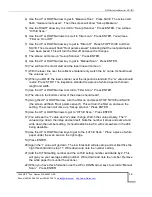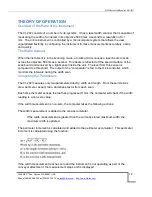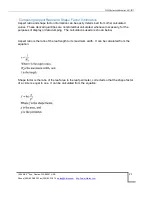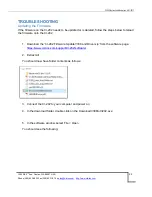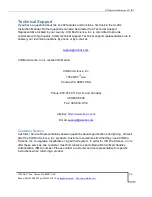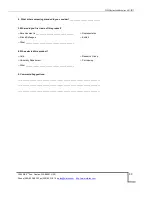CI-202 Instruction Manual rev. 6/21/2017
1554 NE 3
rd
Ave, Camas, WA 98607, USA
Phone (360) 833-8835 Fax (360) 833-1914
24
c. Download libusb-win32-bin-1.2.4.0.zip
d. Save the file and remember where
3. Open the zip file after downloaded
a. Open libusb-win32-bin.1.2.4.0 folder
b.
Open “bin” folder
c. Double click the inf-wizard.exe
d. Plug in the device and turn it on
4. Now you are in the Inf-wizard
5. Click next when the CI-202 is plugged in and on
6. Find the device in the list of USB devices: it will most likely be named a set of numbers,
such as 0425:0500: if you can’t determine which device is the CI-202, unplug it from the
computer and see which one disappears.
a. Select the device and click next
b. Rename the device to CI-202
7. Save CI-202.inf and remember where
8. Click INSTALL NOW button
a. It will install driver and can take some time
b.
Select “ok” when installation is complete
9. Go to the CID Software Download Website (
http://www.cid-inc.com/leaf-area/ci-202-
10. Download the C202dfV1006.exe
– transfers data from CI-202 to PC: Remember where!
11. Go to where the .exe is saved, and double click it when the device is plugged in and on.
12. Select Run.
13. The CID Bio-Science Download Data from CI-202 application should open.
14. Go to <File> <Open>
15. You will see a list of files on the instrument and can select and copy/save data.