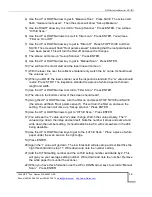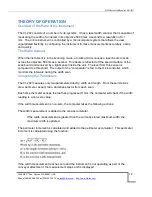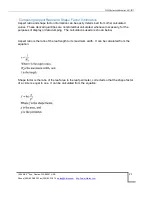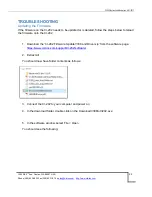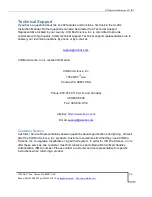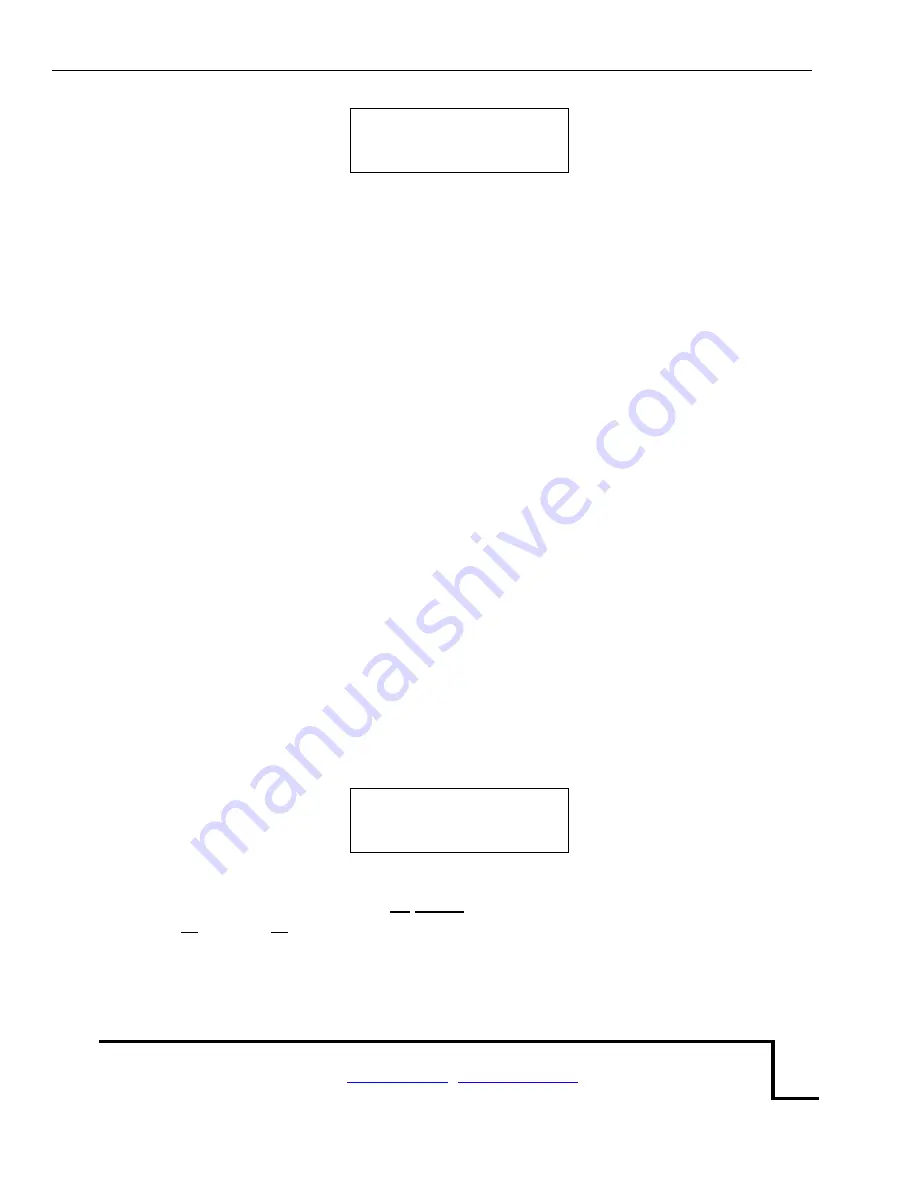
CI-202 Instruction Manual rev. 6/21/2017
1554 NE 3
rd
Ave, Camas, WA 98607, USA
Phone (360) 833-8835 Fax (360) 833-1914
13
T = 47 w = 0
<stop>
The “t” value is the threshold and the “w” is the width (in pixels) that the instrument is reading.
Use the up/down arrows to adjust the “t” value to 10 above the LoThrld value you wrote down
above. The HiThrld
value must be at least 15 more than the new “t” value.
Press STOP to shut off the laser and motor. Press STOP again and press SAVE if you want to
keep the new threshold. Press the down arrow to get back to the Measure display. Press both
the left and the right arrows at the same time. The CI-202 will turn on the laser for a short period
while it measures the width. Press the up arrow and then the ENTER key to get back into the
setup scanner menu. Press the SAVE and STOP keys at the same time. A new display will
appear that allows you to see the precharge and other factory settings. Do not make any
changes to these settings. Press STOP and then STOP again. The instrument will ask
“Save
changes? Press SAVE
”. Test the instrument to see if it is working.
If the instrument malfunctions after manual threshold adjustment, contact CID, Inc. for
assistance.
Set-Up Storage (check space or erase)
Pressing the START/ENTER key when “Setup storage” is displayed on the top line indicates the
unit is in the
storage setup
mode. It will always start by indicating the total amount of storage
space that is in the instrument for files and data.
The top line of the display will read “space =” to the left, and the number of bytes to the right (16
bytes are used per measurement record).
The bottom line of the display will read “stop” on the
left, and the up and down arrows on the right. Press the stop key to escape this mode, or the
up and down arrow keys to reach the format storage menu.
.
space = 128k
<stop>
Pressing the START/ENTER key when “format storage” is displayed on the top line indicates
the unit is in the
storage format
mode. Be careful! Formatting the storage space of the CI-202
will erase all data and all files. This is convenient when starting a
new year’s work, for example,
but treat this command with care.