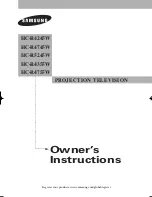Installation Manual
Page 33 of 42
CIAS Elettronica S.r.l.
20MACIE0186 Ed. S001
SIOUX LIGHT
3.2.1.4 Touch and zone
Take care that the configured sensors number is equal to the sensors connected to Sioux CU.
If after the last master on a branch there aren’t 3 slave sensors, is necessary to set the correct
number of sensors connected on the branch. See paragraphs 3.2.1.5 e 3.2.1.6.
To activate the “Touch and Zone” position the function switch on 5 and then push SET BUTTON.
Now it’s possible to modify the zones dimension hitting the sensors to generate a strong signal.
The first hit identifies the beginning of the first zone and it must be equal with the last
configured sensor on the left branch (the first is the sensor closest to the Sioux CU). The
other hits identify the zone’s end.
The next hit indicate the end of the next zone, so the second hit become the last of the
first zone, the sensor that receive the third hit become the last of the second zone, etc.
The “touch and zone” procedure finishes when the configured sensor on the right will be hit.
When you hit a sensor, the buzzer beep according to this logic:
the first hit that identifies the beginning of the first zone generate 2 short beep
the hit on the next sensors that identify the end of the zone generate 1 short beep
the hit on the next sensors that ends the procedure generate 2 long beep
if a sensor that it’s on the left of the last hit sensor is hit and this sensor belongs to the
same zone of the other sensor, the zone dimension is reduced and 3 short beep will be
emitted
if you hit a sensor that is located to the left of the last two sensors hit, an error signal with
one long sound will be emitted. In this case it’s possible as if the sensor was not hit.
At the end of the procedure the new configuration will be automatically saved in Sioux CU.
3.2.1.5 Change of the left branch sensor number
To modify the left branch sensor number position the function switch on 6 and the switches tens
and unit in way to form the number of sensors that you want to assign to the left branch. Then
press the SET BUTTON to store the sensor number set.
3.2.1.6 Change of the right branch sensor number
To modify the right branch sensor number position the function switch on 7 and the switches
tens and unit in way to form the number of sensors that you want to assign to the right branch.
Then press the SET BUTTON to store the sensor number set.
3.2.1.7 Store Cut Prealarm Events and Signals
It is possible to set if store or not Cut Prealarm Events in the Event Log and Monitor files of the
CU.
To access this function set the
“function” selector in position 8
.
-
Selecting by the tens and unit selectors values respectively 0 and 0, the store function for
Cut Prealarm Event is DISABLED
-
Selecting by the tens and unit selectors values respectively 0 and 1, the store function for
Cut Prealarm events is ENABLED.
Then press the SET BUTTON to activate the setting.
The default SET is 0 – 0, meaning registration NOT ACTIVE.