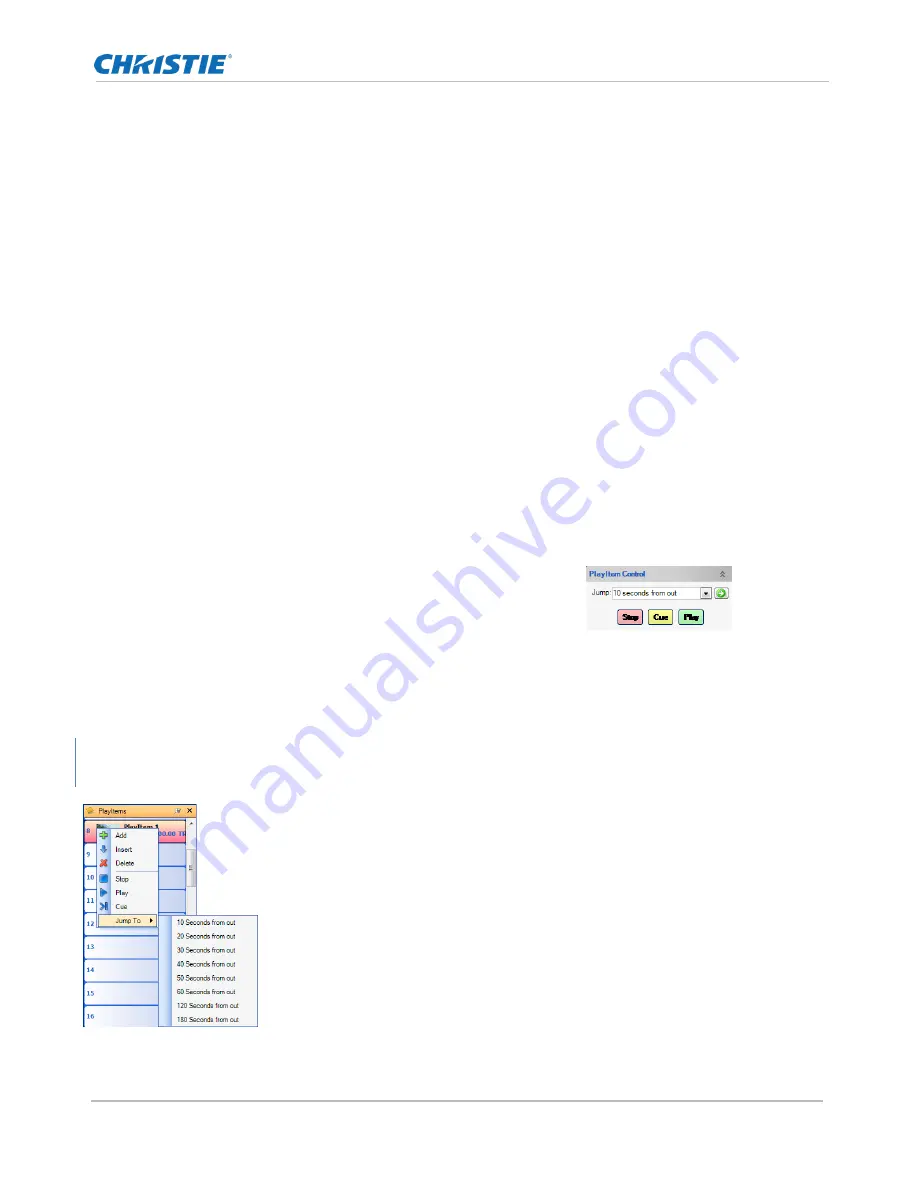
Video Playback
Spyder X20 User Manual
72
020-000916-01 Rev. 1 (04-2016)
When multiple decks are selected in a single PlayItem, all decks will receive cue, stop, and play
commands simultaneously from SourceMaster, enabling all operations to be triggered at the same time
on all devices. In cases where long running sync-rolls are desired, clock skew between the decks may
cause drifts in the time code between the decks. In these cases, timecode chase or genlock may be
required between the decks. See the manufacturer documentation for further information on the
specific options available for the device type being used.
CLIP SECTION
CLIP NAME:
When controlling clip-based playback devices, this field is used to specify the clip that
should be loaded when recalling the PlayItem. If this field is not specified, or if the deck protocol used
does not support clip control, no clip will be recalled when the PlayItem is cued.
Manual PlayItem Control
PlayItems can be controlled from either the PlayItem property panel or the PlayItem register list. While the
controls in the PlayItem panel are useful and provided mostly for quick testing, the controls available in the
PlayItem register list make live control very easy to use and monitor.
Property Panel Controls
The PlayItem control section located at the bottom of the PlayItem
property panel allows for quick access to playing, stopping, and cueing
the currently selected PlayItem. This is useful functionality when testing
or tweaking PlayItem timing. The Jump selection allows the PlayItem to
be cued to 10-120 seconds from the out point, allowing the clip out point
to be adjusted without the requirement of viewing the entire length of the PlayItem.
Register List Controls
Context menu items on the PlayItem register list allow for the same cue, jump, play,
and stop control of all PlayItems as found in the PlayItem property panel, without
the additional clicking and mouse movement required to jump between the register
list and the
property panel. The ‘Jump To’ menu items allow for cueing from the
out point of the PlayItem in increments from 10-180 seconds.
The register list additionally displays current status information for all PlayItems
simultaneously, providing a quick visual reference for PlayItem state. When a
PlayItem is not currently running, the in-point and total running time (TRT) will be
displayed in the PlayItem register. While the PlayItem is active, countdown
Figure 38: Machine Control
Figure 39: PlayItem Properties
Summary of Contents for Spyder X20
Page 1: ...Spyder X20 User Manual 020 000916 01 ...
Page 2: ......
Page 3: ...Spyder X20 User Manual 020 000916 01 ...
Page 133: ...Spyder Hardware Family Spyder X20 User Manual 133 020 000916 01 Rev 1 04 2016 ...
Page 138: ...Spyder Hardware Family Spyder X20 User Manual 138 020 000916 01 Rev 1 04 2016 ...
Page 170: ...Spyder X20 HDCP Functionality Option Spyder X20 User Manual 170 020 000916 01 Rev 1 04 2016 ...
Page 172: ......






























