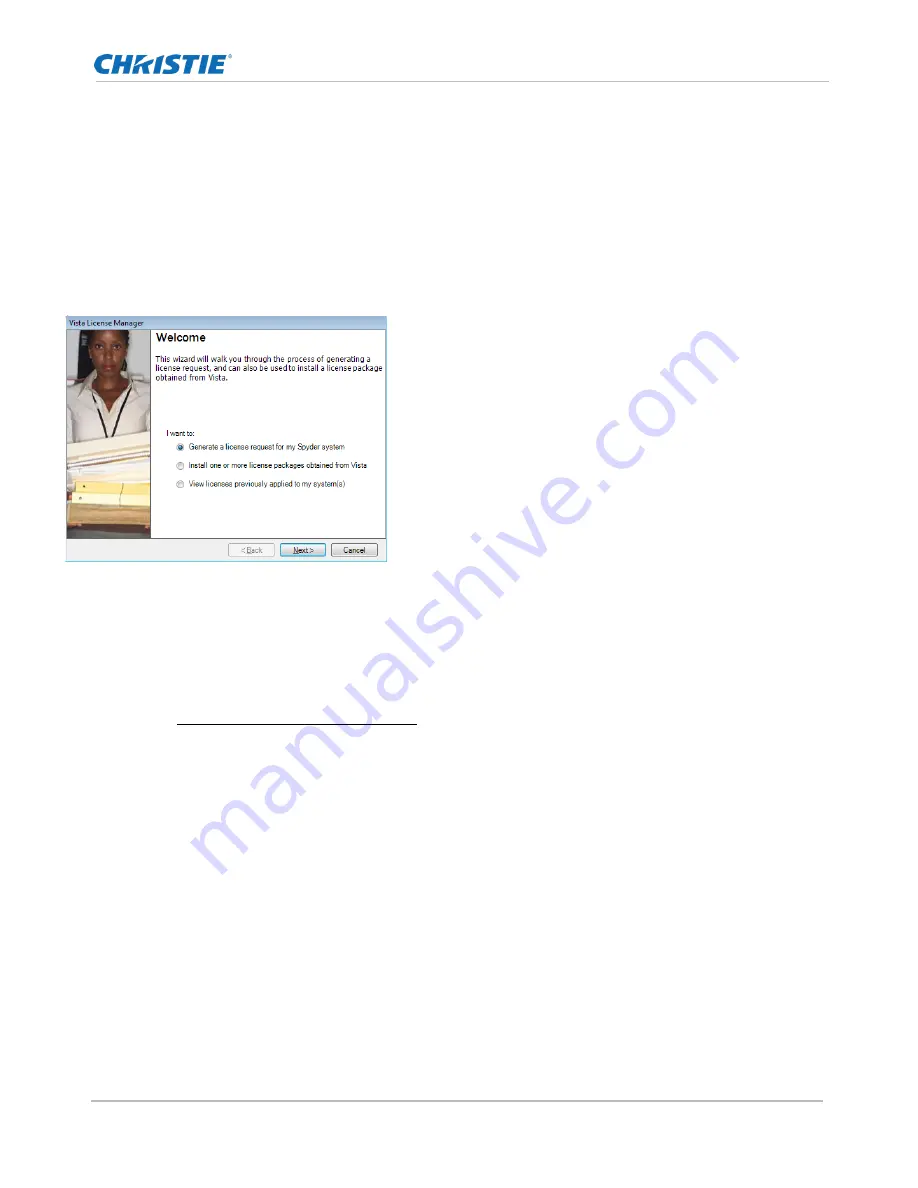
License Management
Spyder X20 User Manual
59
020-000916-01 Rev. 1 (04-2016)
License Management
The versatility and capability of the Spyder platform can be extended with licensed options purchased from
Christie
License options are cumulative, meaning that when multiple frames are connected in an expansion chain, a
licensed option must be licensed on every frame in the chain or the option will be disabled completely.
Available from the ‘Help’ menu, a utility within the Advanced
application known as the
Vista License Manager
, can be used to
generate license requests, apply license updates provided by
Christie, or to view the current license status of your Spyder
system.
The sections below describe the steps involved in the licensing
process.
Requesting a License
The license request process generates a snapshot of one or more Spyder frames, which is used by Christie to
generate a license file specifically for your Spyder system(s). The hardware snapshot is combined with customer
information collected during the license request process to create a packaged license request file. This file must
be emailed to [email protected] for processing.
CREATING A LICENSE REQUEST
From within Advanced, open the License Manager (Help
License Manager)
From the Welcome screen, select the ‘Generate a license request for my Spyder system’, and then
click ‘Next’.
In the Customer Information screen, enter the contact information for the user initiating the license
request and then click ‘Next’. A license administrator may use this contact to obtain any customer
information required to complete the license generation process.
The License Request Options screen allows a license request to be generated for a single Spyder, or
for all Spyder systems detected on the same network as the client PC. After selecting one or more
Spyder systems, select a folder to save the license request file to. Click ‘Next’ when finished.
The license request generation process will begin automatically the first time the Generate License
Request screen is displayed. This process combines the customer information collected in step 3
Summary of Contents for Spyder X20
Page 1: ...Spyder X20 User Manual 020 000916 01 ...
Page 2: ......
Page 3: ...Spyder X20 User Manual 020 000916 01 ...
Page 133: ...Spyder Hardware Family Spyder X20 User Manual 133 020 000916 01 Rev 1 04 2016 ...
Page 138: ...Spyder Hardware Family Spyder X20 User Manual 138 020 000916 01 Rev 1 04 2016 ...
Page 170: ...Spyder X20 HDCP Functionality Option Spyder X20 User Manual 170 020 000916 01 Rev 1 04 2016 ...
Page 172: ......






























