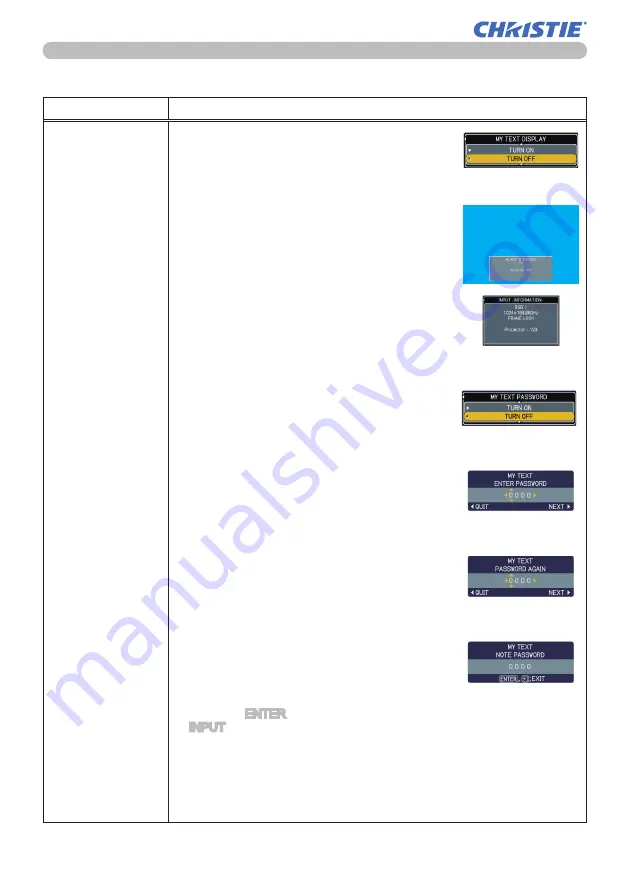
58
LWU420 User Manual-Operating Guide
020-000262-01 Rev. 1 (06-2010)
OPTION Menu
OPTION Menu (continued)
Item
Description
SECURITY
(continued)
5.2 Displaying the MY TEXT
(1) Use the ▲/▼ buttons on the SECURITY menu
to select the MY TEXT DISPLAY menu and
press the ► button to display the MY TEXT
DISPLAY on/off menu.
(2) Use the ▲/▼ buttons on the MY TEXT DISPLAY
on/off menu to select on or off.
TURN ON
TURN OFF
When it is set TURN ON, the MY TEXT will be
displayed on the START UP screen and the INPUT-
INFORMATION- when the INFORMATION on the
SERVICE menu is chosen.
• This function is available only when the MY TEXT
PASSWORD function is set to the TURN OFF.
5.3 Turning on the MY TEXT PASSWORD
The MY TEXT PASSWORD function can prevent the MY TEXT from being overwritten.
5.3-1 Turning on the MY TEXT PASSWORD function
(1) Use the ▲/▼ buttons on the SECURITY menu
to select the MY TEXT PASSWORD menu and
press the ► button to display the MY TEXT
PASSWORD on/off menu.
5.3-2 Setting the MY TEXT PASSWORD
(1) Display the MY TEXT PASSWORD on/off menu
using the procedure in 5.3-1
(2) Use the ▲/▼ buttons on the MY TEXT
PASSWORD menu to select TURN ON. The
ENTER PASSWORD BOX (small) will be
displayed.
(3) Use the ▲/▼/◄/► buttons to enter the
PASSWORD. Move the cursor to the right side of
the ENTER PASSWORD BOX (small) and press
the ► button to display the PASSWORD AGAIN
BOX, and then enter the same PASSWORD
again.
(4) Move the cursor to the right side of the
PASSWORD AGAIN BOX and press ► button to
display the PASSWORD for about 20 seconds,
then please make note of the PASSWORD
during this time.
Pressing the ENTER button on the remote control
or INPUT button on the projector will return to the
MY TEXT PASSWORD on/off menu. When the
PASSWORD is set for the MY TEXT;
• The MY TEXT DISPLAY menu will be unavailable, which can prohibit
changing the DISPLAY setting.
• The MY TEXT WRITING menu will be unavailable, which can prevent the
MY TEXT from being overwritten.
MY TEXT DISPLAY on/
off menu
ENTER PASSWORD BOX
(small)
PASSWORD AGAIN BOX
NOTE PASSWORD BOX
(continued on next page)
MY TEXT PASSWORD on/off
menu
















































