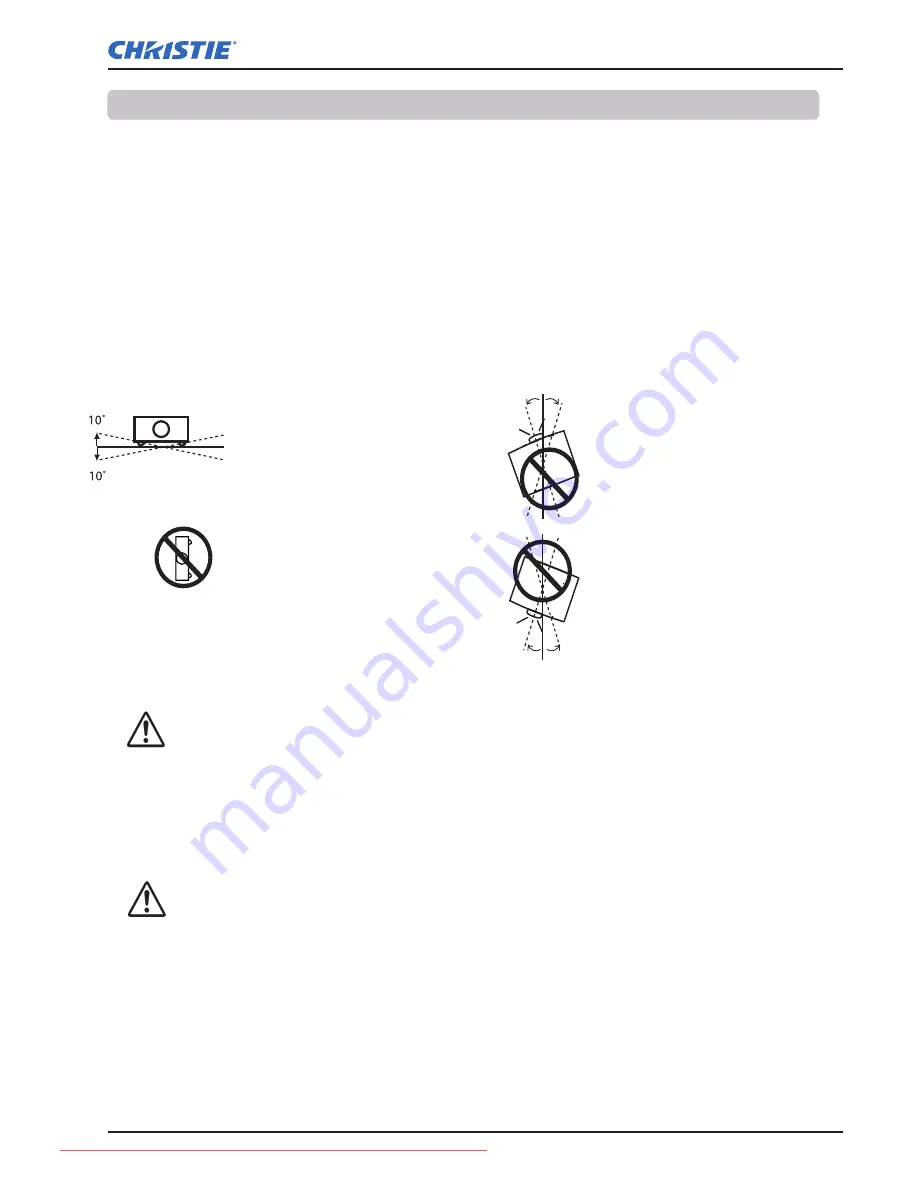
LHD700 User Manual
020-000422-01 Rev.1 (11-2011)
Use the projector properly in specified positions. Improper positioning may shorten the lamp life and result
in severe accidents or fire hazard.
This projector can project the picture in upward, downward, or inclined position in perpendicular direction
to the horizontal plane. When installing the projector in downwardly inclined position, install the projector
bottom side up.
Avoid positioning the projector as described below when installing.
Positioning Precautions
Do not tilt the projector more
than 10 degrees from side to
side.
Do not put the projector on
either side to project an image.
10
°
10
°
10
°
10
°
In upward projection, do
not tilt the projector over 10
degrees right and left.
In downward projection, do
not tilt the projector over 10
degrees right and left.
For ceiling mounting, you need the ceiling mount kit designed for this projector. When not
mounted properly, the projector may fall, causing hazards or injury. For details, consult your
dealer. The warranty on this projector does not cover any damage caused by use of any non-
recommended ceiling mount kit or installation of the ceiling mount kit in an improper location.
CAUTION ON CEILING MOUNTING
Safety Instructions
Note:
To inverse or reverse the image, set the ceiling function to
On. (pp. 45, 52
)
Installing the Projector in Proper Directions
Do not radiate strong light such as laser light on the projection lens directly, as this may
degrade the functionality of the projector, and will void any applicable warranties.
Cautious use of equipment with laser technology
7
Downloaded From projector-manual.com Christie Manuals










































