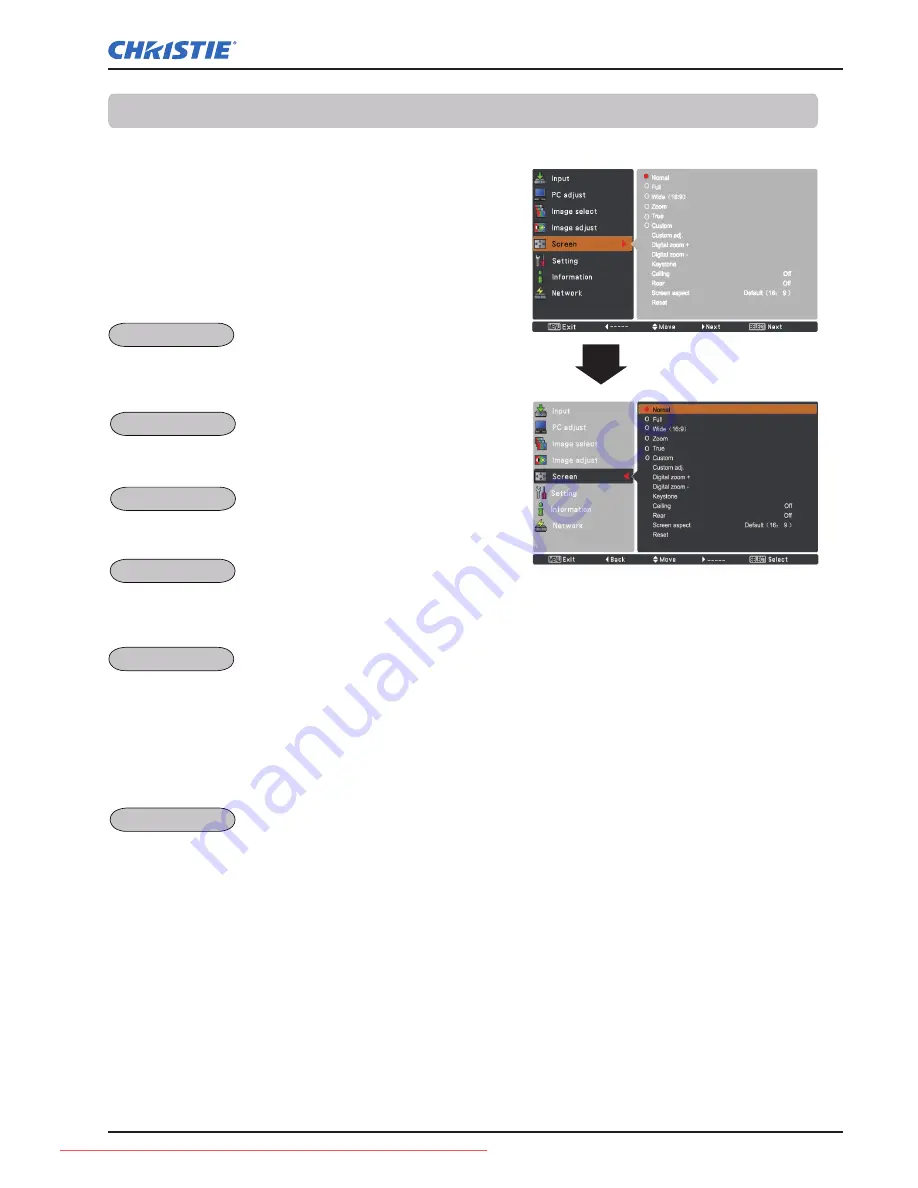
LHD700 User Manual
020-000422-01 Rev.1 (11-2011)
Computer Input
Select the desired screen size that conforms to the input
signal source.
SCREEN MENU
Provide the image within a screen size keeping its original
aspect ratio.
Note:
• The projector cannot display any
resolution higher than 1920 x 1200.
If your computer’s screen resolution
is higher than 1920 x 1200, lower
the resolution before connecting the
projector.
• The image data other than 1920 x
1080 is modified to fit the screen size in
initial mode.
•
Full, Zoom, True, Custom adj. and
Digital zoom +/– cannot be selected
when no signal is detected in the PC
System Menu. (p.35)
1
2
Press the MENU button to display the On-Screen
Menu. Use the Point
▲▼
buttons to select
Screen
and then press the Point
►
or the SELECT button.
Use the Point
▲▼
buttons select the desired item
and then press the SELECT button.
Screen Size Adjustment
Normal
Provide the image in its original size. When the original
image size is larger than the screen size (1920 x 1080),
the projector goes to the panning mode automatically.
Use the Point
▲▼◄►
buttons to pan the image.
When adjusted, the arrows will turn red. When reaching
to the correction limits, the arrows will disappear.
Scale the image proportionally to fit the entire screen.
Either side of image may go over the screen.
True
Zoom
Provide the image to fit full screen size.
Full
Provide the last stored aspect screen image.
Custom
Provide the image at the 16:9 wide screen ratio.
Wide (16:9)
43
Downloaded From projector-manual.com Christie Manuals






























