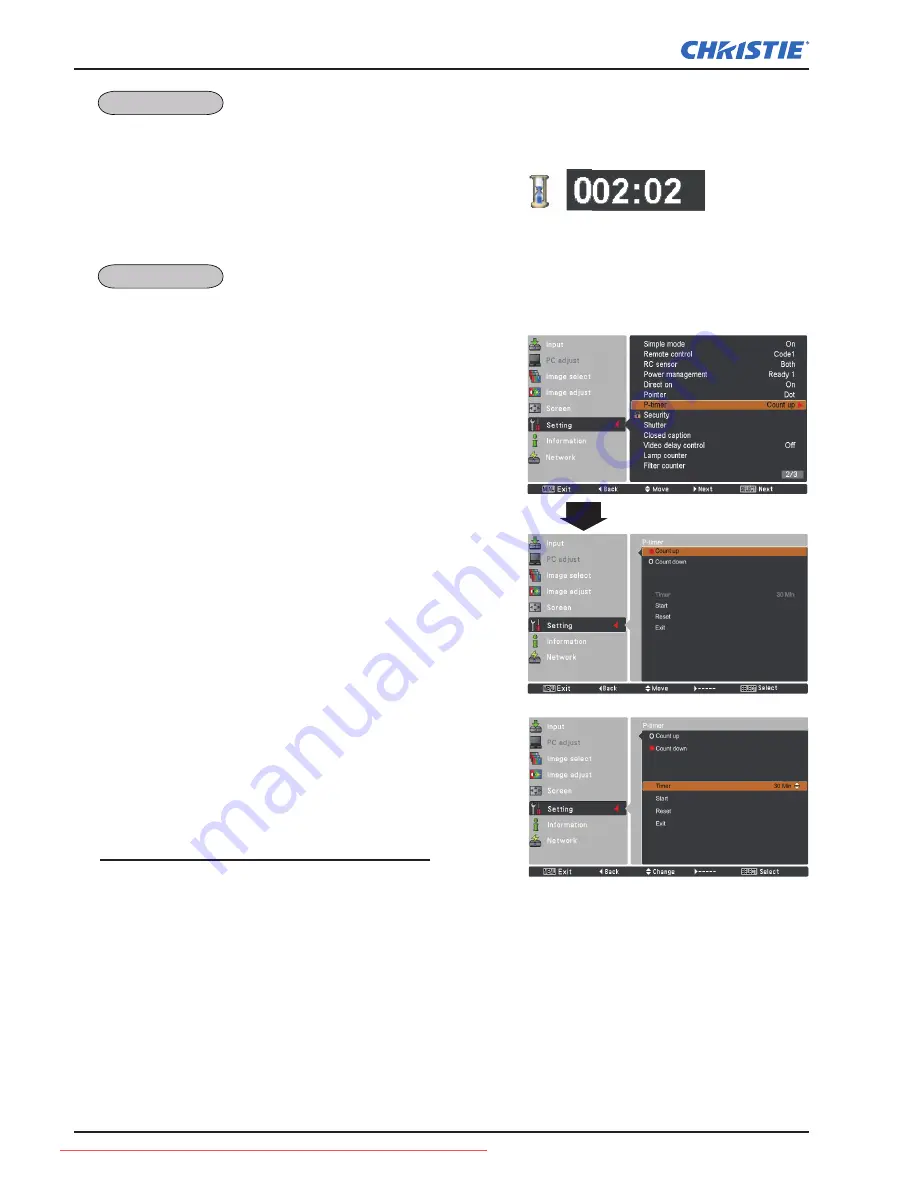
LHD700 User Manual
020-000422-01 Rev.1 (11-2011)
Setting
You can emphasize a part of the projected image with this
function. Use the Point
▲▼
buttons to select a pattern of
the Pointer (Dot, Arrow or Finger). (p.31)
This function allows you to change the presentation of the
P-timer and execute it.
Select one of the following options:
Count up
......... The P-timer display
000:00
appears on
the screen and the count starts (
000:00–
180:00
)
Count down
.... The time set in the Timer setting appears
on the screen and the countdown starts.
Timer
............... Use the Point
▲▼
buttons to set the
Timer (
1–180 Min
). Only set to
Count
down
,
Timer
is active. Factory default
value is
10 Min
.
Start
................ It executes
the count up or count down
function. Press the SELECT button at
Start
,
Start
changes to
Stop
in the
Screen Menu. At that time, press the
SELECT button at
Stop
to stop
Count
up
or
Count down,
and
Stop
changes
to
Restart
in the Screen Menu. Press
the SELECT button at
Restart
to resume
Count up
or
Count down
.
Reset
............... Reset the P-timer values.
Press the SELECT button at
Reset
to
return to the following value;
Count up
........."000:00"
Count down
... Timer that you set.
Exit
.................. To exit the P-timer operation.
Stop or Cancel the P-timer via Remote Control
To stop the P-timer, press the P-TIMER button.
To cancel the P-timer, press and hold the P-TIMER button
for a few seconds.
P-TIMER
P-timer display.
Pointer
P-timer
64
Downloaded From projector-manual.com Christie Manuals






























