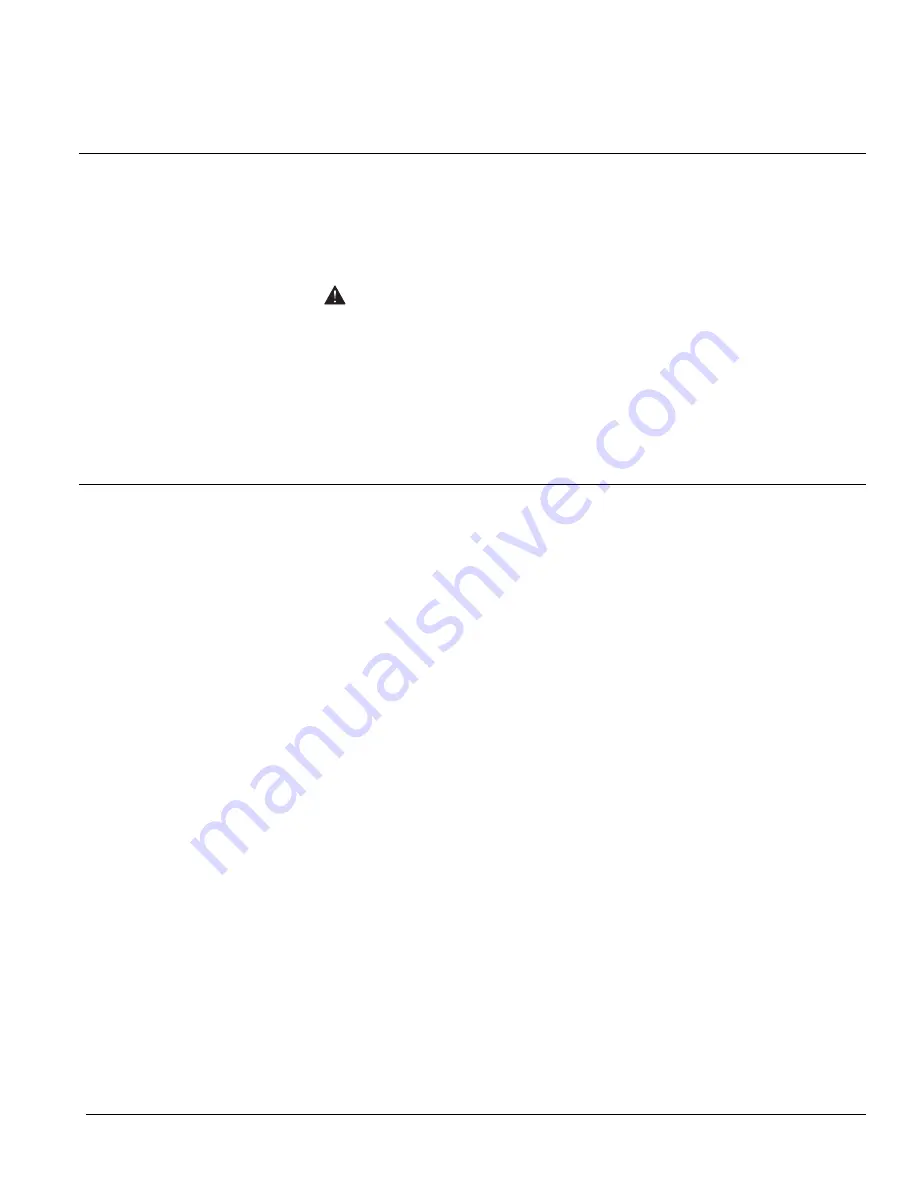
1
RPMX-100U Installation Manual
Overview
Use this guide together with the User’s Manual to successfully install and operate a
GraphXMaster RPMX-100U projector (38-GFX101-XX). Information in this manual
applies to all models unless otherwise specified. NOTE: For ease of use, illustrations
are of the 38-GFX101-01 model, unless shown and specified otherwise.
It is recommended that you keep all manuals with the projector for quick and easy
reference.
Only qualified and trained setup technicians should attempt to install and set
up a display wall using GraphXMaster products.
Abbreviations used throughout this manual:
EM
Electronics Module
PHM
Projection Head Module
Components Shipped
The RPMX-100U is shipped from the factory with the following components. Ensure
you have received all components before you begin assembly:
•
4- 6/32
″
x 3/8
″
hex screws
(projector mounting screws)
•
mounting bracket
(used in 90 degree configurations)
•
4- ¼-20 x 2 ½ hex screws
(for 90 degree bracket mounting)
•
10ft. line cord (rated, North American)
The User’s Kit (#38-804829-01) includes items such as manuals, keypad and other
tools that are required for installation and projector setup. Ensure the user kit contains
the following components:
•
User’s Manual
•
Installation Guide
•
IR remote keypad (includes 4 AA batteries)
•
assorted ball drivers (for adjusting the 6-Axis adjuster and the projection
lens)
•
CD (includes test patterns for color matching multiple projectors)
Additional Tools Required
In addition to the contents of the User’s Kit, you should have the following tools on
hand during installation and setup.
•
Screwdriver (#1 Phillips)
•
Level
NOTE: Optional CHRISTIE components such as screens, pedestals, and other
accessory kits are purchased and packaged separately.



































