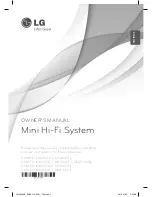Section 3: Operation
020-100001-01 Rev. 01 (04/07)
3-19
.
NOTES: 1)
If you enter a channel number that already exists, a dialog message
appears indicating that this number is already in use–assign a different channel
number.
2)
You can define up to 50 channels.
•
INPUT:
1-8, corresponding to where on the projector’s input panel the source is
connected.
•
IN MENU:
If checked (default, except for automatically defined channels with
unchanged parameters), this defined channel will then appear in the list available
when
Channel
key is pressed. If unchecked, the channel must be accessed via
Channel
on
the keypad or via the Auto Source function.
NOTE:
On-screen display of the channel list is an option that must be set in the
Menu Preferences menu.
•
AUTO SOURCE:
If checked, (default), the projector can automatically locate this
channel when an incoming input signal matches. If not checked, the projector can
locate the selected channel only when it is directly selected via
Channel
on the
keypad—and a change in input signal will
not
result in a channel change.
•
LOCKED:
If checked, all of the image settings for this channel are disabled. If
unchecked (default), all available image settings can be adjusted as desired. You
cannot use Auto Setup with a locked channel.
•
PREVIOUS CHANNEL:
Select this option to see or change
Channel Edit
settings for
the previous channel in the
Channel Setup
list.
•
NEXT CHANNEL:
Select this option to see or change
Channel Edit
settings for the
next channel in the
Channel Setup
list.
The most commonly used options for image adjustments are accessed through two
menus:
Size and Position
(
1
Menu
) and
Image Settings
(
2
Menu
), both of which
appear in the
Main
menu. From either of these two menus, you can change settings
affecting the image from the current channel by working with the appropriate slide
bars, checkboxes and pull-down lists.
Exit
will return to the previous menu (or to the
presentation, if from the
Main
menu) and accept any changes you may have entered.
Settings are saved with the current channel.
From your presentation, you can access any of the individual options in these menus
by pressing
Menu
followed by the appropriate two-digit number representing their
location in the menu system. For example, press
2
3
Menu
to quickly access the
“Gamma” option in the
Image Settings
menu.
Note that for certain options, you may prefer to use a “direct key” from presentation
level to go directly to a particular option without traveling through the menu system
(
available for certain display parameters only
). For example, press
Contrast
to access the
“contrast” slide bar immediately. Press
Exit
to return to your presentation.
3.5 Adjusting
the
Image
Summary of Contents for DW6Kc
Page 1: ...U s e r s M a n u a l U s e r s M a n u a l 020 100001 01 ...
Page 3: ......
Page 5: ......
Page 9: ......
Page 103: ......
Page 119: ......
Page 127: ......
Page 135: ......
Page 137: ......
Page 139: ......
Page 141: ...Appendix D Throw Distance D 2 020 100001 01 Rev 01 04 07 SXGA Lenses f ...
Page 142: ...Appendix D Throw Distance 020 100001 01 Rev 01 04 07 D 3 ...
Page 143: ...Appendix D Throw Distance D 4 020 100001 01 Rev 01 04 07 ...
Page 144: ...Appendix D Throw Distance 020 100001 01 Rev 01 04 07 D 5 ...
Page 145: ...Appendix D Throw Distance D 6 020 100001 01 Rev 01 04 07 ...
Page 146: ...Appendix D Throw Distance 020 100001 01 Rev 01 04 07 D 7 ...
Page 147: ...Appendix D Throw Distance D 8 020 100001 01 Rev 01 04 07 ...
Page 148: ...Appendix D Throw Distance 020 100001 01 Rev 01 04 07 D 9 ...
Page 149: ...Appendix D Throw Distance D 10 020 100001 01 Rev 01 04 07 ...
Page 173: ......