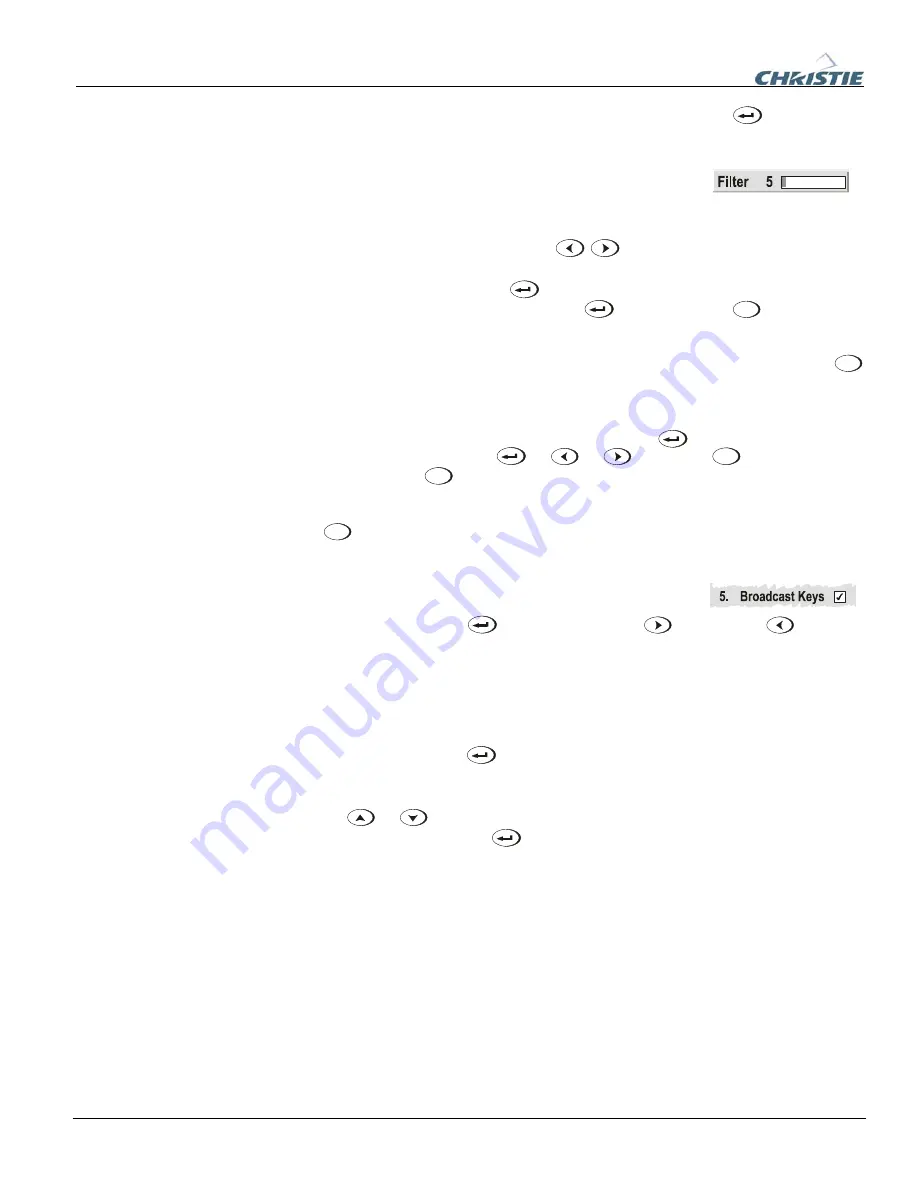
Section 3: Operation
3-12
020-100001-01 Rev. 01 (04/07)
Once selected, change the setting as desired (see below) and press
to save and
return to the current function menu.
Slide bars in menus –
The current value for a given
parameter, such as size or vertical stretch, appears to the left
of its slide bar icon (adjustment window). This number often expresses a percentage,
or it may have units associated with it (such as pixels, degrees Kelvin, etc.),
depending on the specific option. Press
to gradually adjust the setting up or
down—both the number and the length of the bar change accordingly. Hold for
continuous adjustment. Or press
to activate a slide bar text box for specific
number entry via the keypad and then press
to save (or press
Exit
to cancel).
“Direct” slide bars -
For quick access, you can access Gamma, Brightness, and
Contrast slide bars without traveling the menu system. For example, simply press
Cont
to immediately display the same contrast slide bar accessed with the Contrast option
in the
Image Settings
menu.
Use the arrow keys to adjust a direct slide bar, or press
and enter a specific
number from the keypad,
then
or
or
to
save (or
Exit
to cancel). When
you are done, press
Exit
to save and return to your presentation.
NOTES: 1)
You can still adjust a direct slide bar as usual if the display is turned off
(see
OSD
or Menu Preferences menu) — the slide bar just won’t be visible.
2)
A
direct slide bar disappears if it is not used within five seconds.
Checkboxes -
Conditions are present if its adjacent
checkbox contains a checkmark. To toggle the checkbox,
simply highlight and press
, or highlight and use
to check and
to
uncheck. If a checkbox is numbered, simply enter its number to immediately toggle
the checkbox.
Pull-down lists –
To see a pull-down list of options available for a given parameter
labeled with a
W
, you can:
•
Highlight it and press
(Enter)
•
Enter the menu option number
Use the
or
keys to navigate up and down within the list (the current choice
is noted with a small
∋
). Press
to choose an option from the list, if desired (see
Figure 3.3).
Summary of Contents for DW6Kc
Page 1: ...U s e r s M a n u a l U s e r s M a n u a l 020 100001 01 ...
Page 3: ......
Page 5: ......
Page 9: ......
Page 103: ......
Page 119: ......
Page 127: ......
Page 135: ......
Page 137: ......
Page 139: ......
Page 141: ...Appendix D Throw Distance D 2 020 100001 01 Rev 01 04 07 SXGA Lenses f ...
Page 142: ...Appendix D Throw Distance 020 100001 01 Rev 01 04 07 D 3 ...
Page 143: ...Appendix D Throw Distance D 4 020 100001 01 Rev 01 04 07 ...
Page 144: ...Appendix D Throw Distance 020 100001 01 Rev 01 04 07 D 5 ...
Page 145: ...Appendix D Throw Distance D 6 020 100001 01 Rev 01 04 07 ...
Page 146: ...Appendix D Throw Distance 020 100001 01 Rev 01 04 07 D 7 ...
Page 147: ...Appendix D Throw Distance D 8 020 100001 01 Rev 01 04 07 ...
Page 148: ...Appendix D Throw Distance 020 100001 01 Rev 01 04 07 D 9 ...
Page 149: ...Appendix D Throw Distance D 10 020 100001 01 Rev 01 04 07 ...
Page 173: ......






























