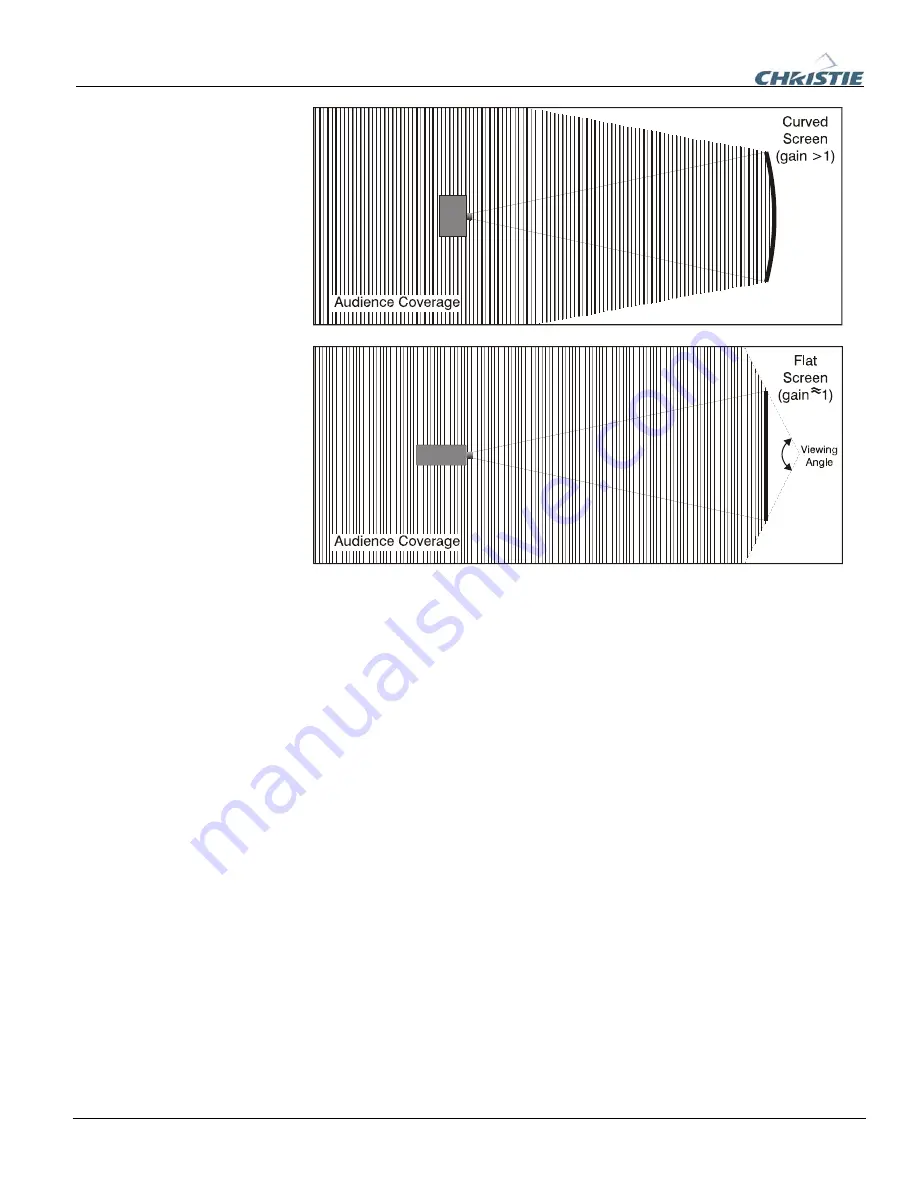
Section 2: Installation and Setup
2-4
020-100001-01 Rev. 01 (04/07)
Rear screen installations
There are two basic types of rear screens: diffused and optical.
A diffused screen has a surface, which spreads the light striking it. Purely diffused
screens have a gain of less than one. The main advantage of the diffused screen is its
wide viewing angle, similar to that of a flat screen for front screen projection. This
type of screen is suitable when a wide viewing angle is required but there is low
ambient room lighting.
Optical screens take light from the projector and redirect it to increase the light
intensity at the front of the screen. This reduces it in other areas. A viewing cone,
similar to that of a curved front screen installation is created. This type of screen is
better suited for brightly lit rooms where the audience is situated within the viewing
cone.
Screen size
Choose a screen size, which is appropriate for your lens and application. Keep in mind
that if the projector will be used to display text information, the image size must allow
the audience to recognize all text clearly. The eye usually sees a letter clearly if eye-
to-text distance is less than 150 times the height of the letter. Small text located too far
from the eye will likely be illegible at a distance no matter how sharply and clearly it
is displayed.
Summary of Contents for DW6Kc
Page 1: ...U s e r s M a n u a l U s e r s M a n u a l 020 100001 01 ...
Page 3: ......
Page 5: ......
Page 9: ......
Page 103: ......
Page 119: ......
Page 127: ......
Page 135: ......
Page 137: ......
Page 139: ......
Page 141: ...Appendix D Throw Distance D 2 020 100001 01 Rev 01 04 07 SXGA Lenses f ...
Page 142: ...Appendix D Throw Distance 020 100001 01 Rev 01 04 07 D 3 ...
Page 143: ...Appendix D Throw Distance D 4 020 100001 01 Rev 01 04 07 ...
Page 144: ...Appendix D Throw Distance 020 100001 01 Rev 01 04 07 D 5 ...
Page 145: ...Appendix D Throw Distance D 6 020 100001 01 Rev 01 04 07 ...
Page 146: ...Appendix D Throw Distance 020 100001 01 Rev 01 04 07 D 7 ...
Page 147: ...Appendix D Throw Distance D 8 020 100001 01 Rev 01 04 07 ...
Page 148: ...Appendix D Throw Distance 020 100001 01 Rev 01 04 07 D 9 ...
Page 149: ...Appendix D Throw Distance D 10 020 100001 01 Rev 01 04 07 ...
Page 173: ......




























