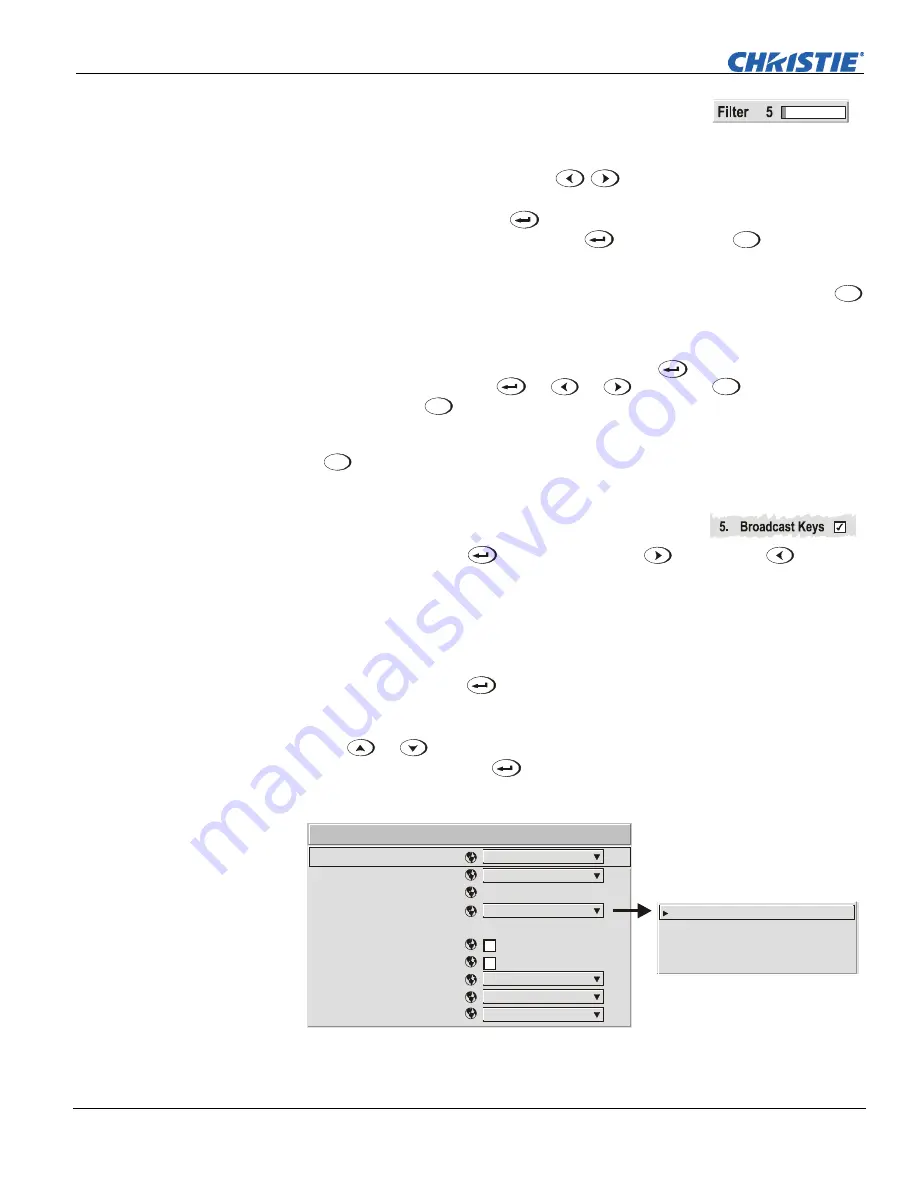
Section 3: Operation
3-12
Mirage S+/HD, Matrix S+/HD, Christie HD/DS/DW, DLV User’s Manual
020-100001-04 Rev. 1 (12/07)
- Software v1.6g or higher
Slide bars in menus –
The current value for a given
parameter, such as size or vertical stretch, appears to the left
of its slide bar icon (adjustment window). This number often expresses a percentage,
or it may have units associated with it (such as pixels, degrees Kelvin, etc.),
depending on the specific option. Press
to gradually adjust the setting up or
down—both the number and the length of the bar change accordingly. Hold for
continuous adjustment. Or press
to activate a slide bar text box for specific
number entry via the keypad and then press
to save (or press
Exit
to cancel).
“Direct” slide bars -
For quick access, you can access Gamma, Brightness, and
Contrast slide bars without traveling the menu system. For example, simply press
Cont
to immediately display the same contrast slide bar accessed with the Contrast option
in the
Image Settings
menu.
Use the arrow keys to adjust a direct slide bar, or press
and enter a specific
number from the keypad,
then
or
or
to
save (or
Exit
to cancel). When
you are done, press
Exit
to save and return to your presentation.
NOTES:
1)
You can still adjust a direct slide bar as usual if the display is turned off
(see
OSD
or
Menu Preferences
menu) — the slide bar just won’t be visible.
2)
A
direct slide bar disappears if it is not used within five seconds.
Checkboxes -
Conditions are present if its adjacent
checkbox contains a checkmark. To toggle the checkbox,
simply highlight and press
, or highlight and use
to check and
to
uncheck. If a checkbox is numbered, simply enter its number to immediately toggle
the checkbox.
Pull-down lists –
To see a pull-down list of options available for a given parameter
labeled with a
W
, you can:
•
Highlight it and press
(Enter)
•
Enter the menu option number
Use the
or
keys to navigate up and down within the list (the current choice
is noted with a small
∋
). Press
to choose an option from the list, if desired (see
Figure 3.3).
1.
2.
3.
4.
5.
6.
7.
8.
9.
0.
Baud Rate for RS232
Baud Rate for RS422
Projector
Network Routing
Ethernet Settings
Broadcast Key
Backlight
Front IR
Back IR
Wired Keypad
115200
115200
004
All Joined
Off
On
On
Communications
Separate
RS232 and RS422 Joined
Ethernet Joined
All Joined
RS232 and
1.
2.
3.
4.
Example of Pull-Down List






























