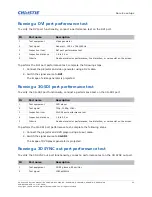Service setups
HS Series 2K Service Manual—D13HD2-HS, D13WU2-HS, D16HD-HS, D16WU-HS, D20HD-HS, D20WU-HS
36
020-001468-02 Rev. 1 (01-2020)
Copyright ©2020 Christie Digital Systems USA Inc. All rights reserved.
a. On the PC, double-click
Local Area Connection
.
b. Click
Properties
.
c. Select
Internet Protocol (TCP/IP)
.
d. Click
Properties
.
e. Set the
IP Address
to 192.168.0.240.
f. Set the
Subnet Mask
to 255.255.255.0.
The Host ID (192.168.0.XXX) of the PC IP Address must be different from the projector
IP address.
g. Click
OK
.
h. Click
Close
.
3. Read the projector information.
a. Connect the PC and the projector Ethernet Port with a RJ45 cable.
b. Use
Internet Explorer
to navigate to http://192.168.0.100.
c. For the Access type, select
Administrator
.
d. Enter the password
admin
.
e. Click
Login
.
Performing a network function test on HDBaseT
port
The following browsers are supported for this test:
• Internet Explorer: IE8 for WinXP, IE9 or higher for Win7, and IE11 for Win8.1 or Win10 is
required.
• Chrome: Version 49 or higher is required.
• Firefox: Version 46 or higher is required.
• Safari: Not supported.
To perform the network function test, complete the following steps.
1. Record the projector IP.
a. Plug in power cord to the projector.
b. Connect the PC and projector using a RJ45 cable.
c. Turn on the projector.
d. On the IR remote keypad, press
Menu
and select
Configuration
>
Communications
>
LAN
.
e. Make sure
DHCP
is disabled.
f. Record the following information:
Summary of Contents for D13HD2-HS
Page 107: ......