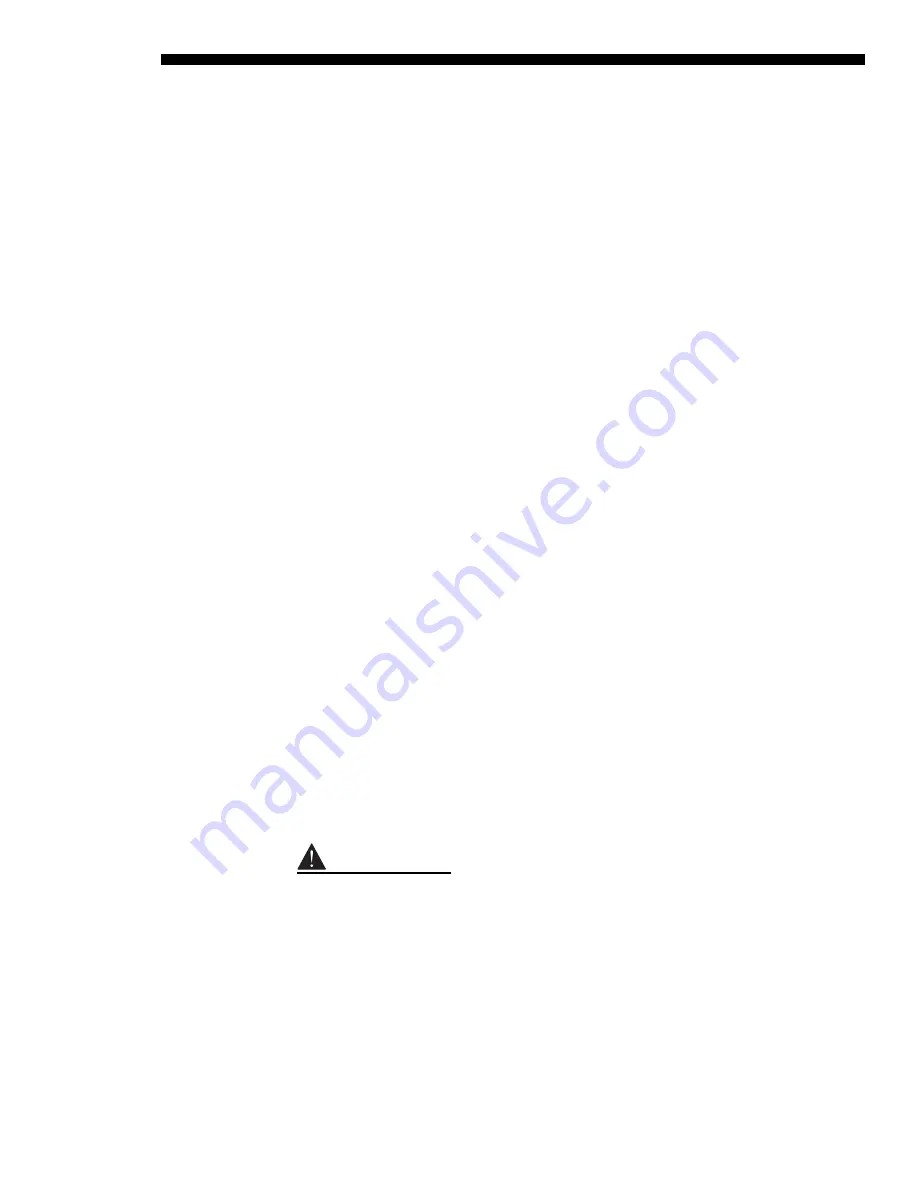
OPERATION
3-52
RPMS, CS50 & CS70-D100U/UF
User’s Manual
3f)
ADJUST WHITES
– Exit the main Adjust Primary Colors (CSC) menu to view all
white fields once more. If necessary, adjust white levels to match all white fields.
All screens should now be color matched. For each projector, the settings define your
chosen User color temperature. For best results, set all projectors to the same lamp
Power (100W recommended) – light output from each will be maintained over time
to within 10% of the current level. Then proceed to the Achieving Brightness
Uniformity procedure provided below.
Applying the Primary Color Adjustments for New Sources
For any new sources that you may use, keep in mind the following:
•
“User 1” is the default color temperature for all sources as long as the
Primary Color Enable checkbox is checked in the Adjust Primary Colors
(CSC) menu.
•
6500K is the default color temperature if you adjusted primary colors for
User 2, 3, 4 regardless of the status of Primary Color Enable. To switch to
your primary color adjustments, select the proper User color temperature as
usual from any color temperature menu. Make sure that the Primary Color
Enable checkbox is checked.
•
6500K is the default color temperature if the Primary Color Enable
checkbox is unchecked regardless of which User color temperature you
chose in Step 6.
Canceling a Primary Color Adjustment
To disable all primary color adjustments delete the checkmark in the Primary Color
Enable checkbox. This will disable Red, Green and Blue Primary controls and re-
enable the Gamma control.
As described earlier in this section, by adjusting brightness uniformity you are
attempting to create a seamless image in which the appearance of red, green and blue
are the same. Also no one area of the screen appears any brighter than another.
Achieving this smooth overall appearance is important in stand-alone projectors, but
ever so important in display walls.
To adjust brightness uniformity, do the following:
NOTE: The procedure assumes you are adjusting a multi-screen display.
Before you begin
Read through the entire procedure before starting and keep in mind the following
checklist of prerequisites and guidelines.
◊
USE PRIMARY COLORS FIRST
◊
SELECT LAMP POWER
◊
USE USER 1 COLOR TEMPERATURE
◊
IGNORE THE COLOR OF MENUS
◊
USE WHITE UNIFORMITY SLIDEBARS
◊
JUDGE BY EYE OR USE A METER
◊
WHITE BOOST IS OFF WHEN BRIGHTNESS UNIFORMITY IS ENABLED
Achieving Brightness
Uniformity
'
Summary of Contents for CS50-D100U
Page 17: ......
Page 100: ...Appendix B Auxiliary Fan Connector RPMS CS50 CS70 D100U UF User s Manual B 1 ...
Page 101: ......
Page 103: ......
Page 106: ...Appendix D SERIAL COMMUNICATION CABLES RPMS CS50 CS70 D100U UF User s Manual D 3 ...
Page 107: ...Appendix D SERIAL COMMUNICATION CABLES D 4 RPMS CS50 CS70 D100U UF User s Manual ...
Page 111: ......
Page 112: ...Appendix F Menu Tree RPMS CS50 CS70 D100U UF User s Manual F 1 ...
Page 113: ...Appendix F MENU TREE F 2 RPMS CS50 CS70 D100U UF User s Manual ...






























