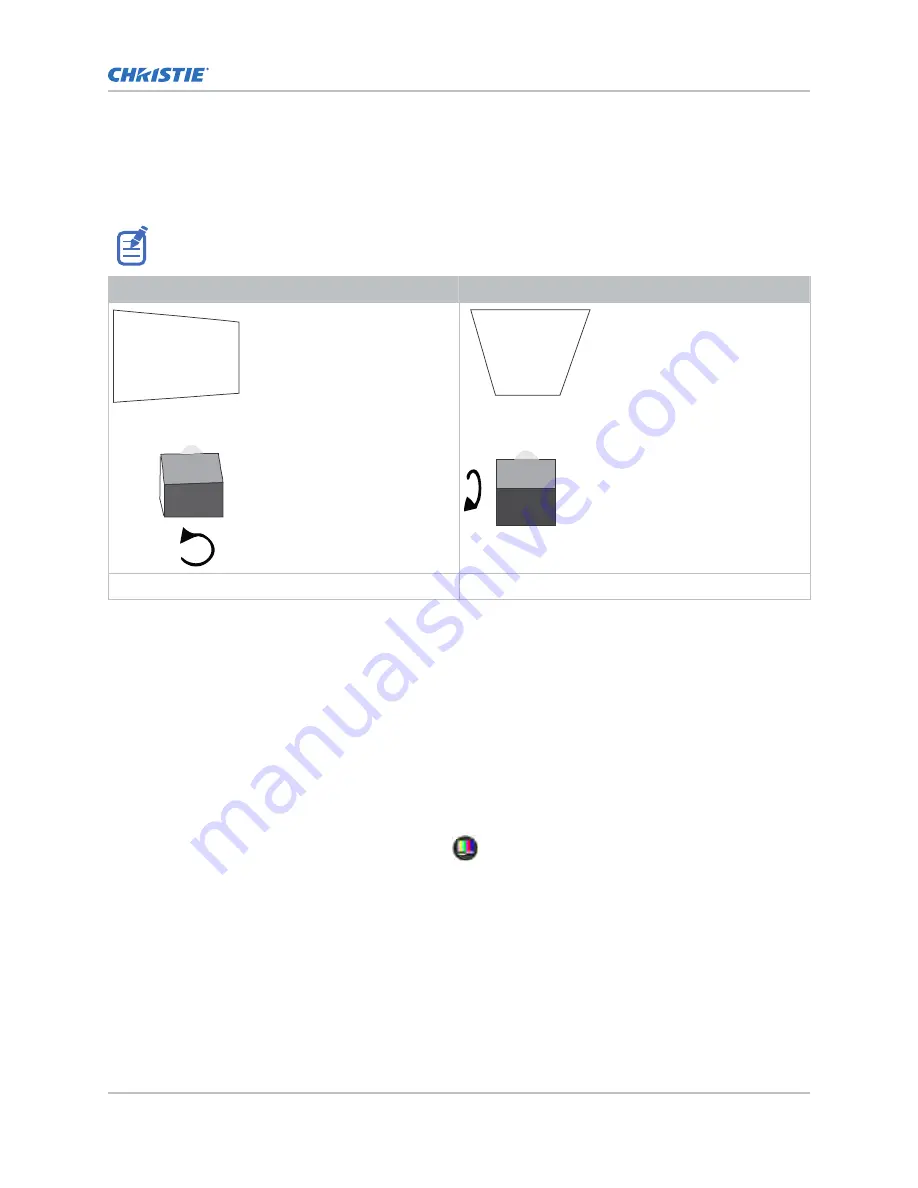
Correcting keystone effect
Keystone effect occurs when you project an image onto the screen at an angle. As a result, the image
appears distorted and resembles a trapezoid.
When making the adjustments, set the light source to minimum power.
Horizontal keystone
Vertical keystone
Projector skewed horizontally to the screen
Projector tilted vertically to the screen
1. If the image suffers from slight keystone effect, it can be corrected with electronic cropping.
2. If the keystone effect is severe, unevenly adjust the feet to compensate for projector tilt.
Christie recommends using the lens offset to align the center of the image to the center of the
screen before correcting the keystone effect.
3. If one side of the image is longer than another, adjust the tilt and level of the projector.
Displaying a test pattern
Display a test pattern to refine and adjust the projected image or to diagnose and correct image
issues.
1. In the right toolbar, select Test Patterns.
2. Select Full Screen.
3. Select a test pattern.
When a test pattern is active, a blue bar appears below the test pattern icon in the right pane.
4. To display a 2D test pattern in 3D mode, select the 3D Sync option.
The 3D Sync option is selected automatically for 3D test patterns. 3D test patterns cannot be
displayed in 2D mode.
5. To change the frame rate of the test pattern display, select from the available Frame Rate
options:
Adjusting the image
Cinema 2K-RGB Installation and Setup Guide–CP2415-RGB and CP2420-RGB
42
020-103259-01 Rev. 1 (10-2022)
Copyright
©
2022 Christie Digital Systems USA, Inc. All rights reserved.
If printed, please recycle this document after use.

























