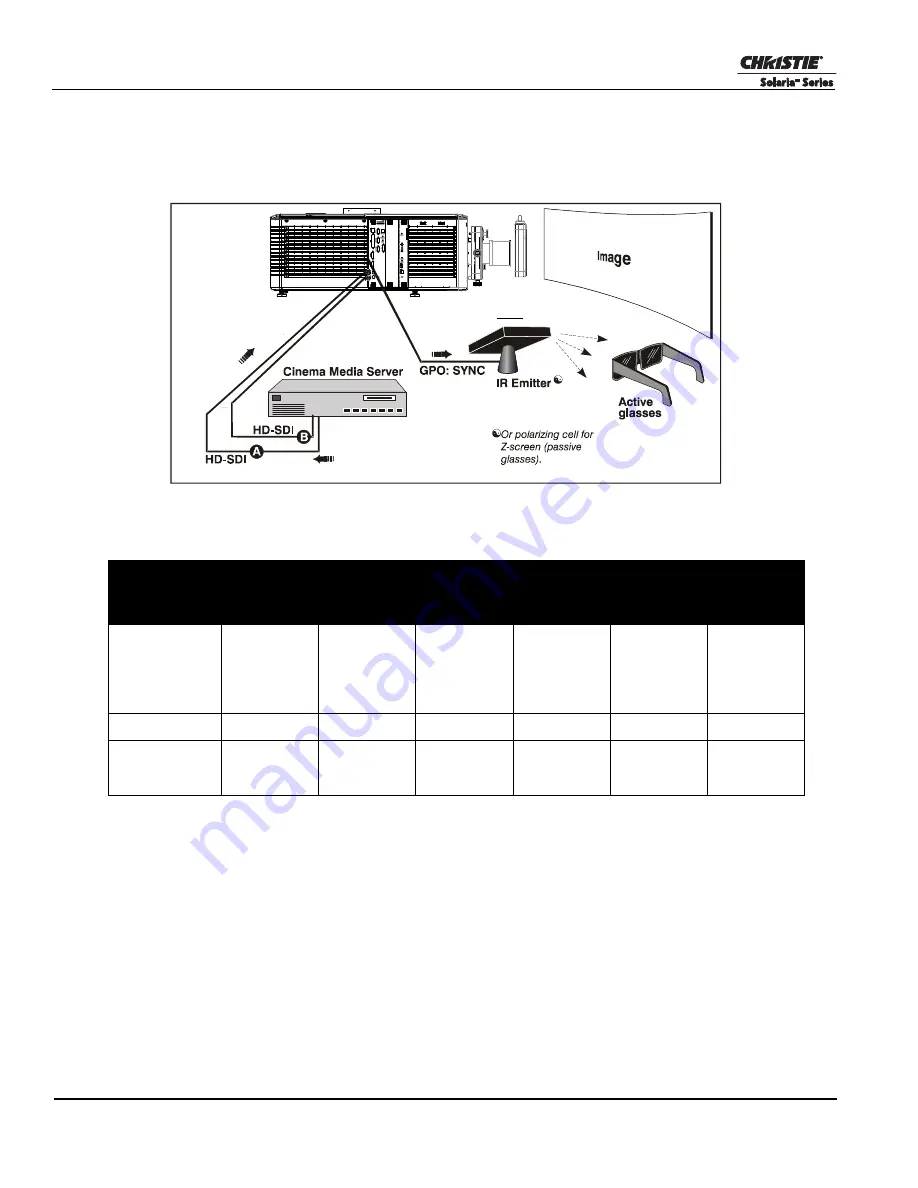
4-8
CP2220 Setup Guide
020-100476-05 Rev. 1 (05-2014)
4.14.2
Hardware Setup
Use an infrared emitter to control gating in active glasses, a polarizing Z-screen (Pi-cell) with passive glasses
or filter wheel with passive glasses.
Table 4.1 3D Hardware Systems
4.14.3
Install a 3D Server with an YCxCz Interface
1. Install and connect your 3D hardware to the cinema projector.
2. Edit and apply the default 3D lamp file:
a.
Tap
Menu
>
Advanced Setup
>
Lamp Power/LiteLOC Setup
.
b. Set the brightness percentage for the lamp in the
Power %
field
.
c.
Tap
Save
.
d. Repeat steps b and c for all remaining 3D channels.
3. Measure the color gamut and create a measured color file.
4. Edit the channel values for your theatre. The predefined 3D Channels are named:
3D Flat 1998x1080
and
3D Scope 2048x858
.
RealD
Z-screen
RealD XL
Box
Dolby
Filter
Wheel
Xpand
Master
Image
Dual
cinema
projector
Installed/
Mounted
Components
Z-screen
mounted in
front of the
projection
lens
XL box
mounted in
front of the
projection
lens
Installed filter
wheel inside
the cinema
projector
None
Installed
wheel in front
of the cinema
projector
Polarizing
plates in front
of lenses
Silver Screen
Yes
Yes
No
No
Yes
Yes
3D Glasses
Polarizing
circular
glasses
Polarizing
circular
glasses
Color filter
glasses
Active glasses
Circular
polarized
glasses
Polarizing
circular or
linear glasses
Figure 4-10 3D Hardware Setup
Zscreen
OR






























