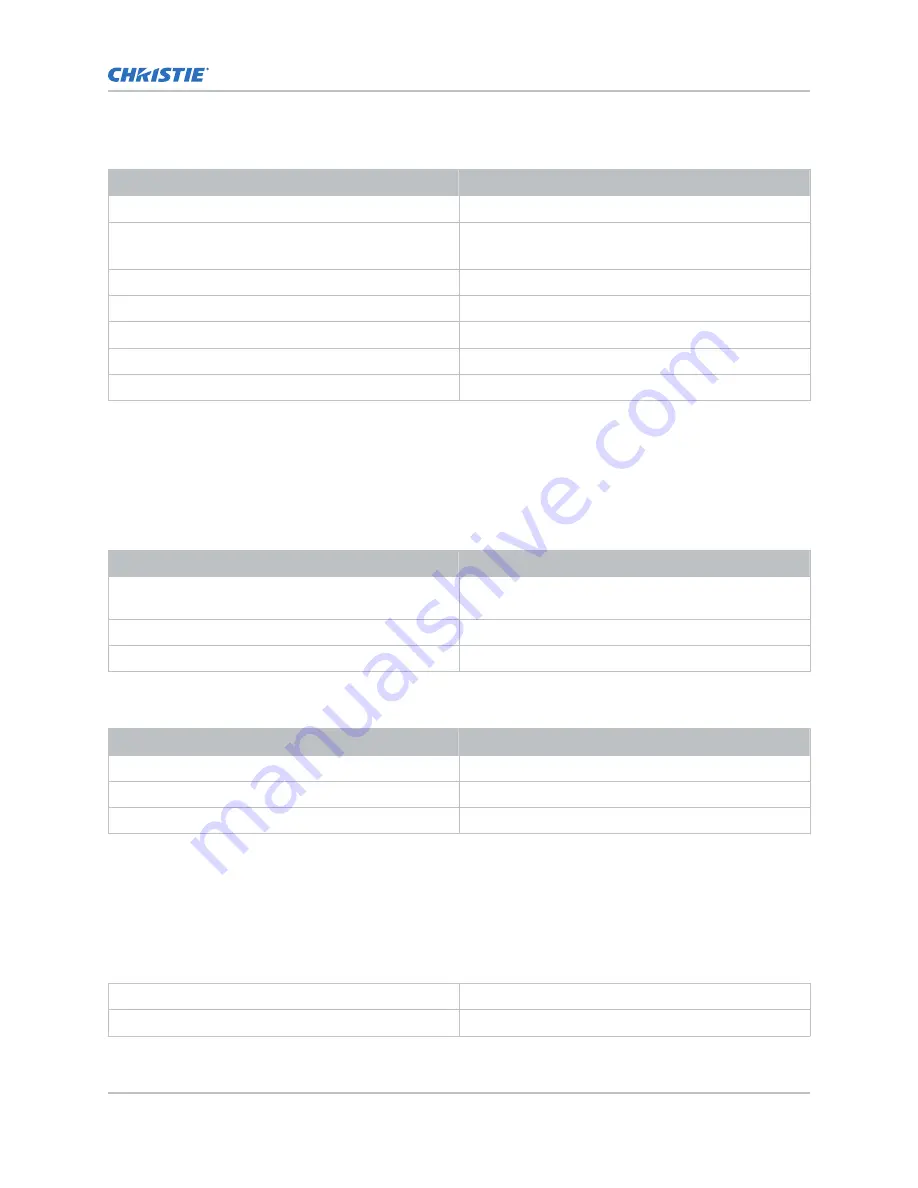
UPS AC input (B)
Item
Description
Activation
Discrete switch
UPS inlet connector
(rating for powering main electronics)
IEC-320-C13/10 A, 240 VAC
UPS type
Universal 100-240 VAC
Line frequency
50/60 Hz
Inrush current
100 A maximum (at 240 VAC)
Current consumption
3 A maximum (at 100 VAC)
Power consumption
300 W maximum
Environmental specifications
Learn about the environment requirements for the projector while operating and not operating.
Operating environment
Item
Description
Temperature
15°C to 35°C (59°F to 95°F) from 0 - 500 meters, 15°C
to 28°C (59°F to 82°F) from 500 - 3000 meters
Humidity (non-condensing)
20% to 85%
Altitude
0 - 3000 meters
Non-operating environment
Item
Description
Temperature
-20°C to 60°C (-4°F to 140°F)
Humidity (non-condensing)
0% to 85%
Altitude
0 - 15000 meters
Display specifications
Learn the display specifications of the projector.
Panel resolution and refresh rate
Pixel format (H x V square pixels)
2048 x 1080
Processing path
23.97 - 240Hz
Specifications
CP2208-LP Installation and Setup Manual
34
020-102152-03 Rev. 1 (05-2017)
Copyright
©
2017 Christie Digital Systems USA Inc. All rights reserved.





































