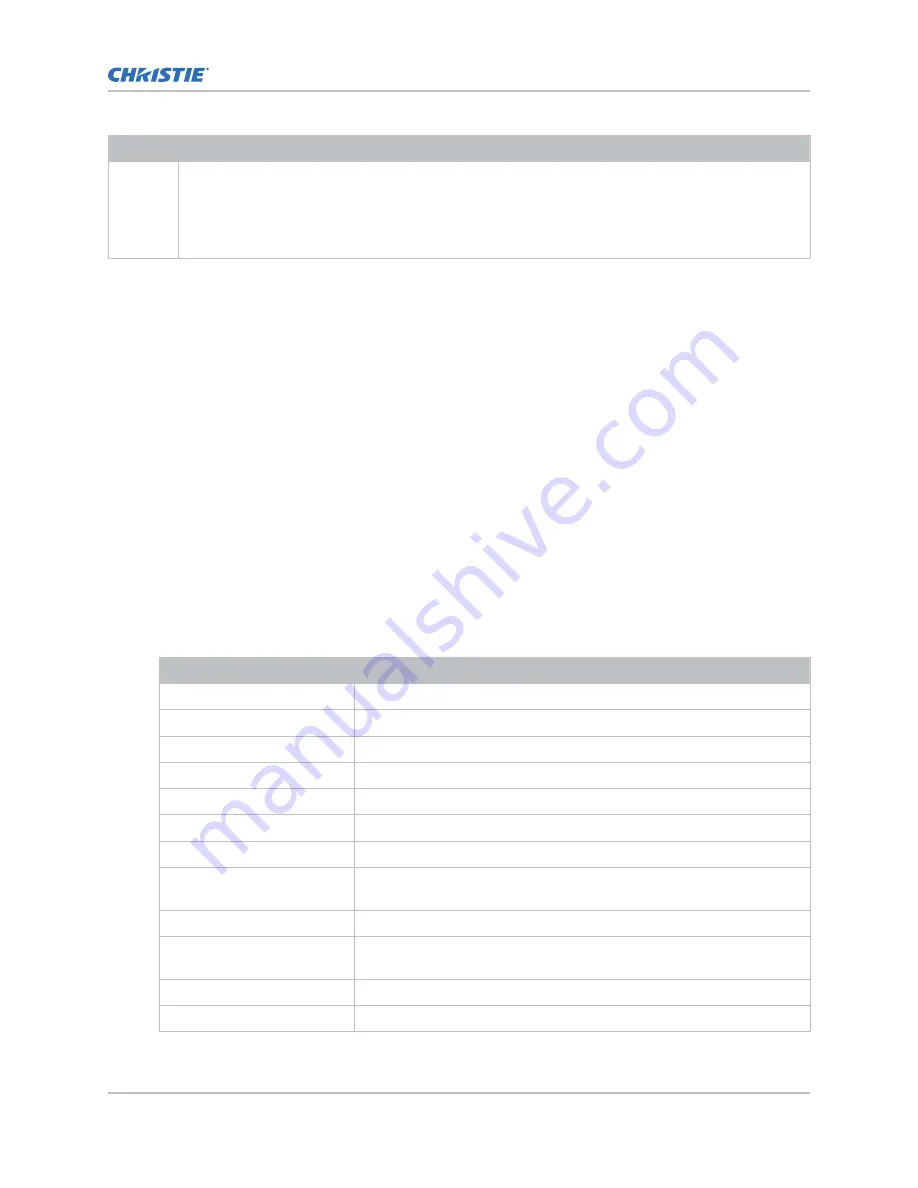
Item
Description
Wire the fire alarm circuit on the projector to a normally closed, dry contact building fire alarm circuit.
When the contacts open, the light source shuts down and cannot be turned back on until the circuit is
closed and a light on command is sent to the projector.
We recommend using twisted pair wiring, minimum 24 AWG. The circuit should be left floating, do not
connect to ground.
Connecting the projector to a computer
To display content from a computer, connect it to the projector.
1. Connect one end of an Ethernet or a RS232 cable to the Ethernet or the RS232 PIBS1 ports on
the projector communications panel and the other end to your computer.
2. To communicate with the projector, add the projector to the same network as the computer.
Adding or modifying projector communication
settings
To allow a computer or other devices to communicate with the projector, add the projector to a
network. You can also modify the communication settings if any network information changes.
1. On the touch panel controller (TPC), log on to the projector (on page 19) with administrator or
service permissions.
2. Tap Menu > Administrator Setup > Communications Configuration.
3. Complete these fields:
Field
Description
Device Name
The name of the projector.
IP Address
The IP address of the projector.
Subnet Mask
The subnet mask to which the address belongs.
Gateway
The IP address for the network gateway.
Apply
Applies Ethernet settings.
Serial Speed (Baud)
The baud rate of the serial port. The default is 115200.
Enable SNMP
Enables SNMP.
SNMP V2 / SNMP V3
The SNMP protocol type. Contact Christie for the SNMP V3 user ID and
password.
Management IP
The IP address where SNMP information and notifications are sent.
Download MIB to USB
Sends the SNMP Management Information Base (MIB) file to a USB flash
drive.
Apply
Applies SNMP settings.
Serial Access
Grants access to serial connections.
Connecting devices to the projector and establishing communication
CP2208-LP Installation and Setup Manual
30
020-102152-03 Rev. 1 (05-2017)
Copyright
©
2017 Christie Digital Systems USA Inc. All rights reserved.























