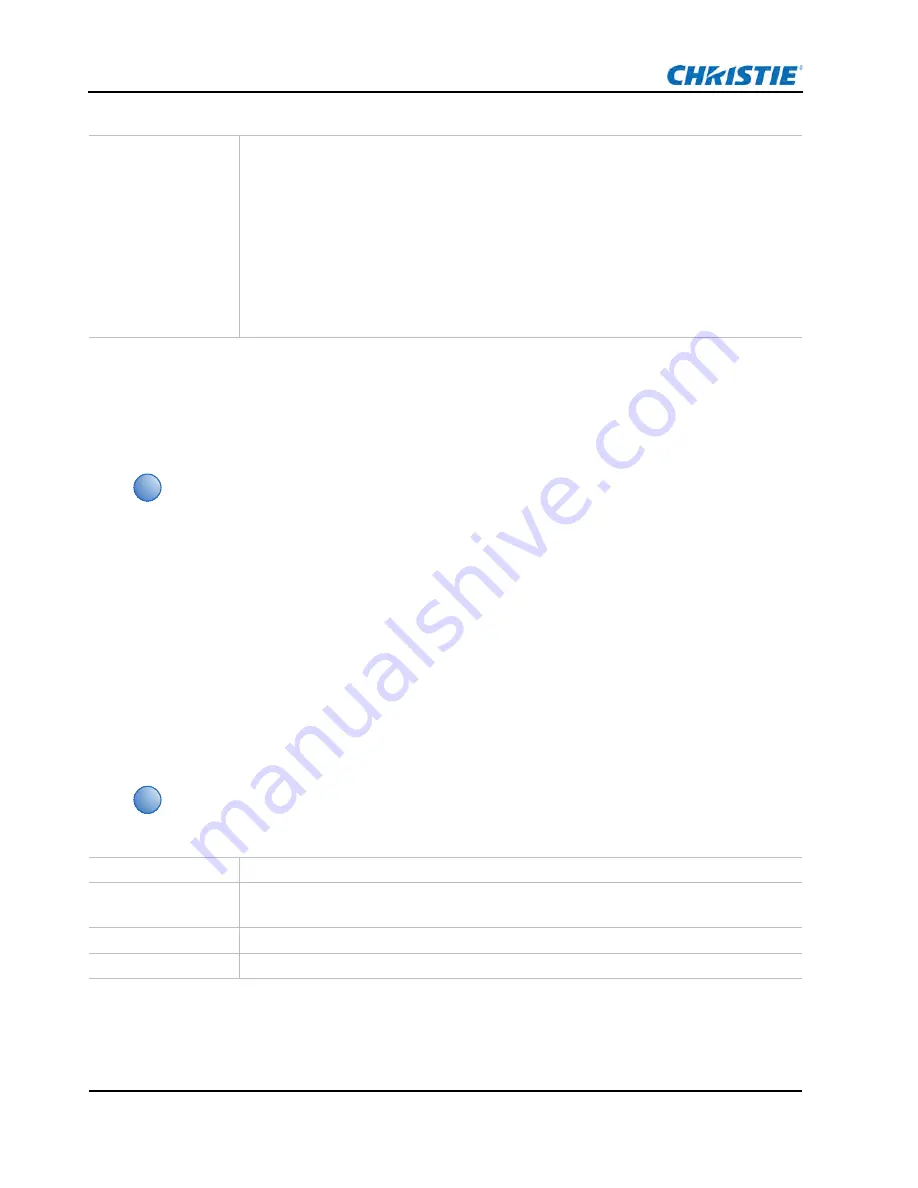
7
Captiva Service Manual
020-000867-03 Rev. 1 (05-2018)
Service Setup
Calibration
LD Calibration
1. Select “NORM” on CL200. Press “MODE” to change data mode include Ev, x, y.
2. Connect projector with CL200 by D/OUT-to-RS232 cable and a male-to-male cross-over cable
(pin 2-to-3 and 3-to-2).
3. Turn on the projector.
4. Put CL200 in the central of screen
5. Get into service mode, select “LD Calibration” and enter it, then select “Calibration” to do
calibration, “CALIBRATION STATUS” will show “finish”.
ADC Calibration
1. Enter Factory Mode, see
2. Select VGA-1 ADC Calibration > Enter.
Criteria
• Screen appears normal. It should not have any abnormal condition, such as lines appear
on the screen and so on.
• Color appears normal.
• It is unacceptable to have few lines flashing. If the screen appears image noise, please
press Menu > Configuration > Phase and adjust the phase.
• RGBW should all appear normal on the screen and sort from R-G-B-W.
• Color levels should be sufficient and normal. (The unidentified color levels on both left
and right sides should not over eight color levels.)
• Gray level should not have abnormal color or heavy lines.
• If color appears abnormal under the 64 gray RGBW pattern, enter Factory Mode to do
Wheel Index adjustment.
i
Always perform an LD Calibration after repairing the projector or replacing the main board
or LD module.
CL200 is used as an example tool for LD Calibration.
i
If the color appears abnormal after upgrading the scalar firmware, perform an ADC
Calibration.
Test equipment
Video Generator
Test signal
DHD400S: 1920 x 1080 @60Hz
DUW350S: 1920 x 720 @60Hz
Test Pattern
94%White(up)/6% Black (down)
Inspection Item
• Check if there is lines or noise on the screen.



























