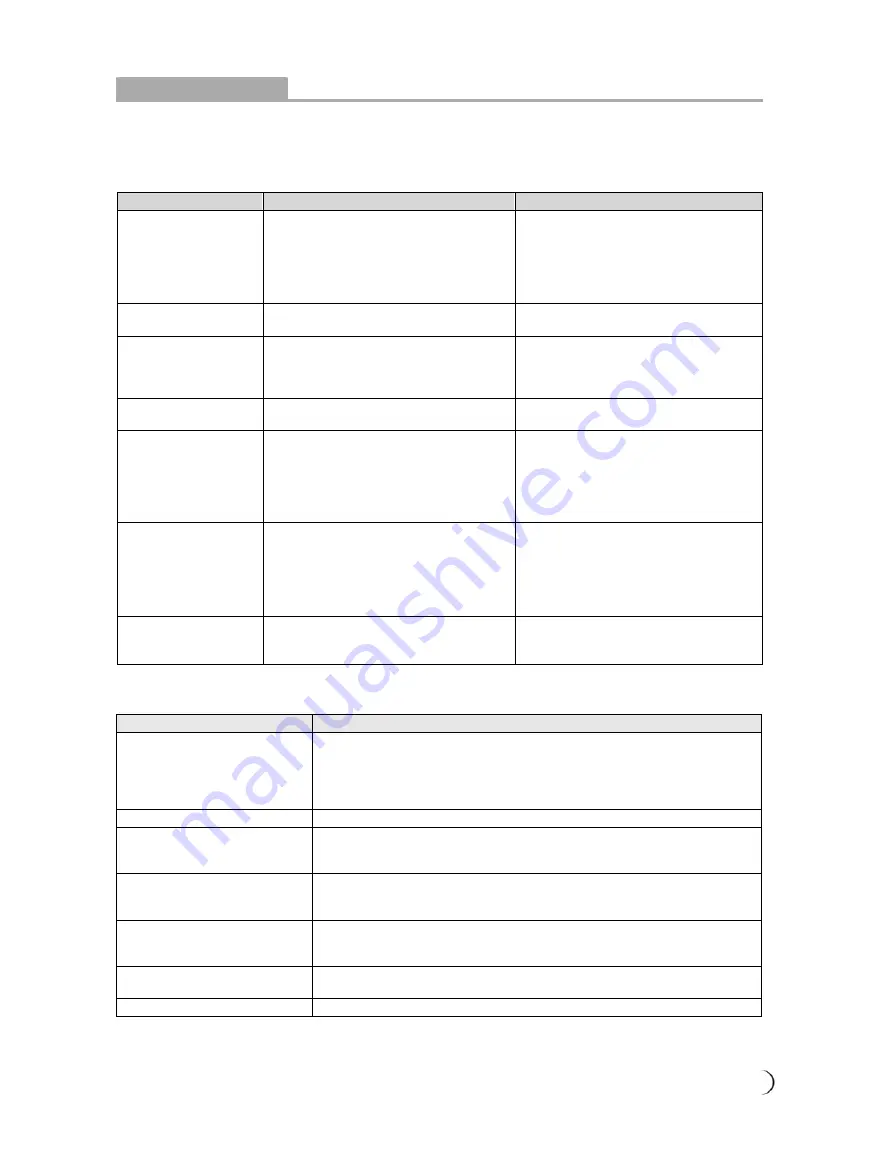
............................................................................................................................................................. 23
Other Information
Trouble-shooting
※
Only under the TV mode. This product requires an optional LCD TV box to enable the TV function.
The following table contains the common problems and the solutions to these problems. Please check
this list before you contact technicians.
Problems
Reasons
Solutions
No picture
1. Did you connect the power cord?
2. Did you turn on the power?
3. Is the signal cable connected
correctly?
4. Is the screen in energy-saving
mode?
1. Connect power cord correctly.
2. Turn on power.
3. Connect signal cable correctly.
4. Press any button on the computer.
Abnormal colors
1. Is the signal cable connected
correctly?
1. Connect signal cable correctly.
Twisted picture
1. Is the signal cable connected
correctly?
2. Is signal input over the maximum of
frequency range?
1. Connect signal cable correctly.
2. Please use the signal within the
frequency range.
Picture too dark
1. Are brightness and contrast set at the
lowest level?
1. Adjust brightness and contrast.
Audio only, no images
1. Is input signal connected correctly?
2. Is the TV signal too weak?
1. Please check if input signal is
connected correctly.
2. Please check if signal is connected
correctly.
3. The TV-RF signal needs to be over
50 dB.
Picture only, no audio
1. Is the signal cable connected
correctly?
2. Is volume at the minimum level?
3. Is audio signal cable not connected?
4. Is the TV signal too weak?
1. Connect signal cable correctly.
2. Adjust volume to proper level.
3. Connect audio signal cable
correctly.
4. The TV-RF signal needs to be over
50 dB.
Cannot use remote
control
1. Is the battery dead?
2. Is there any disturbance from static
or thunder?
1. Please change battery.
2. Turn off the power and wait for 10
seconds; and then restart the power.
The following table contains common problems and solutions to these problems.
Problems
Possible solutions
Can’t receive enough
channels with the antenna.
Check the cable connection. Make sure it is connected firmly.
Please use multi-directional outdoor antenna. (If your TV is subject to
the influence of nearby mountains or buildings)
Please use the automatic scanning function to increase the number of
channels not included in memory.
No colors
Please adjust the color setup.
Blinking picture accompanied
by ghost image
Check the connection of antenna/signal cable.
Check if channel is in play mode.
Press signal source and change input mode.
Broken lines or segments
Adjust antenna.
Keep the TV away from noise sources: Such as automobiles, neon
lights, and hair dryers.
Certain TV channels are
blocked (Hope to acquire
some channels)
Please use the automatic scanning function to increase the number of
channels not included in memory.
Overlapping images or ghost
images
Please use multi-directional outdoor antenna. (If your TV is subject to
the influence of nearby mountains or buildings)
Cannot use a function
If the item you choose turns gray, that item cannot be selected.
If you have further questions after reading the above descriptions, please contact your local
distributor’s “Customer Service Centre”.
Summary of Contents for TL-24L6000T
Page 1: ......
















