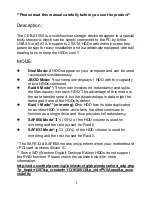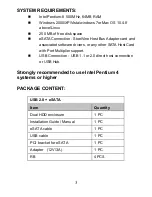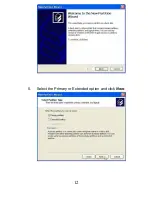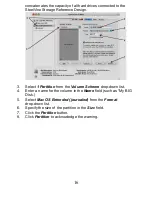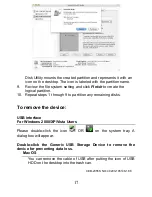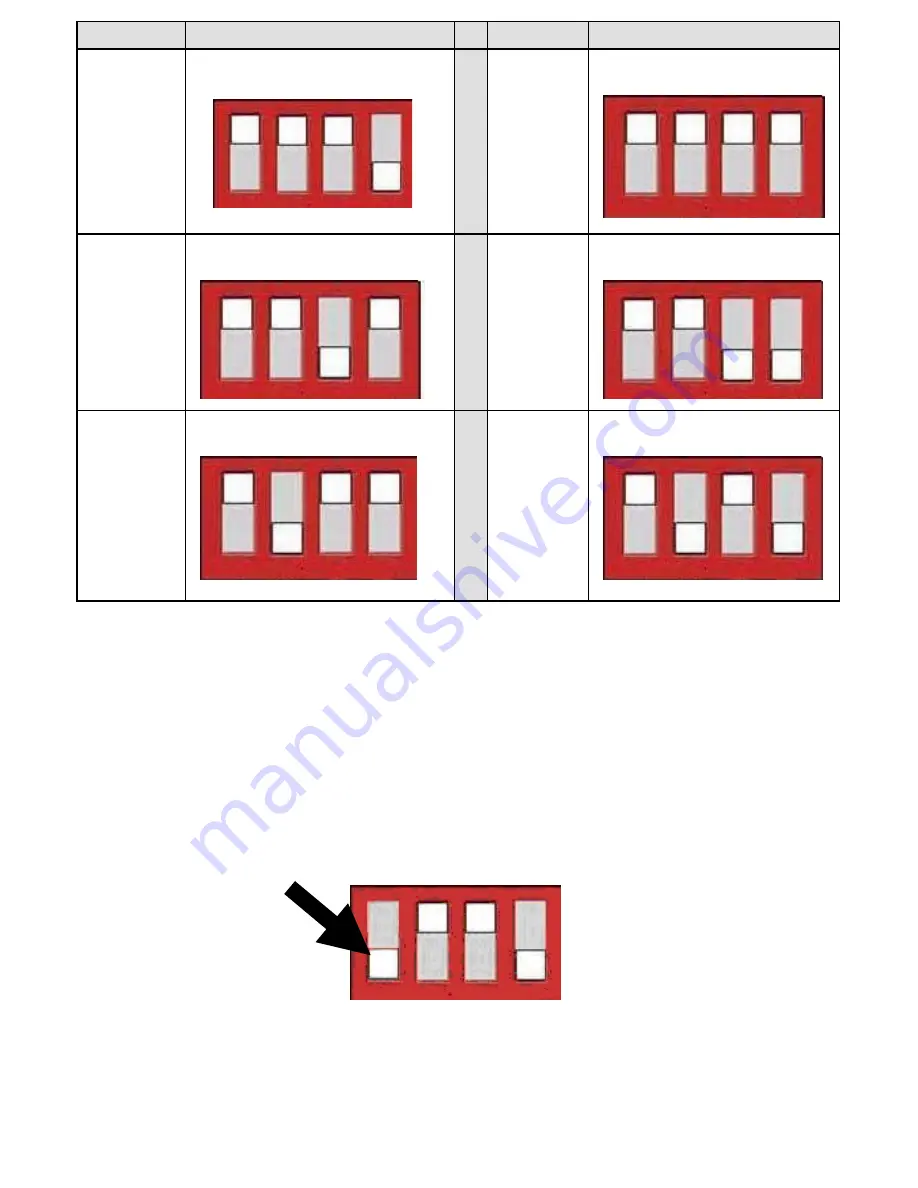
8
MODE
SWITCH
MODE
SWITCH
DUAL
JBOD
RAID 0
RAID 1
SAFE 33
SAFE 50
Attention
:
1
、
The RESET button will not work when button no. 4 is pressed
down. Therefore select your desired mode first before you press
down button no. 4 to prevent an error function
2
、
Please follow the illustrations and select your desired mode by
adjusting the switch. Press
“
RESET
once the mode is selected.
4 3 2 1
4
3 2 1
4 3 2 1
4 3 2 1
4 3 2 1
4 3 2 1
4 3 2 1
Summary of Contents for CEB-2355S
Page 1: ......
Page 13: ...12 5 Select the Primary or Extended option and click Next...