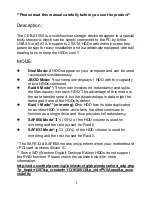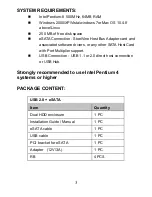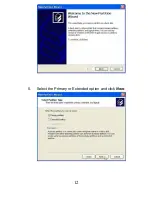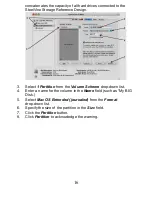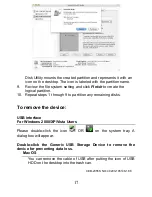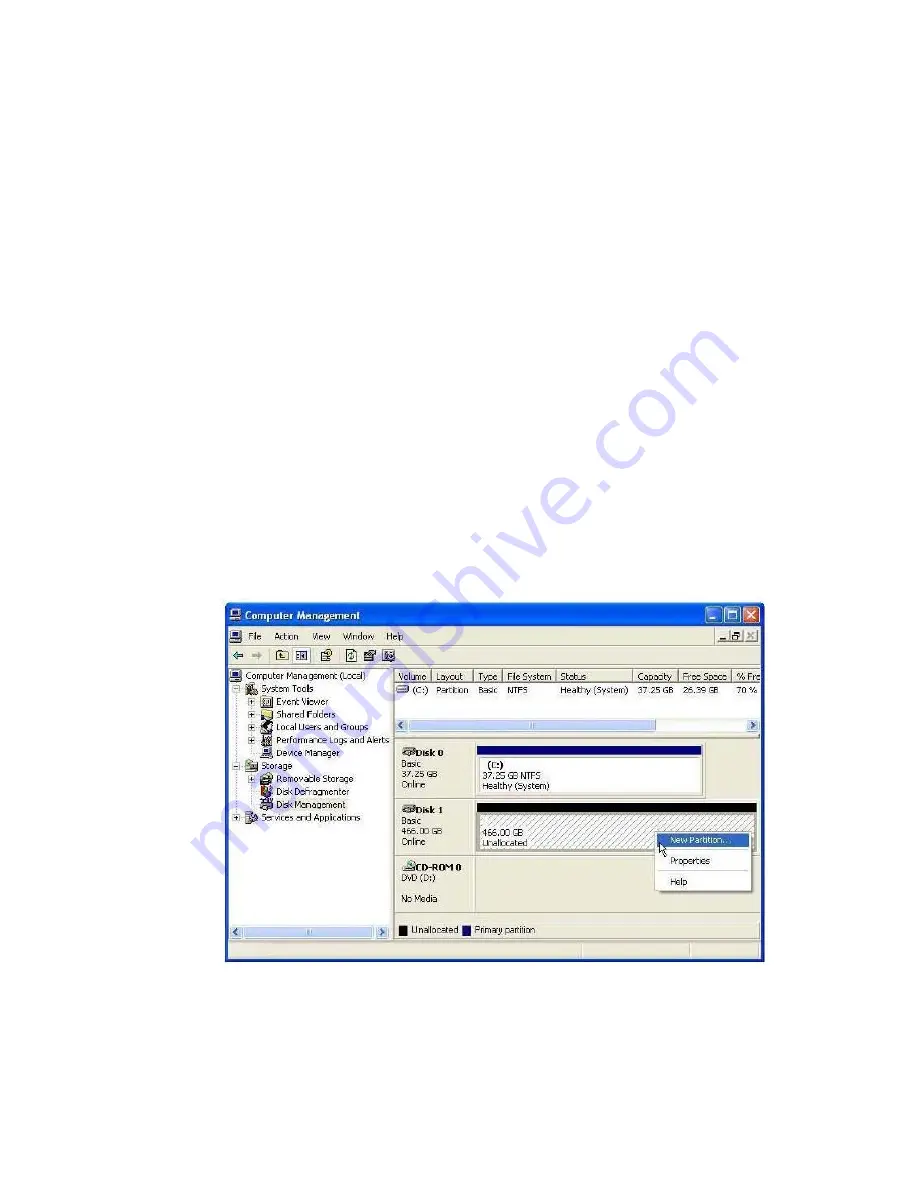
11
Every Disk should appear with the word “
Basic
”, a size value
that shows the available storage capacity, and a status of
“
Online
”. Instead of Basic, a disk could appear as
Unknown
,
Dynamic
, or
Not Initialized
.
If a disk appears as “
Unknown
”, right-click the disk icon and
select
Write Signatur
e
. A window opens with the selected disk
(All
Unknown
disks may appear in this window). Make sure
the box next to each disk is checked and click
OK
. The disk
should be marked as a
Basic
disk now.
If a disk appears as “
Dynamic
”, right-click the disk icon and
select
Rever to Basic disk
. Within a few seconds the disk
should be marked as a
Basic
disk.
If a disk is marked “
Not Initialized
”, right-click the disk icon
and select
Initialize Disk
. An additional dialog box appears
allowing you to select which disks to initialize.
3.
Right-click the configured disk’s unallocated
space and
select
New Partition
. If the New Partition option is not
available, select the disk and initialize it first. To do this,
right-click on the disk item and select “Initialize Disk”.
4.
Click Next to start the Partition Wizard.
Summary of Contents for CEB-2355S
Page 1: ......
Page 13: ...12 5 Select the Primary or Extended option and click Next...