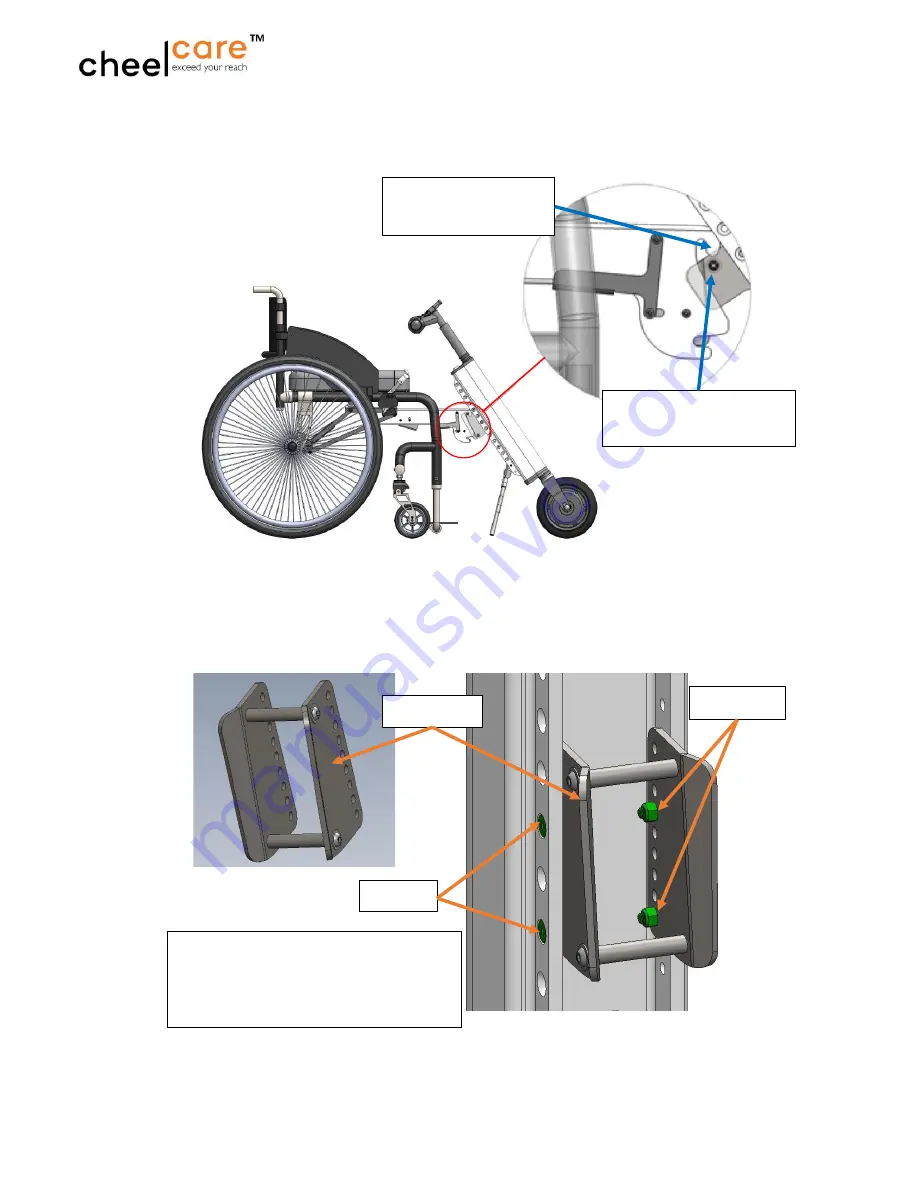
V1.1, June 08, 2021
Companion Plus User Manual
© Copyright 2021 Cheelcare
TM
. All rights reserved.
P a g e
|
19
3. Place the Docking Port on the back of the Power Unit. Slide the Docking Port up or
down so that its upper axle touches the upper tooth of the Companion Adapter. Mark
this position.
•
Insert the screws through the holes in the Power Unit that align closest with the holes of
the Docking Port plates. Loosely secure with locknuts. You will need to adjust the
position of these parts later before tightening it completely.
Docking Port upper
axle (proper position)
Companion Adapter
upper tooth
Part # 5
Locknuts
Bag (attached to Docking Port)
content:
- 4 M5x16 flat head screws
- 4 M5 locknuts
Screws












































