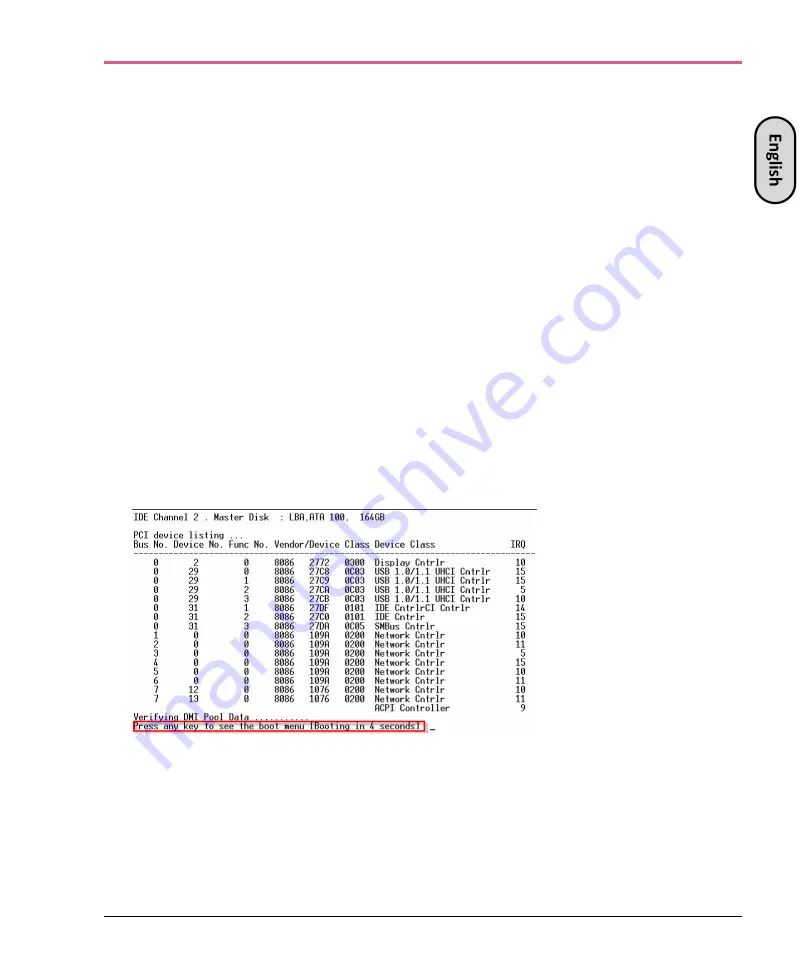
Hardware Diagnostic Tool and Restoring Factory Defaults
46 | Smart-1 205/210 Appliances Getting Started Guide
Restoring Using the Console Boot Menu
To restore the appliance using the console boot menu:
1.
Connect the supplied serial cable's RJ45 connector to the console port on the front
of the appliance.
2.
From the computer, open a terminal emulation program such as Microsoft
HyperTerminal or PuTTY.
3.
Configure the terminal emulation program:
•
In the HyperTerminal
Connect To
window, select a port from the
Connect using
list.
•
In PuTTY select the
Serial
connection type.
4.
Define the serial port settings: 9600 BPS, 8 bits, no parity, 1 stop bit.
5.
From the
Flow control
list, select
None
.
6.
Connect to the appliance.
7.
Turn on the appliance.
The appliance initializes and status messages are shown in the terminal emulation
program.
8.
When this message is shown, you have approximately four seconds to hit any key
to activate the
Boot
menu.
9.
From the
Boot
menu, select the relevant
Reset to factory defaults
image.
10.
Press
Enter
.
Summary of Contents for Smart-1 205
Page 14: ......
Page 26: ...Configuring Smart 1 Appliances 26 Smart 1 205 210 Appliances Getting Started Guide...
Page 42: ...Smart 1 Appliances Hardware 42 Smart 1 205 210 Appliances Getting Started Guide...
Page 50: ...Registration and Support 50 Smart 1 205 210 Appliances Getting Started Guide...
Page 52: ...RU 52 Smart 1 205 210 Appliances Getting Started Guide...
Page 53: ...RU Smart 1 205 210 Appliances Getting Started Guide 53 1 2 3 4 5...
Page 59: ...RU Smart 1 205 210 Appliances Getting Started Guide 59 Smart 1 205 Smart 1 210 1 2 3 4 1 2...
Page 60: ...RU 60 Smart 1 205 210 Appliances Getting Started Guide...
Page 68: ...Compliance Information 68 Smart 1 205 210 Appliances Getting Started Guide...
Page 84: ...Introducci n 16 Smart 1 205 210 Appliances Gu a de Introducci n...
Page 102: ...Smart 1 Appliances Hardware 34 Smart 1 205 210 Appliances Gu a de Introducci n...
















































