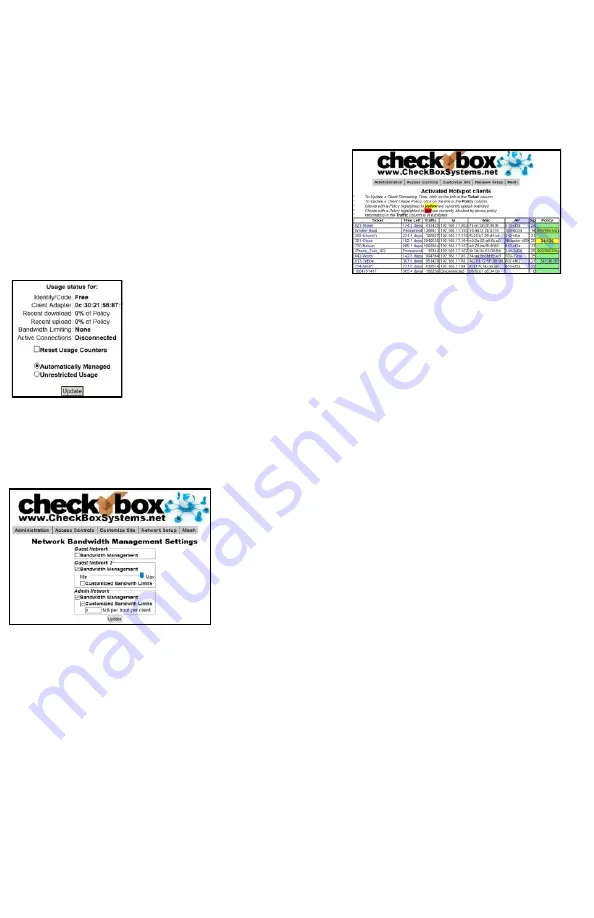
23
Client Usage Policy
With the Client Usage Policy function, you can set how much network bandwidth a guest
can use. While most guests will never reach their bandwidth limits some guests may
attempt to use the system for downloading or streaming large files, including video. This
can negatively impact all of your guests. If you use satellite Internet or if your ISP has a
daily or monthly download limit, one guest could consume your entire data allotment.
The last column in the Activated System Clients
table shows the Client Usage Policy status of each
individual active user. If the policy box is green, the
user has full access to available bandwidth. If the
policy box is yellow, the user is approaching the
bandwidth limit set by the system and their speed has
been reduced. The reduced speed will be displayed
in the yellow box.
You can allow exceptions to the usage policy for certain users to allow
them unrestricted bandwidth - this is handy for office computers and
devices. To set a device for unrestricted bandwidth click on the green or
yellow policy box and a screen will open that allows you to select
unrestricted usage. You only need to set unrestricted usage once per
ticket, and the user will remain unrestricted until their ticket expires. If
this is for an office computer consider setting a Permanent ticket by
clicking on the ticket number and setting it to Permanent.
Setting the Client Usage Policy
By default the Client Usage Policy is not turned on - the system will allow each guest to
download as much data as possible on a first come first served basis, and that may
cause some users to be negatively impacted by other more intensive users.
To turn on the Client Usage Policy go to
Administration
and then
Client Usage Policy
. You will see the option to
turn on the Client Usage Policy for each active network.
To turn on the Client usage policy check the box next to
Bandwidth Management.
Once Bandwidth Management has been selected a
slider will appear to allow you to set the amount of
bandwidth given from Min to Max, or you can set
customized bandwidth amounts by checking the
Customized Bandwidth Limits box and entering a number next to MB per hour per Client.
Using the Min to Max sliders sets a
relative
limit; the system limits users based on the
total bandwidth coming in from your ISP and the total number of active users relative to
the other networks. This allows users on a network set to Max several multiples of the
bandwidth given to users on a network set to Min. The actual amount of data provided
each user will vary depending on how busy the system is and how much bandwidth the
ISP is providing.
Users on a network set to a customized Bandwidth Limit will be allowed up to that much
data per hour.
Users are never fully cut off, instead as they approach the limit the system will begin to
progressively throttle their speed to prevent them from going over the limit. Some
applications (for example video streaming) will stop if the connection gets too slow.
Users that are throttled are highlighted in Yellow in the Active Clients display. A few
minutes after the user backs off on their consumption the system will begin to
automatically reduce the throttling.
Summary of Contents for HSv625
Page 12: ...12...






























