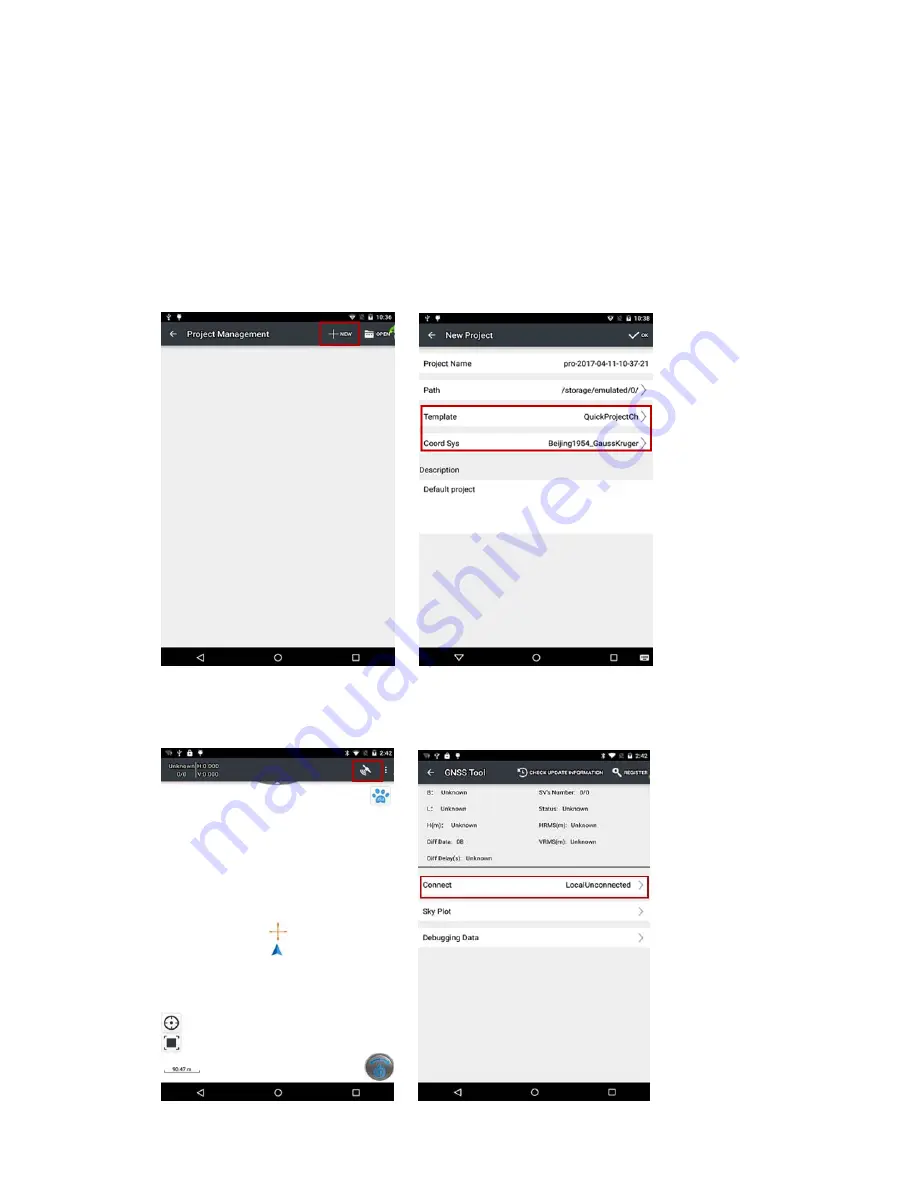
Page
21
5.
G
ETTING
S
TARTED
W
ITH
M
AP
C
LOUD
3.0
5.1.
B
UILD
N
EW
P
ROJECT
Open
MapCloud3.0
and
click
"+"
to
build
new
project
>
choose
"Project
Template"
and
"Coordinate
System"
>click
"
√
"
to
finish;
Click
satellite
icon
in
the
upper
right
corner
>click
"Connect"
>choose
"Connect
Method,
Device
Type"
>Local
Connection
Successful
>Return.












































