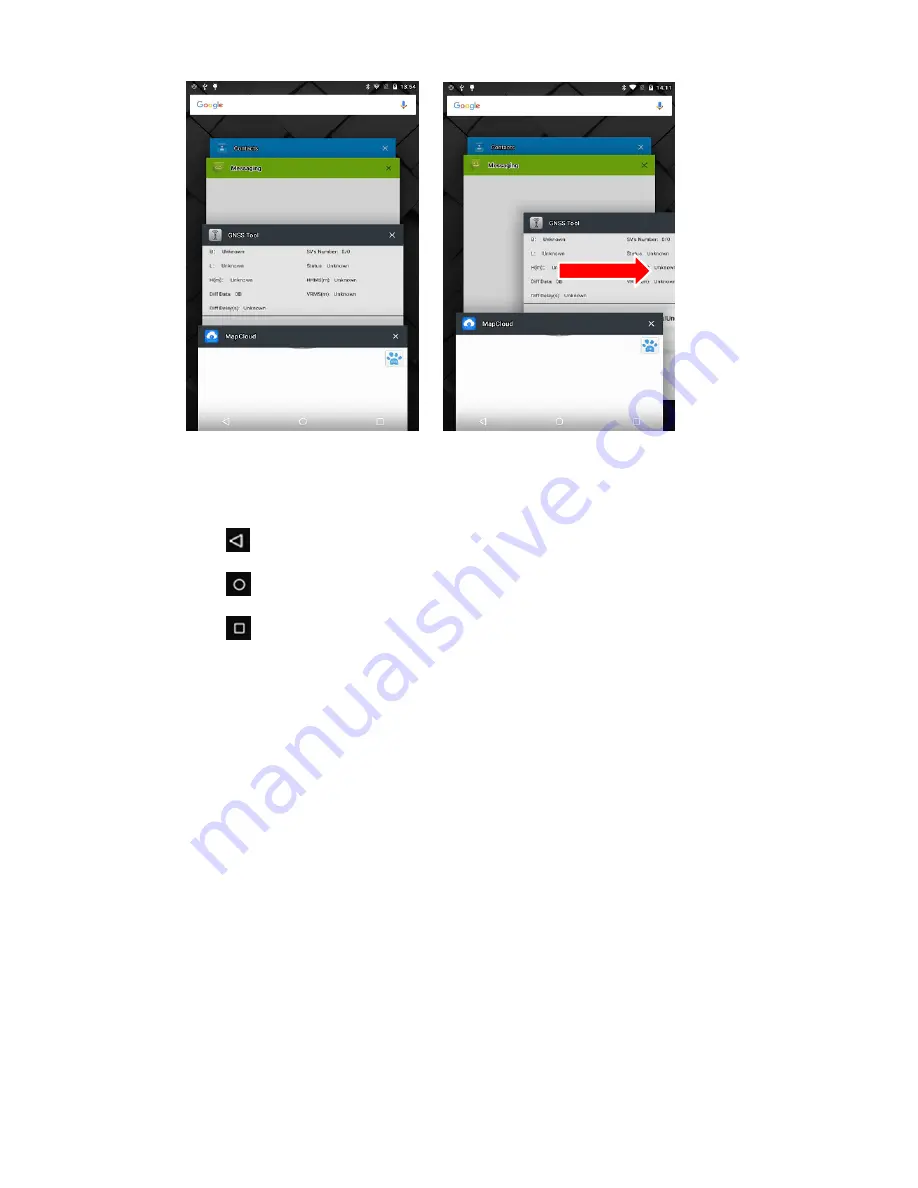
Page
12
Figure
3
Figure
4
Use
virtual
button
key
to
facilitate
your
operation
with
LT600.
Click
to
go
back
to
previous
menu.
Click
to
return
home
screen.
Click
to
see
all
the
running
apps
(
Fig.
3
)
and
then
you
can
remove
apps
by
sliding
them
towards
left
or
right
side(
Fig.
4
).
After
powering
on
LT
600
(refer
to
4.2
Power
on
),
Click
Settings/SIM
card
to
turn
on
the
SIM
cards.



























